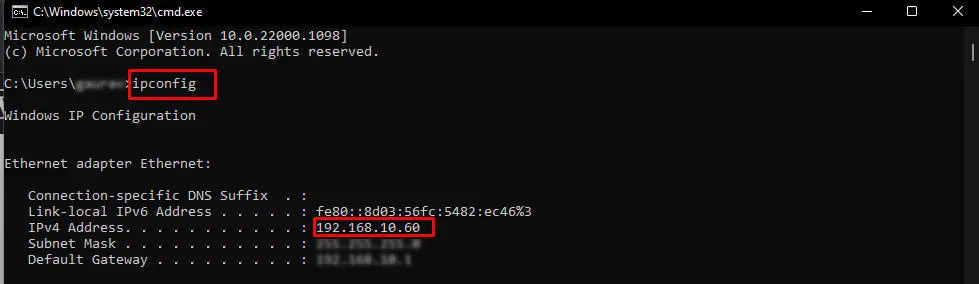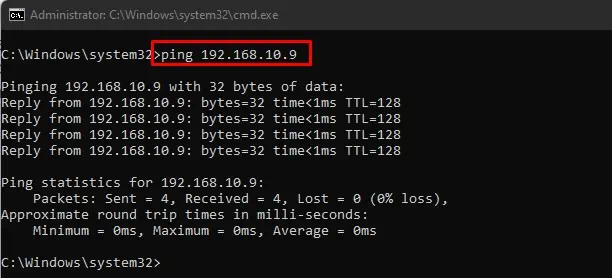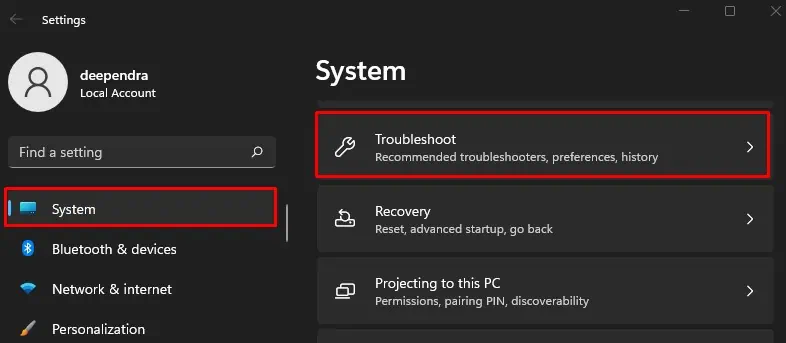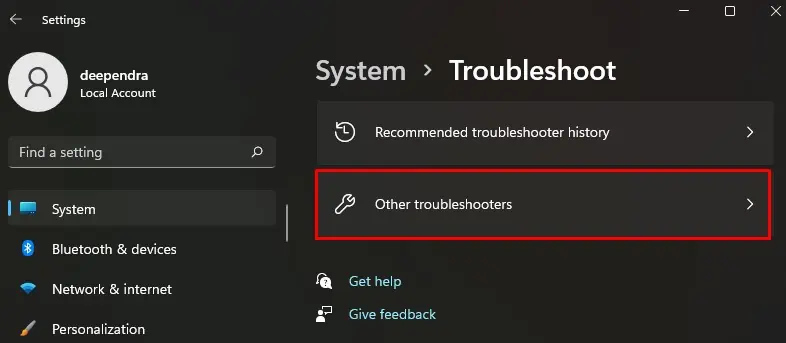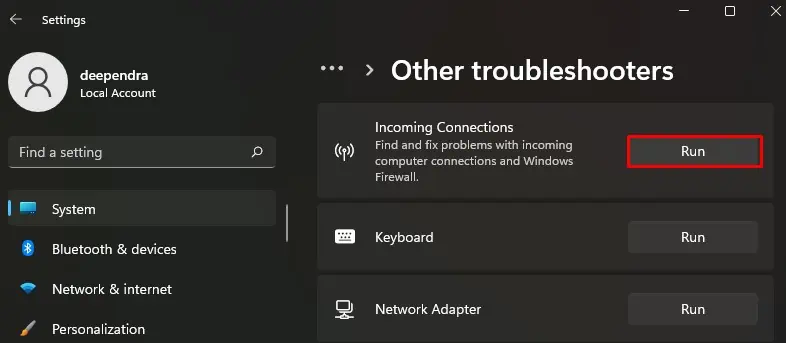While networked computers offer flexibility in sharing resources, it can be a stumbling block when they do not appear in the network. Many users reported that they encountered the error after the v1803 and v1809 Windows updates.
But despite the Windows update glitch, there are several other causes, like misconfigured network discovery settings and crashed FDPHOST service responsible for the error.
The best way to overcome the problem is by changing network discovery protocol settings and automating FD provider host service. However, if it does not solve the problem, you need to explore further fixes in this article.
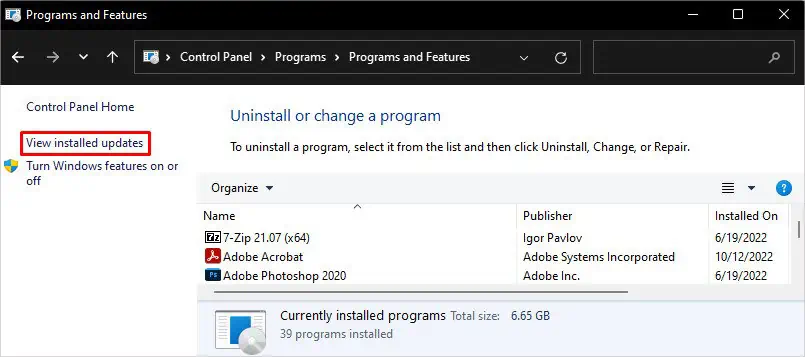
How to Fix Computers Not Showing Up on Network?
Before moving to the fixes section, you may first try restarting the computer and router. It helps wipe the glitches that may be preventing computers on the network from showing up.
Here, we have compiled a list of 9 fixes to help you solve the problem. Let’s get straight into them.
Roll Back Windows Update
As we already mentioned, many people faced this error after a recent Windows update. If you are one of them, you should try uninstalling the updates. The updates might probably be glitchy, and you are encountering the error.
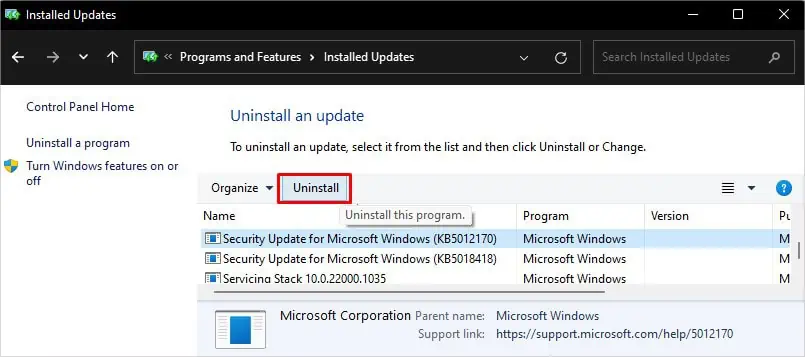
On the contrary, an outdated version of Windows can also cause the issue. you may verify if yourcomputer has any updates availableand update it to the latest version.
Ping a Networked Computer
When devices on the network are not showing up on your computer, you canrun a ping testto check the connection status. If the ping test returns the exact bytes you sent from your computer, the connection is alright; otherwise, there is an error.
Run Network Troubleshooter
Windows integrates aNetwork troubleshooterthat helps identify and diagnose any issue that persists within the network. If it detects the problem, it helps resolve the error without your intervention.

Enable Network Discovery
You shouldenable Network discoveryin order for your device to be detected on the network. If disabled, you may not see computers in the network, nor can others see you. They are, by default, disabled in Windows as a security concern. However, you should enable it to show up on the network.