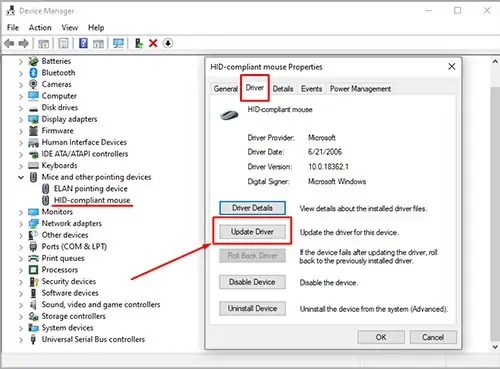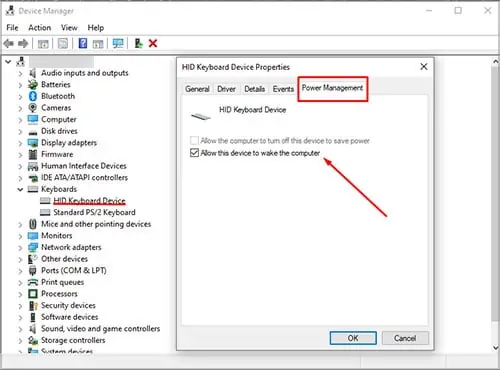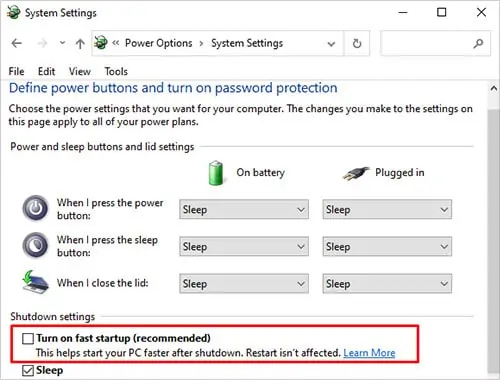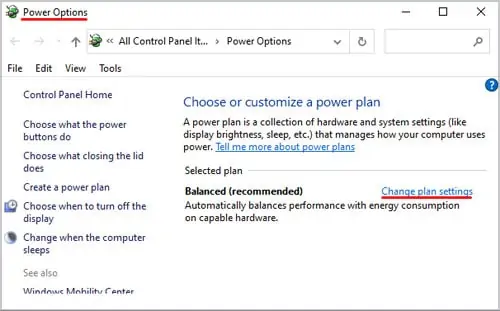When your computer doesn’t wake from sleep, it makes the entire sleep feature kind of worthless. If anything, it’s worse than shutting your computer down because you might not have saved your files and settings.
Issues with your peripheral devices and specific settings can prevent your computer from waking when it’s in sleep mode. Restart your device and verify if your keyboard and mouse are causing the problem.
Sleep Mode for Windows
Sleep mode is designed to be used when you step away from your computer.It saves power and prevents you from losing your work by backing up your files.

Most components don’t function when sleep mode is active, so you likely won’t have an internet connection once the monitor turns off. Otherwise, though, your progress should be saved and available when you wake the computer up.
Computer Won’t Wake Up From Sleep
If it won’t wake, the only way to re-access your computer is toforce restart the deviceand let it power on like normal. you may change settings and hope each fix is the right one, but the only real way to test is to let the computer sleep again and attempt to wake it when it does.
Also, certain connections might not work in alow-power state. For example, Bluetooth can be shut down. That might be the issue if you’re trying to wake your machine with a Bluetooth device.

One of the easiest ways to try and fix a computer that won’t wake from sleep is to press a different key. Sometimes spamming a few presses on your keyboard or clicking your mouse can make the computer wake up. Any activity should give you a chance to have it come back to life.
Force Reset the Computer
One of the fastest ways to force your computer to wake up is to perform a force restart. It can clear any error that the computer experienced that caused it to be stuck in sleep mode.
Press down on the computer’s power button. Hold it pressed for at least five seconds. The computer should hard reset when you release it.
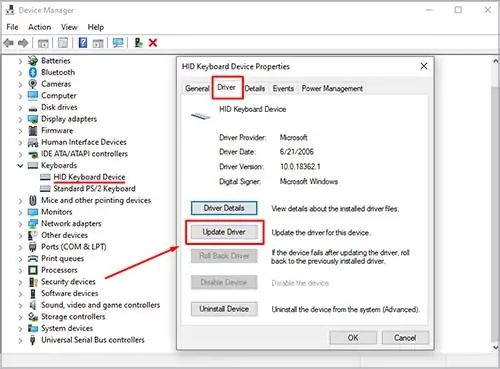
Check Your Peripherals
If the computer can’t sense your keyboard or mouse, it might not respond when you attempt to wake it up. Check whether the computer detects your mouse and keyboard. You should alsoupdate their driverswhile you’re checking them, just in case.
Once you’re done, restart the computer. Then allow it to go to sleep again as you usually would before checking to see whether it works.