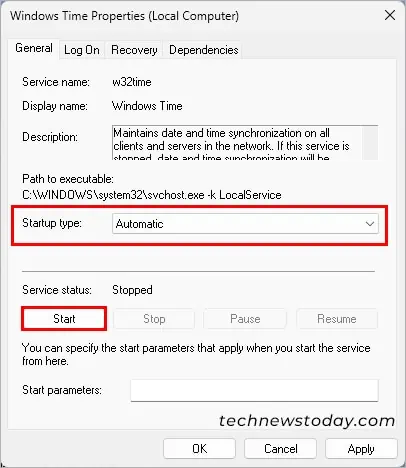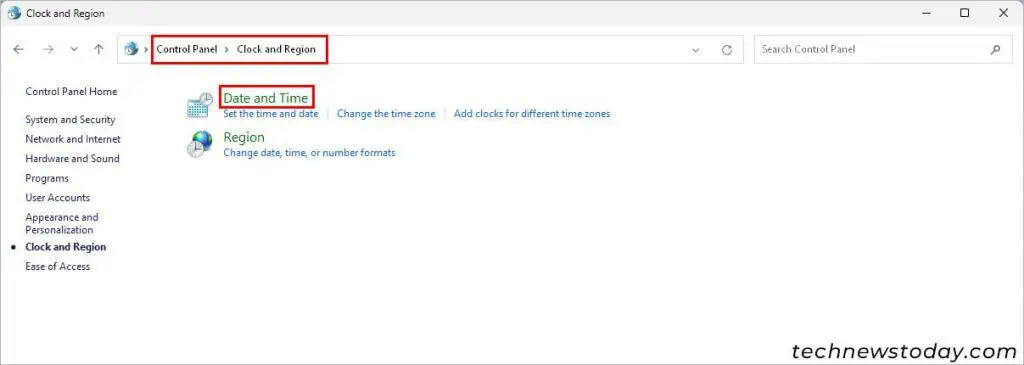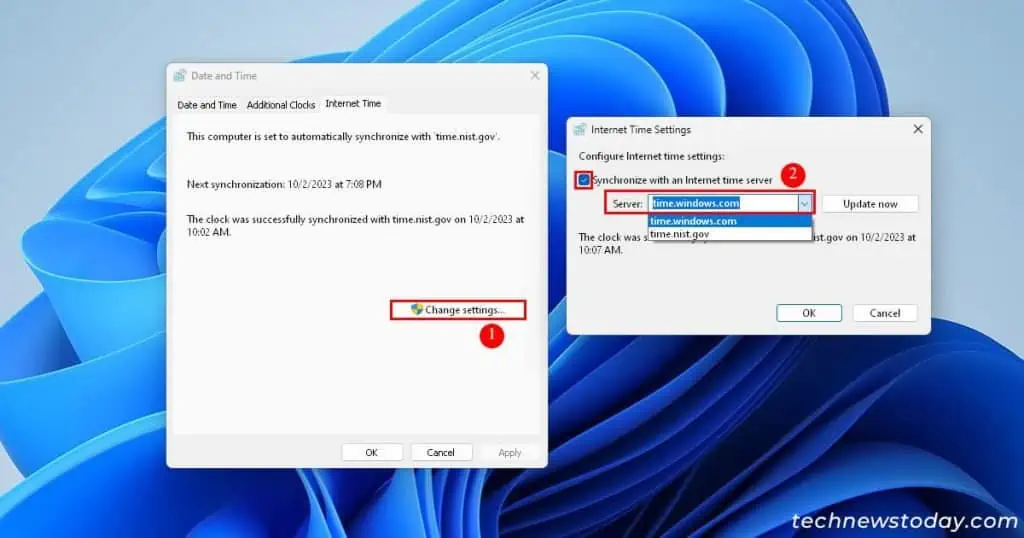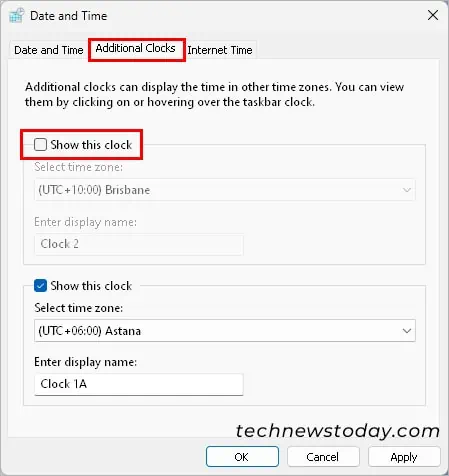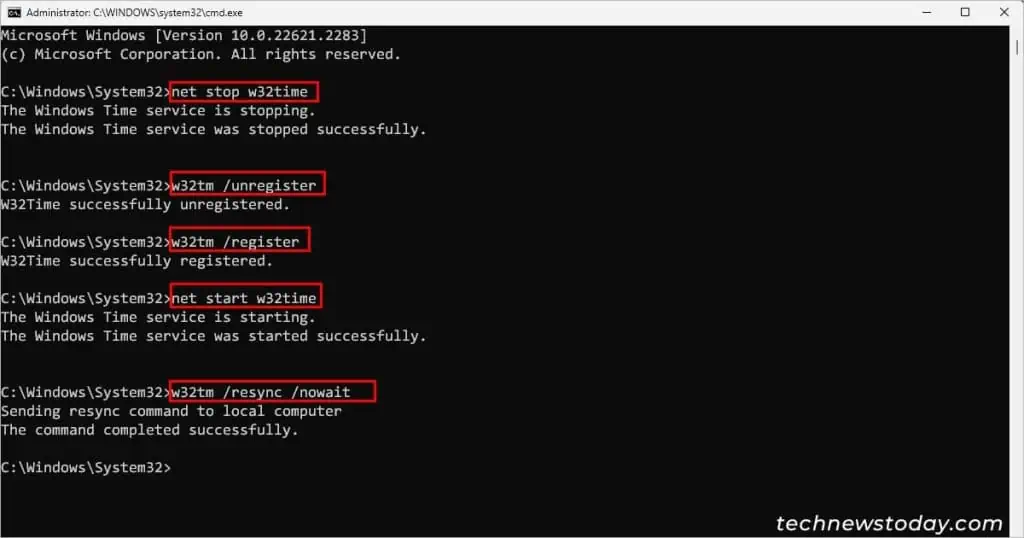When your computer time is wrong, it’s often due to anincorrect time zone settingor afailing CMOS batteryin older PCs.
Addressing this problem can be as simple asadjusting the Date & Time settingsorreplacing the CMOS battery.
This article provides step-by-step solutions to ensure your system displays the correct date and time.
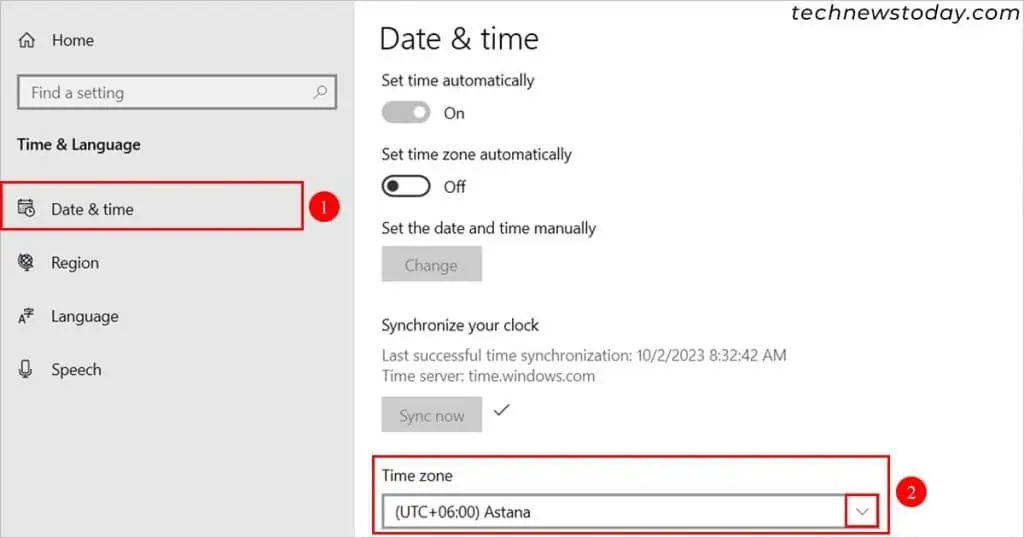
Whenever your computer time displays a wrong date/time, it’s likely due toincorrect time zone settings. So you must consider checking it and ensure it’s configured correctly.
Here’s how to access and change it.
Replace the CMOS Battery
The CMOS battery is an important hardware component responsible for storing yourBIOS settingslike theBIOS time.
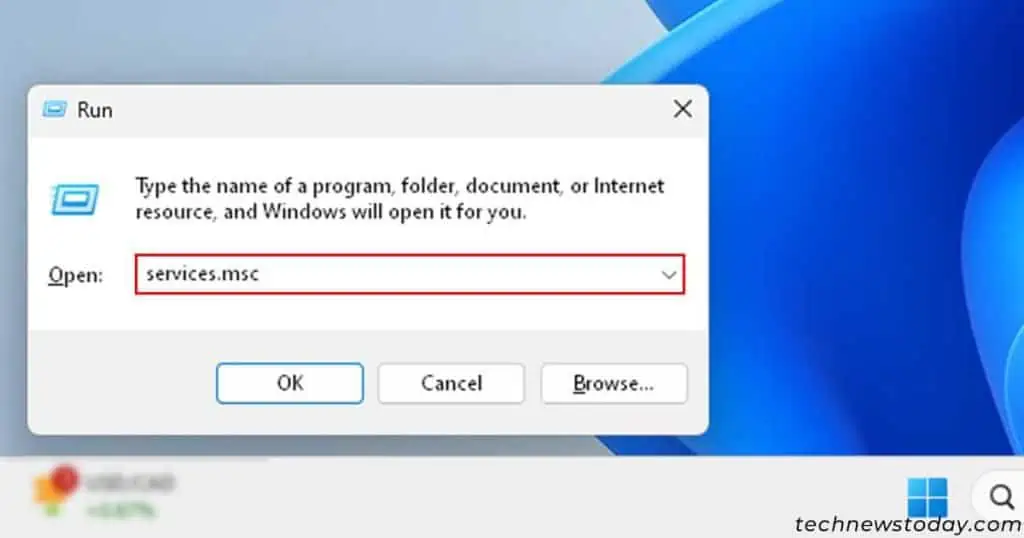
Under the hood, it provides constant power to theRTC (Real Time Clock)chip, which keeps track of the accurate date and time even after the PC is turned off.
However, if it is damaged or dead, it canreset the BIOS settingslike the date and time settings, often leading to an earlier date and time.
While suchbatteries last several years, they can eventually wear out. In such cases, you need to replace your CMOS battery, which is fairly easy and you may do it on your own.
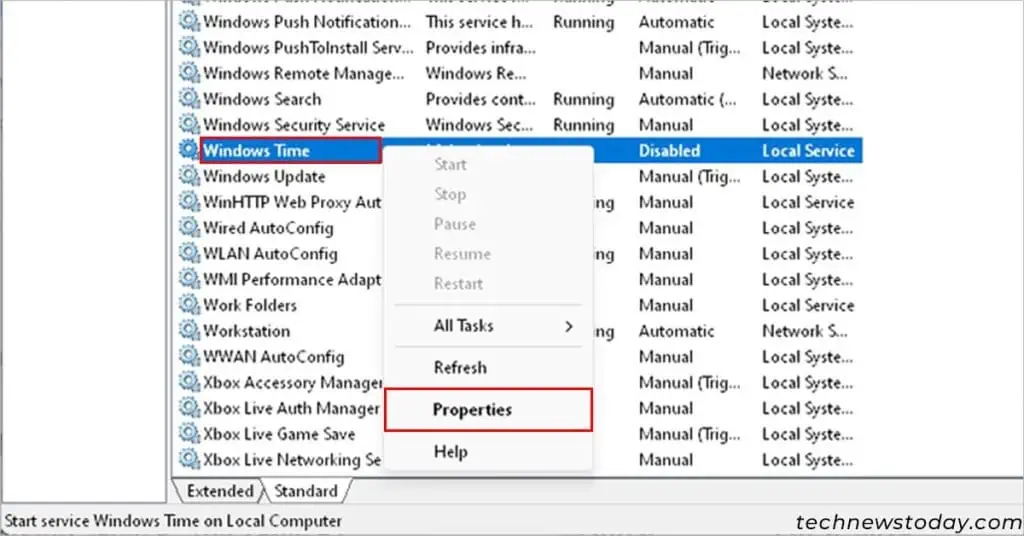
Check if Windows Time Service Is Disabled
The Windows service “Windows Time” is responsible for the date and time synchronization on your system. However, if it’s not running, the system could display you an incorrect time.
Here’s how you canstart the Windows Time service.
Switch the Internet Time Server
By default, Windows provides us with its own time server. However, you may switch to other servers or even add a public time server. Doing this will sync your PC to that particular server’s time.