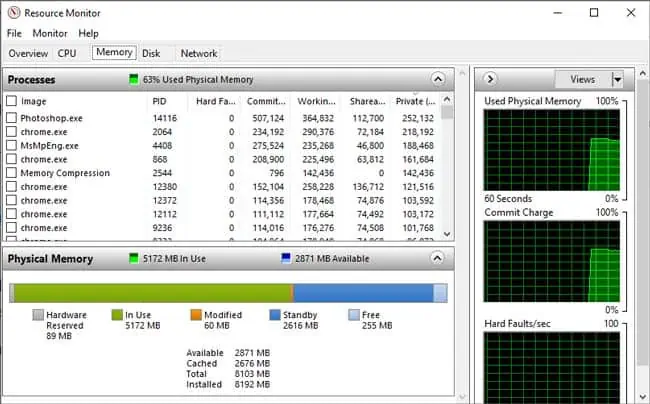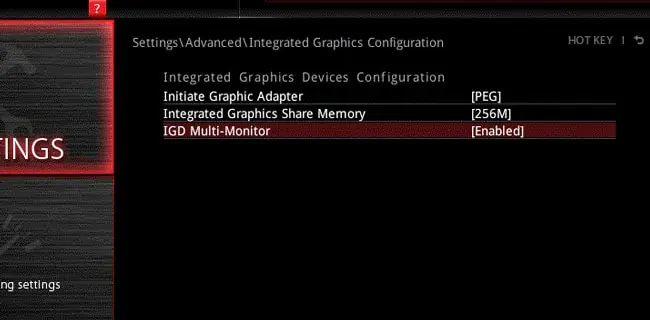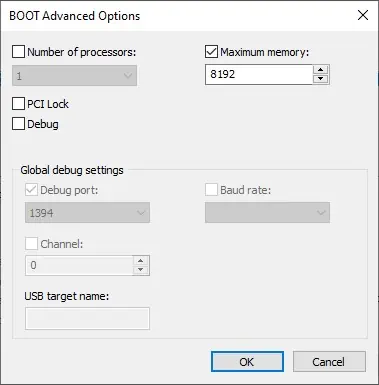If you discovered that your computer is using only a portion of the total RAM available, you are not alone.
Your computer may not use all the RAM if some of the memory is allocated for certain system components like BIOS and drivers. Or, it could be happening due to actual error such as faulty hardware or misconfigured memory-related settings.
It’s critical to determine whether there’s a problem with your computer’s RAM usage or whether it’s being separated for legitimate system usage, so let’s start there.
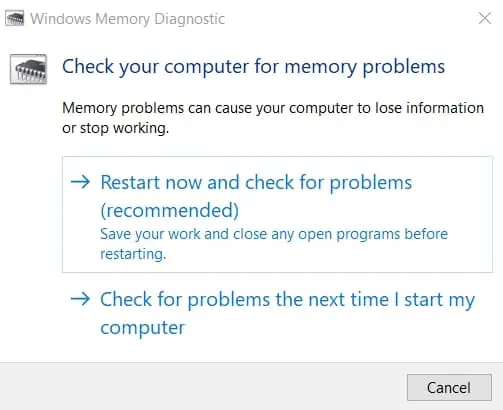
Is My Computer Using All of it’s RAM?
Let’s say your system has 8 GB of RAM, but you found that only 7.4 GB is usable. If you check these stats via Task Manager or the Resource Monitor, you’ll notice that around 600 MB is Hardware Reserved.
To quote Microsoft, “Hardware Reserved is memory that is reserved for use by the BIOS and some drivers for other peripherals.”
The amount of such memory varies according to factors such as the devices installed on the system, the motherboard’s ability to handle memory, BIOS version and settings, system settings, etc.
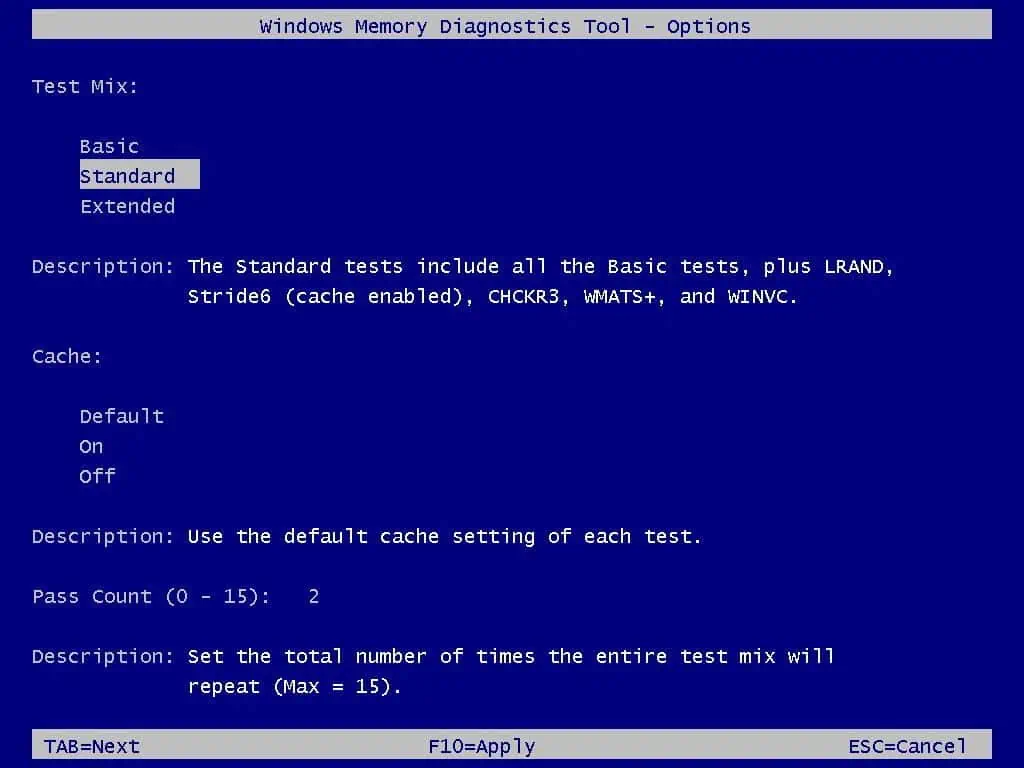
Higher hardware reserved memory subsequently means that the usable memory available for other purposes is lesser. So, if you see that one or two GBs are allocated as hardware reserved memory, you shouldn’t worry as yoursystem is working as intended.
On the other hand, there have been cases where over half the total memory was allocated as hardware reserved. This is definitely not normal. In such cases, the solutions we’ve detailed in this guide will be helpful.
Finally, there’s also the matter of supported memory. 32-bit systems only support up to 4 GBs of physical memory. If this turns out to be the issue, you’ll have to switch to a64-bit version of Windows.

How to Fix The RAM Usage Issue?
The first step to fixing this issue is figuring out what’s actually preventing your RAM from being used fully. The memory tests will be useful for this, so we recommend starting the troubleshooting with said tests. Then, you may apply the appropriate solutions from the sections below.
Utilities like memtest86, or Windows’ nativememory diagnostic toolstress-test the memory modules and offer considerable insight into any defects present. Here’s how you may utilize the memory diagnostic tool:
After the test ends, the results will be displayed briefly. If you miss the results screen, you may check the results later through the event viewer. Here are the steps to do so:

Troubleshoot Hardware Issues