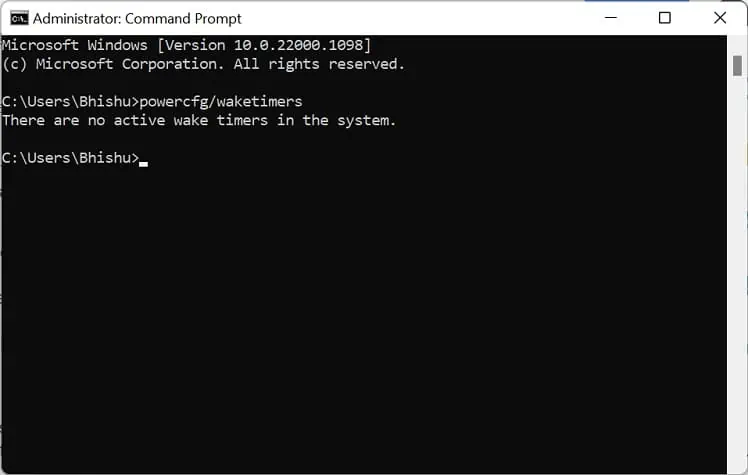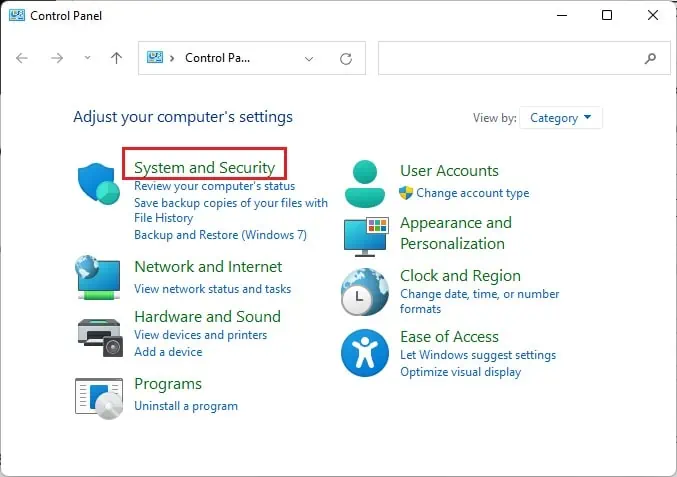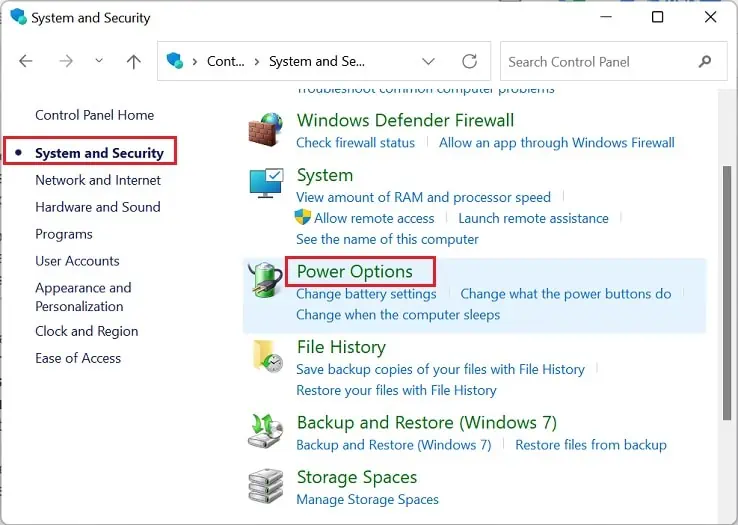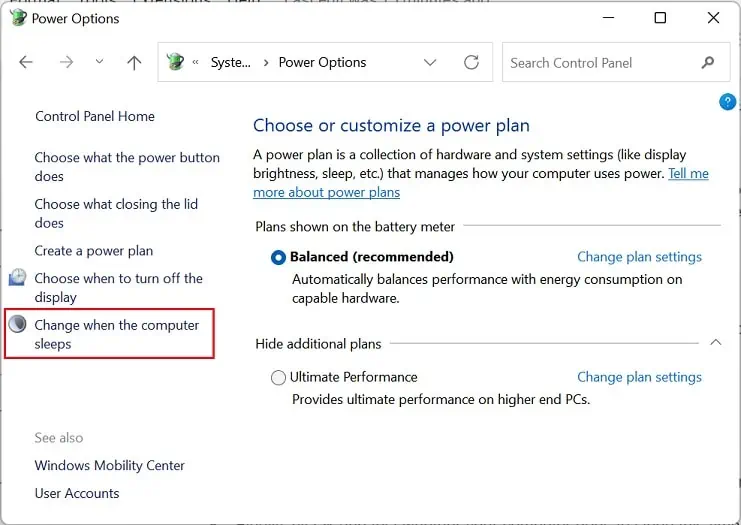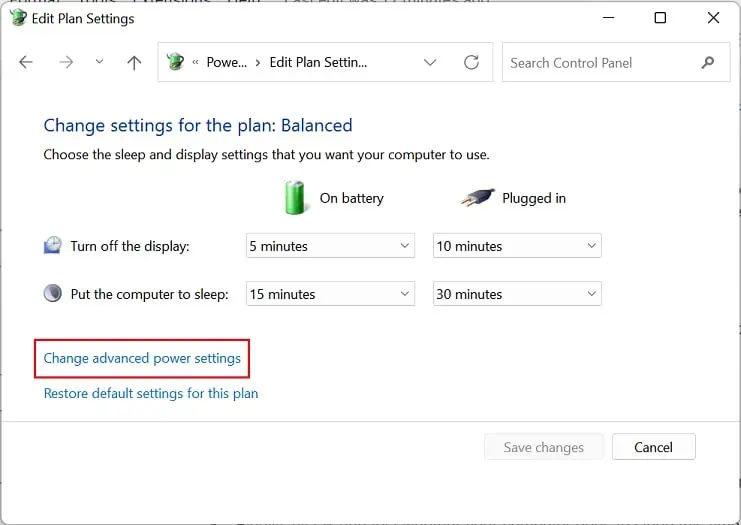Sleep mode is an excellent feature that temporarily saves all your work to RAM, preventing excessive power usage when you’re not using the computer.
However, computer not going to sleep is a common problem. Generally, this can happen due to incorrect power configuration, corrupted display drivers, or even OS-related issues.
Well, yourPC might go to sleep but wakes up immediately or doesn’t sleep at all. If you’re experiencing any of such symptoms, this article will guide you with the simple and proven ways to fix them.
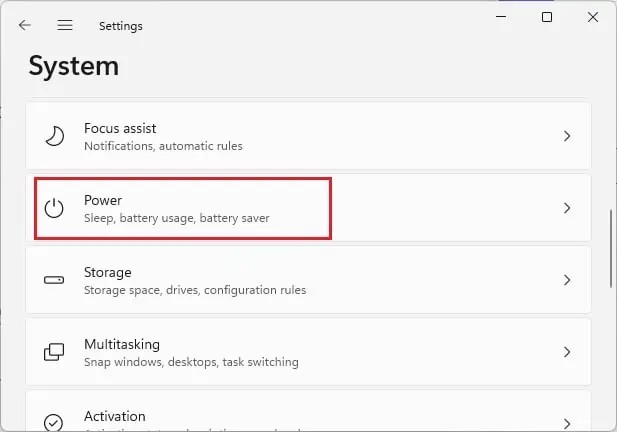
Why is My Computer Not Going to Sleep?
Since sleep mode sends your PC to a power-saving state, it’s pretty advantageous to adopt it when staying idle for some time. This allows you to start your work where you had left off instead of shutting down the system and restarting all the processes.
Hence, if you’re a regular user of this mode, you’ve probably asked yourself several questions regarding why the computer isn’t going to sleep.
How to Fix a Computer Not Going to Sleep
Before moving on, ensure that you haven’t set the sleep timer to Never. Although there are various ways to do it, here’s a simple method using Windows settings:
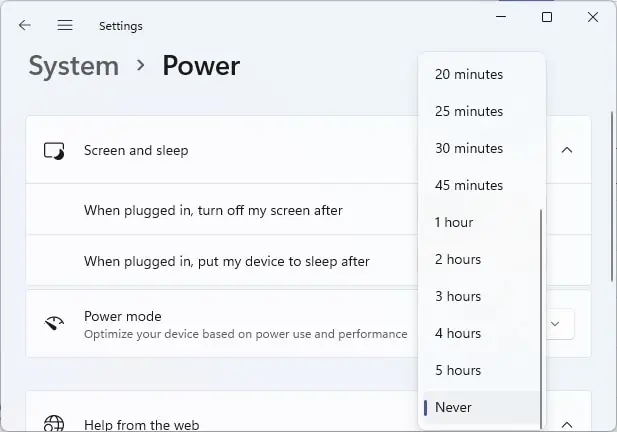
If your computer is still not going to sleep, some USB peripherals are tampering with the feature. We suggestunplugging them(keyboard, mouse, speaker, etc.) and checking if this solves your problem. If it does, you may replug them and update the faulty driver.
Moreover, certain viruses or bugs can tamper with your system files, settings, or even USB peripherals preventing your PC from sleeping.Restarting your computermight do the trick if this is just a simple bug. Else, we recommendperforming a full scan for possible virusesusing the built-in Windows Security program.
If the above fixes didn’t help to sleep your PC, the problems probably lie within the settings, system files, or the operating system itself. So, you may go through the below solutions one by one to get rid of them.
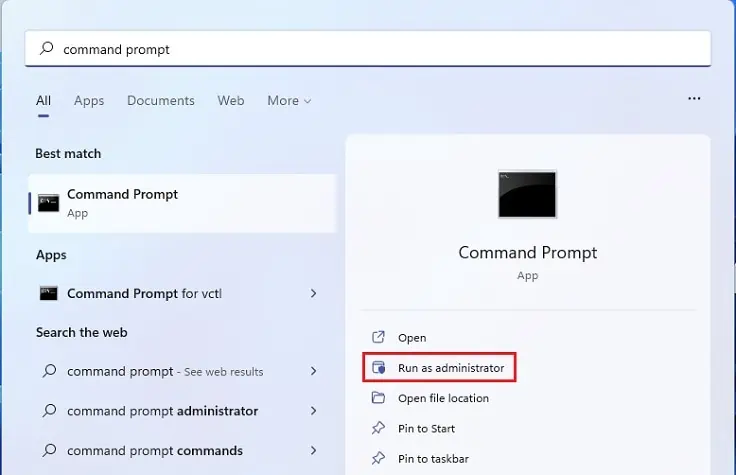
Try Disabling Wake Timers
If a Windows task or service sets any wake timers, your PC might wake up frequently despite going to sleep. So, you may first check whether there are any scheduled timers to wake your system:
Now, you may either disable these wake timers or keep important ones only. Kindly go through the below guide to do just that:
Configure What Wakes Your System