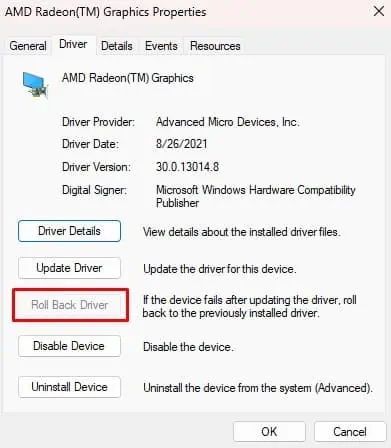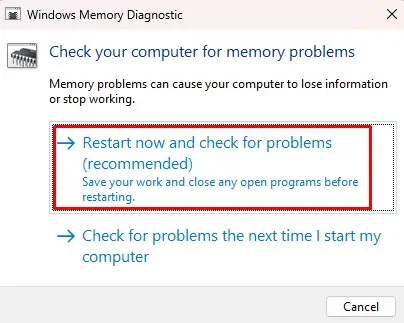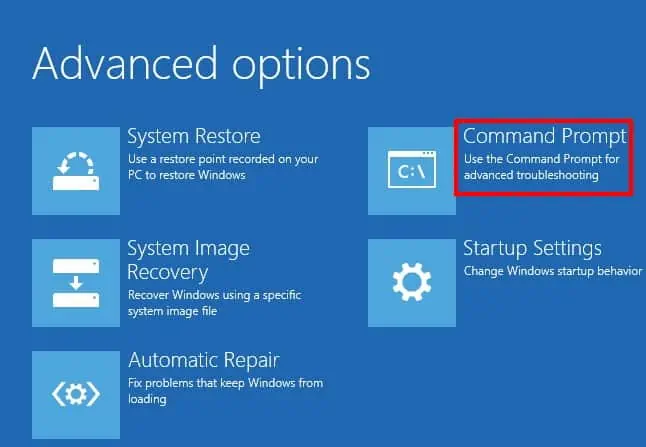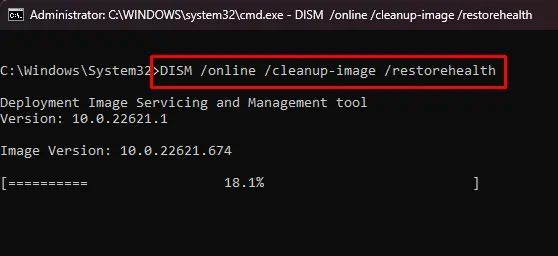You may have experienced your PC desktop getting frozen in the middle of work due to some issue with Windows explorer.However, the situation is more complex when the PC freezes at the boot screen or the startup.
This can happen if Windows is not able to get the required boot instructions from BIOS, OS, or the hardware and their drivers. Sometimes, the computer works again after you completely unplug the power cable, plug it back, and turn the system on. But, other cases may see a continuousfrozen computer on startupeven after several reboots.
So, in this guide, we have covered the possible solutions for both of these cases. Let’s get onto it right away.
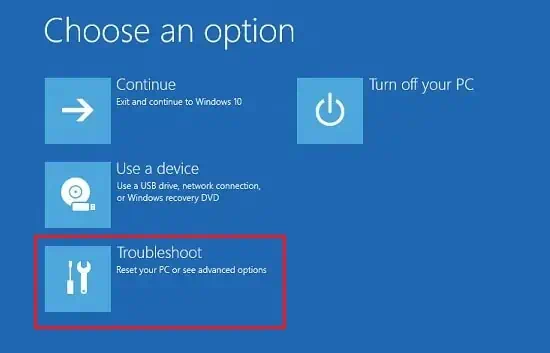
Causes For a Computer to Freeze at a Startup
Your computer can freeze down right at the startup or boot because of several hardware and software issues. Here are a few prominent causes of this problem:
Are you sure that the PC is frozen and not asking for any further instructions to boot up? Sometimes, the system asks you topress F1 or some keysto start the booting process. You should look for such instructions before moving to the fixes.
However, if it is actually stuck in the startup, most of the time, there are no ways to move forward other than restarting it a number of times. You should do the same for theAutomatic repairwindow to pop up. It will look for any startup issues and repair them automatically.
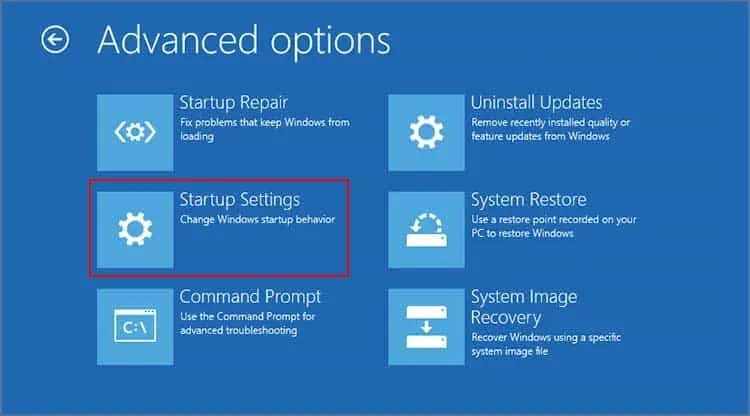
But if theautomatic repair does not solve the problem, let’s move on to the fixes without further delay.
If the System Does Not Boot At All
Most of the time, your system may not boot and get hung on the loading window even after a number of restarts. If you are having such issues, then here are the fixes.
Several system settings and faulty drivers may be preventing you from starting your PC. Safe mode allows you torun your computer with limited essential driversand configurations.
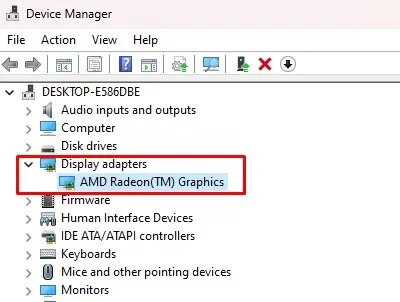
So, if your system is stuck on the Windows loading screen and does not go past it, then you should trybooting your PC to safe mode.
If the Windows boots up, then you should perform the fixes given below to solve the freezing issue.
Update Graphics Driver
If the graphics driver is corrupted or outdated, then it can cause the display adapter to malfunction, resulting in a frozen computer screen. So, you will have to reinstall orupdate the graphics driverto fix the problem.