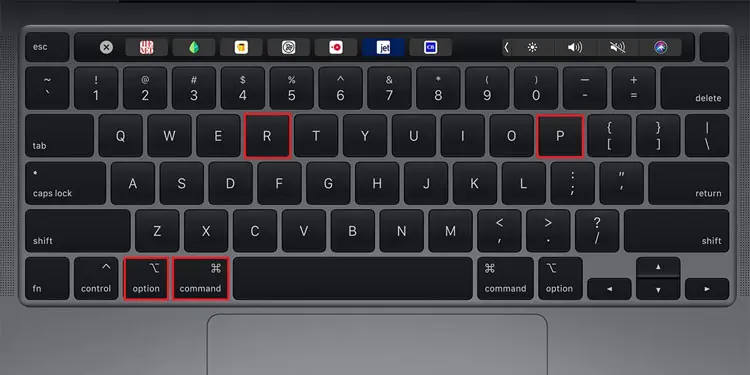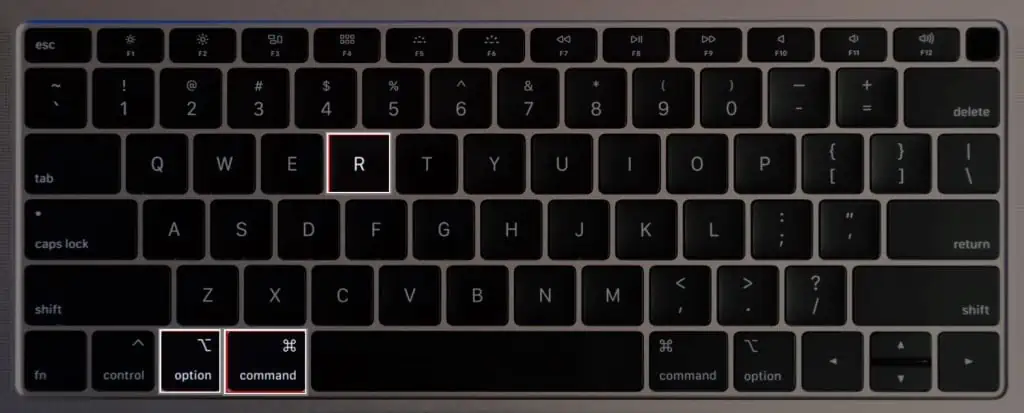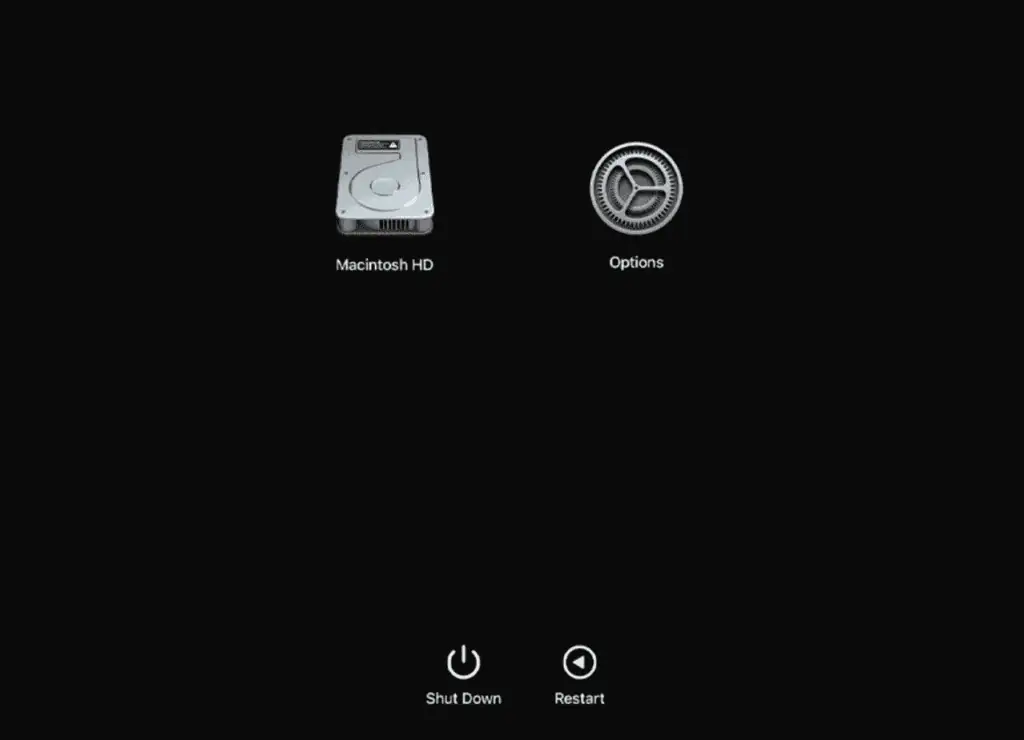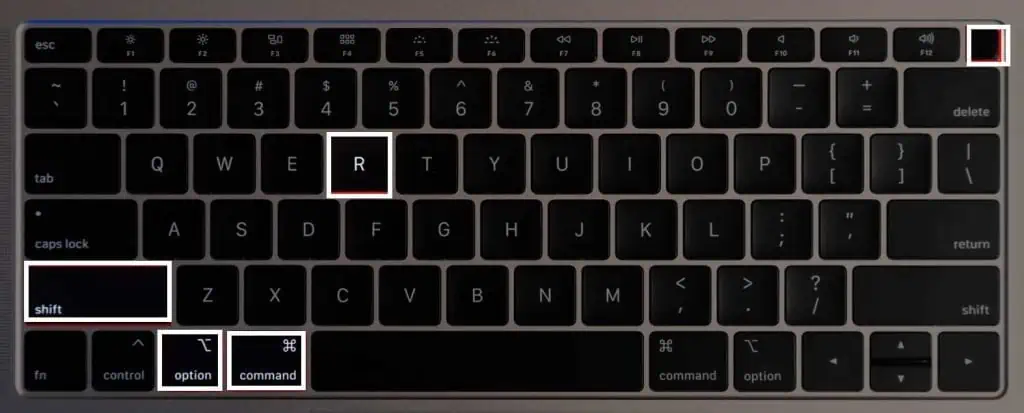Most operating systems these days have started incorporating the recovery mode that helps repair computers in dire times. For Mac users, Command + R is the appropriate button configuration to access this mode. However, sometimes, this combination fails to work, and users are not able to enter the recovery window.
In many such cases, the Command + R key combo is not used in the right way. Plenty of users fail to get the button timing wrong entirely. However, there are also other factors that we will discuss below.
Why Enter the Recovery Mode?
Recovery mode, as the name suggests, is a startup window that can be used to ‘recover’ your system. It can be accessed while your computer is booting up.
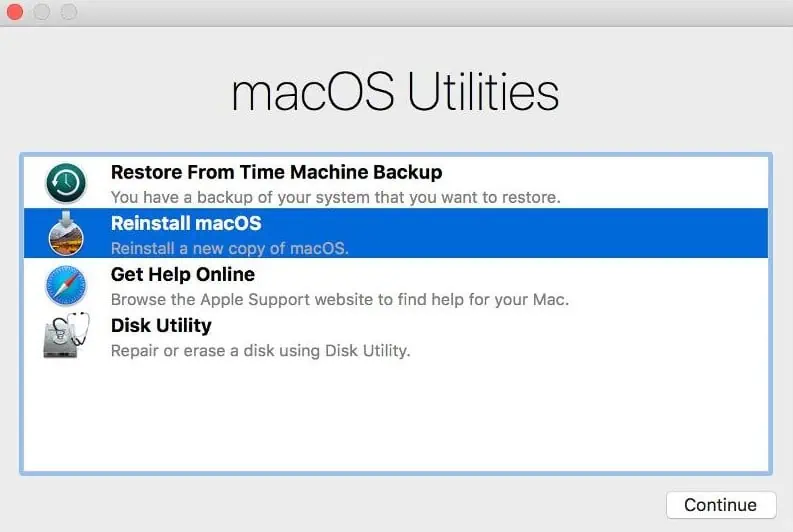
Mac users mainly use this mode to restore their Time Machine backup or reinstall the macOS entirely. Other than this, you also have the option to access your browser to get help from the Apple server and enter Disk Utility to fix your possibly corrupted hard drives.
Why is My Computer Not Entering Recovery Mode?
How to Fix Command R Not Working?
Now that we’ve covered the reasons Command + R might be failing to work on your system, the fixes for this issue are listed below, with a couple of different workarounds as well.
Try Again but In a Correct Way
The first thing you may do when you are not able to access the recovery window is to attempt to do so one more time. So, this time, ensure you press Command + R the right way.
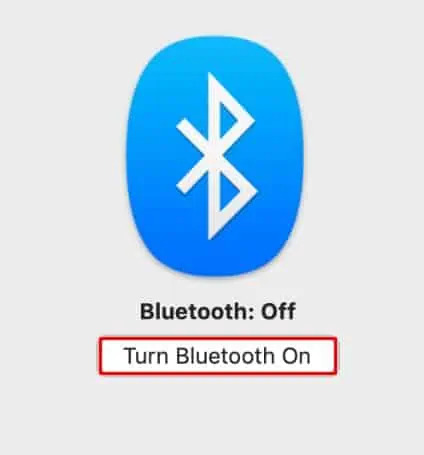
Ensure That Your Keyboard Has Not Malfunctioned
A simple explanation for you not being able to reach the recovery window might be that yourkeyboard has malfunctioned. Or at least, some of the keys might have gone bad. So, try using a different keyboard on your computer and hold Command + R during startup.
If you’re using an iMac, ensure the keyboard is plugged in firmly. And, if your keyboard is paired wirelessly with the system, attempt to disconnect and re-pair it. For this,
The recovery window is accessed through your bootable drive. So, if your hard drive is corrupted, naturally, the system can’t boot into this mode. However, to overcome this issue, macOS has incorporated the First Aid feature.
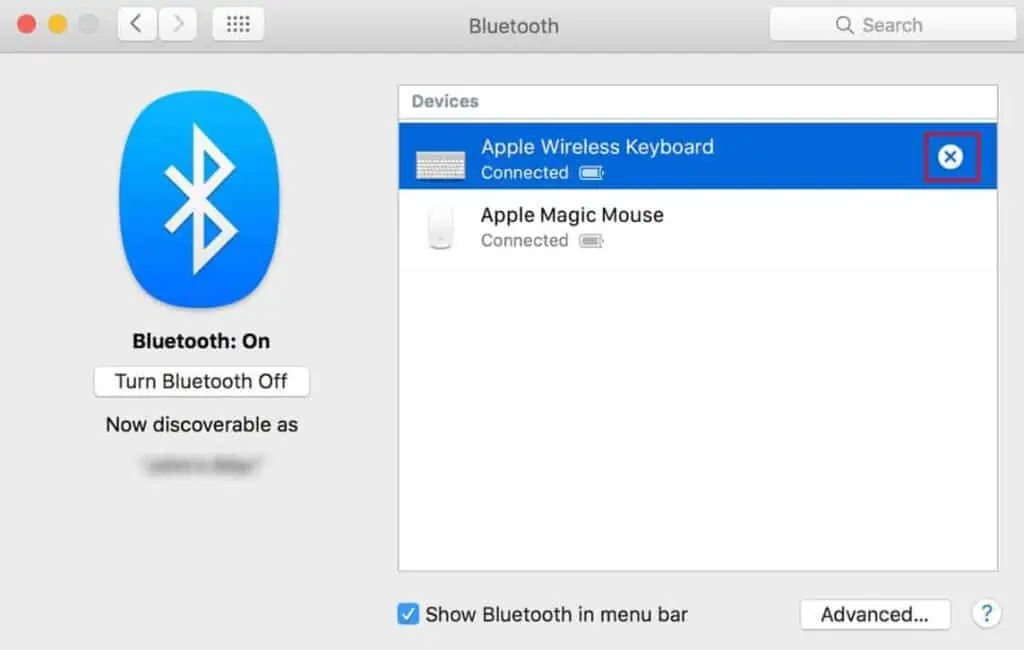
First Aid is used to check your disks for signs of errors. And if possible, it also tries to fix those errors. It’s pretty simple to run a First Aid test on your mac, and here’s how to do it: