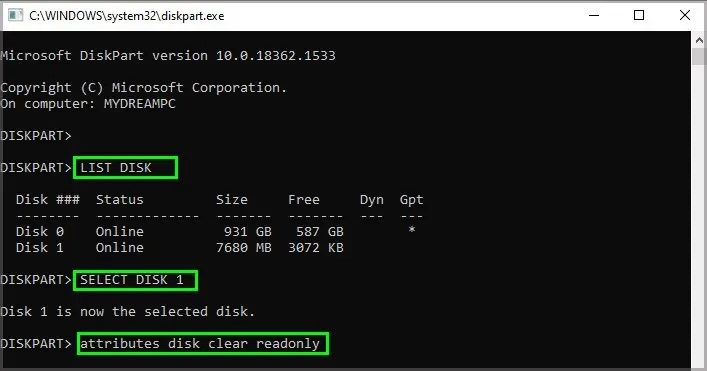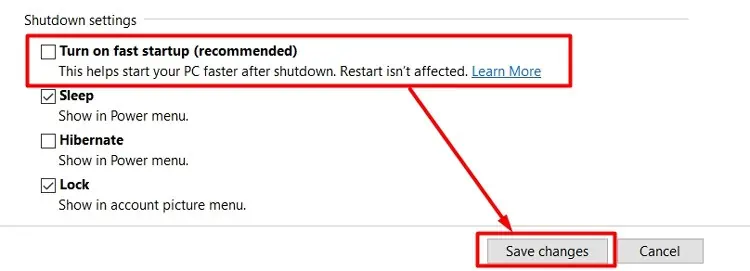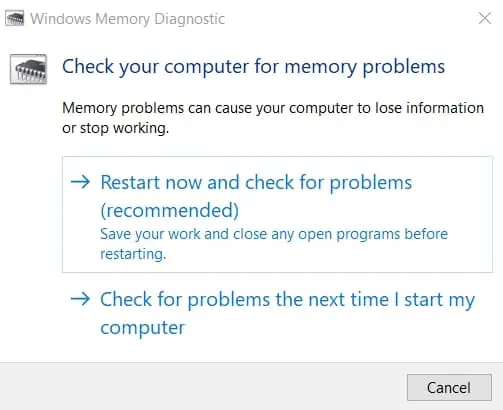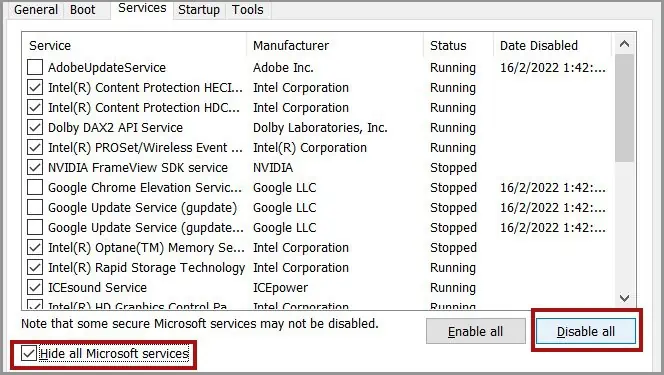The Microsoft disk checking utilitychkdsk.exeis an essential program you may use to check and repair disk errors. Most people will run CHKDSK to troubleshoot any system issues related to drives.
However, sometimes this tool does not work properly due to various possible reasons. The CHKDSK command usually gives an error message specifying the reason for such an issue. But there are also cases where the program fails to run automatically when it should.
In this article, we mention different cases when CHKDSK doesn’t work, along with what you should do to resolve such issues.

Why is CHKDSK Not Working?
Here are the potential reasons for CHKDSK not working on your Windows system:
How to Fix CHKDSK Not Working?
First, ensure you have sufficient free space on your drive. Then, apply the possible solutions we have provided below to troubleshoot your issue.
Different types of CHKDSK issues also give separate error messages. So, you might be able to go to the relevant solution directly depending on your error.
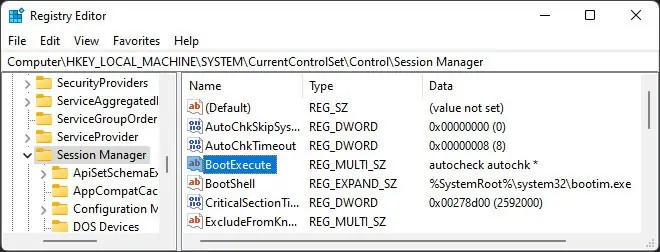
Run or Re-run CHKDSK Properly
The first thing you should do is run or re-run CHKDSK using proper syntax and flags.
CHKDSK requiresadmin privilegesto run. So ensure to run it on the Elevated Command Prompt. To open Elevated Command Prompt,
You need to use specific flags to repair drive corruption using CHKDSK. If you don’t use these flags, it only displays that some files need to be fixed but doesn’t rectify them.
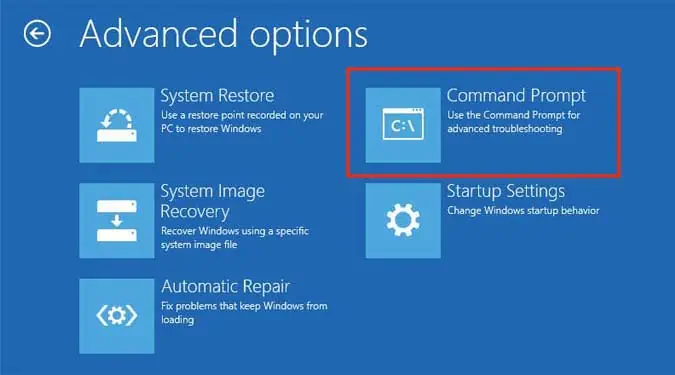
The flags you need are:
If anactive process is using the driveor CHKDSK can’t lock the disk, it will ask you if you want to schedule the checking process for the next time you boot your system. Type Y and press Enter to confirm if you want to repair the disk.
Additionally, you may only use CHKDSK to repair local disks. It can’t fix any drives redirected over a network.