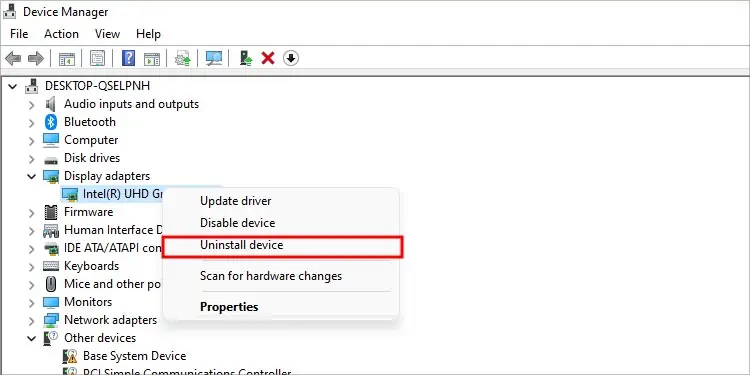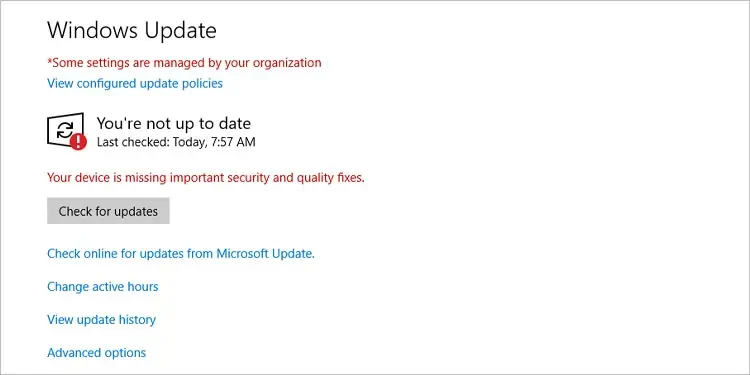While it’s not necessary to stay on the bleeding edge, keeping most of your drivers updated is good practice for both performance and stability reasons.
However, if you attempt to install drivers from a third-party source, you may face verification issues during the installation. Even when installing using the manufacturer’s driver manager, the installation can still sometimes fail due to faults with the driver manager tool itself.
In this article, we’ve detailed all such cases, as well as what steps you may take to successfullyupdate the driverin Windows.
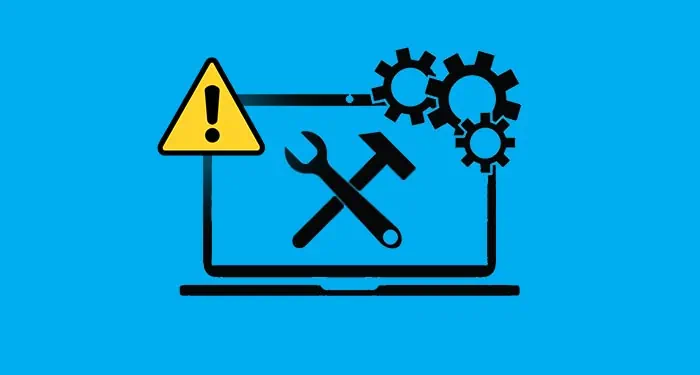
Why You Cant Update Driver
How to Fix Driver Update Issues in Windows?
First, let’s get the verification issue out of the way. We recommend only installing drivers that you got from official sources. If you choose to install drivers from third-party sources that you trust, you’ll encounter various error messages as listed below:
To resolve these, you may usually press Yes to confirm and continue with the installation. In some cases, you won’t be allowed to proceed, and the only option is to download the driver from an official source. We’ve listed the steps to do so in the sections below.
Use Official Driver Managers
Your PC receives driver updates from time to time via Windows Update, but generally speaking, these only happen in case of important bug fixes and patches. As such, if you’re used to automatically updating drivers via Windows Update or the Device Manager, most of your drivers are likely a year or two older than the latest ones.

It’s best to download the driver from the manufacturer or use their driver manager software if you actually want to stay up to date. you may find these tools on the manufacturer’s support site. As most users face driver installation issues when updating graphics drivers, we’llupdate NVIDIA’s graphics driversas an example.
A lot of users encounter theGraphics Driver Installation Failedor a similar error at the last step. This isn’t specific to graphics drivers either, as it can also happen with other device drivers.
Manually Update Driver via Device Manager
In cases where the official installer or driver manager doesn’t work, many users have had success with manuallyupdating the drivervia the device manager. Here are the steps to do so:

This will suffice in most cases, but if you still face some issues, a clean install may be necessary. As an example, here are the steps to clean install the Intel Graphics driver:
Fix Windows Update Issues