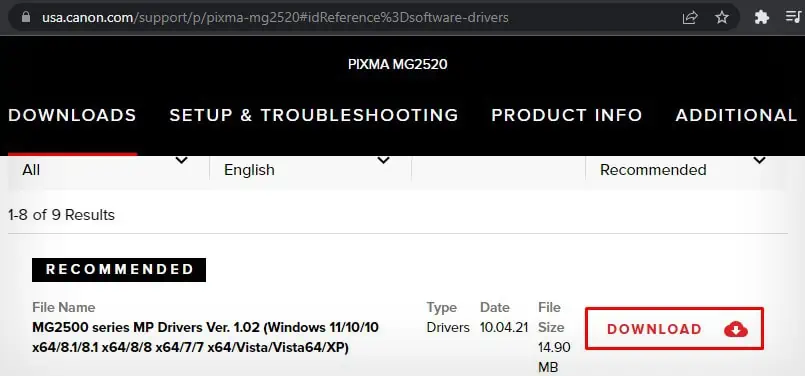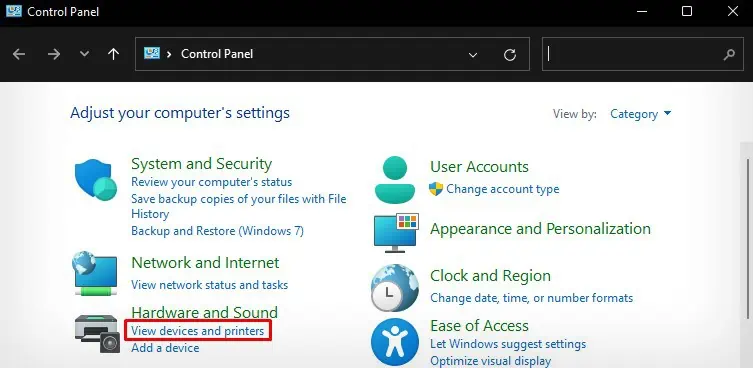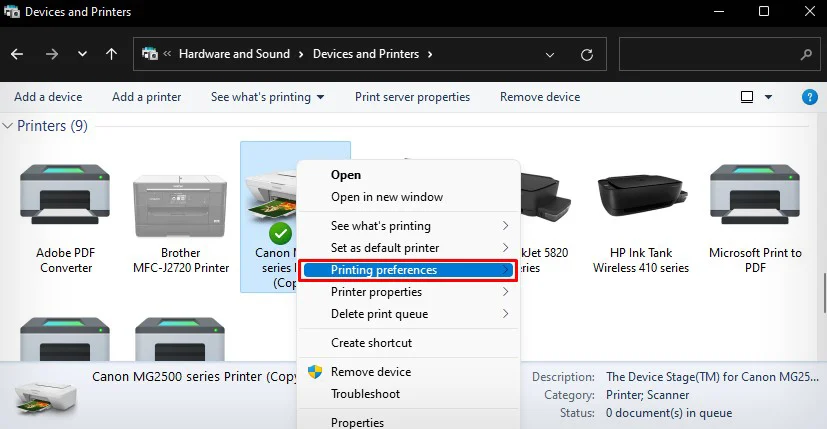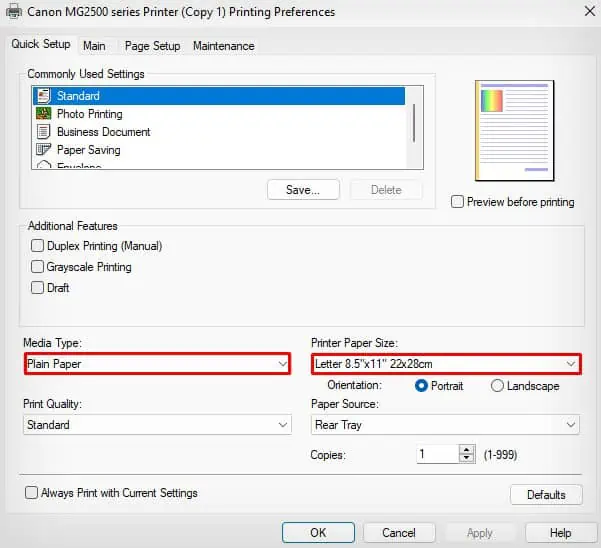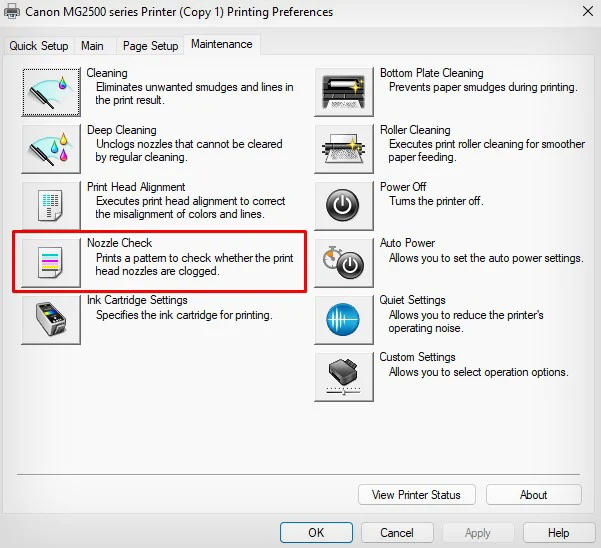Your Canon printer should not print a blank page unless there is a blank page in the document itself. However, if you are getting unnecessary blank printouts, there are several possible causes behind it—low ink level being a major cause.
Your printer will not print anything if it has low ink or has exhausted ink cartridges. Similarly, any kind of blockage in the printhead also disables it from sprinkling the inks onto the paper.
Besides, your printer may also print blank if you have not set the paper settings correctly or if you have selected the wrong paper type and size.

Test Printer for Faults
When your Canon printer is printing blank pages, you should first figure out whether there is a problem with the printer or the PC. This way, it would be very easy to narrow down the cause.
If your printer comes with a scanner assembly, I recommend you do a photocopy of a document. If the photocopy comes fine, there should not be any issue with the printer. Move towards fixing issues on your PC.
you may also connect another device to the printer and try printing. It will help rule out the faulty device. If the printer still prints blank pages, proceed to the other fixes below.
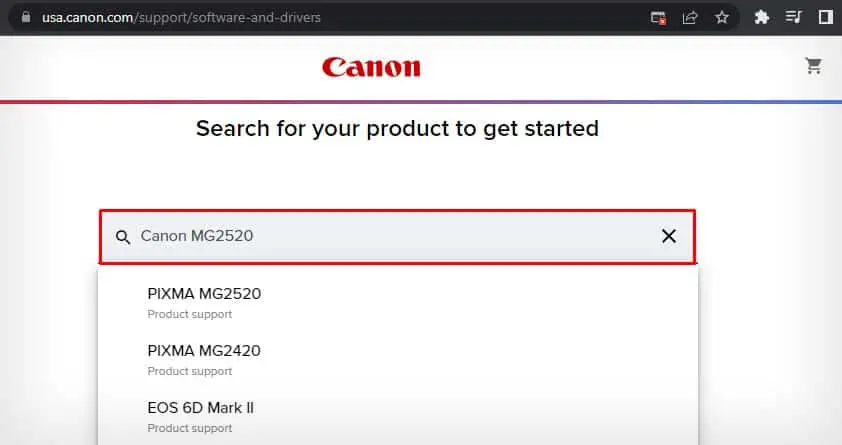
Install Official Drivers
You are missing out on many features if you have not installed the official printer drivers from the manufacturer yet.
Without drivers, you may not change print preferences or run printer utility tools like ink flushing. Not only that, your computer can not even establish proper communication with the printer with missing printer drivers.
It results in a range of errors including printer printing blank pages. So, always install official drivers from Canon to avoid such errors.
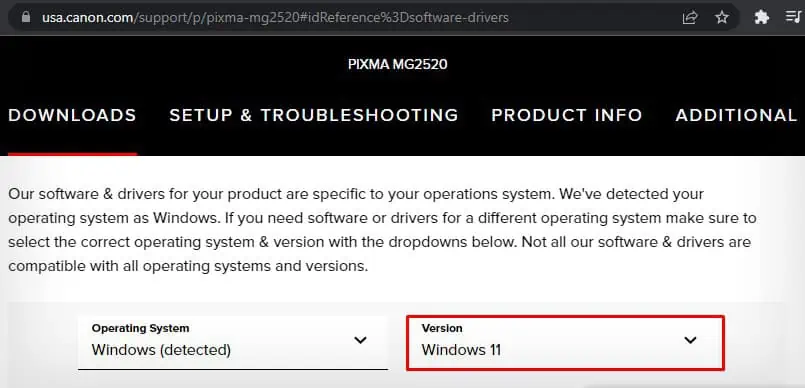
Change the Paper Settings
You should always use print-ready-papers that are compatible with your Canon printer and thenadjust the paper settingsaccording to what you have inserted in the paper tray.
Otherwise, you will face paper size and paper type mismatch errors, and the printer ends up printing blank pages.
Check Ink Levels and Cartridges