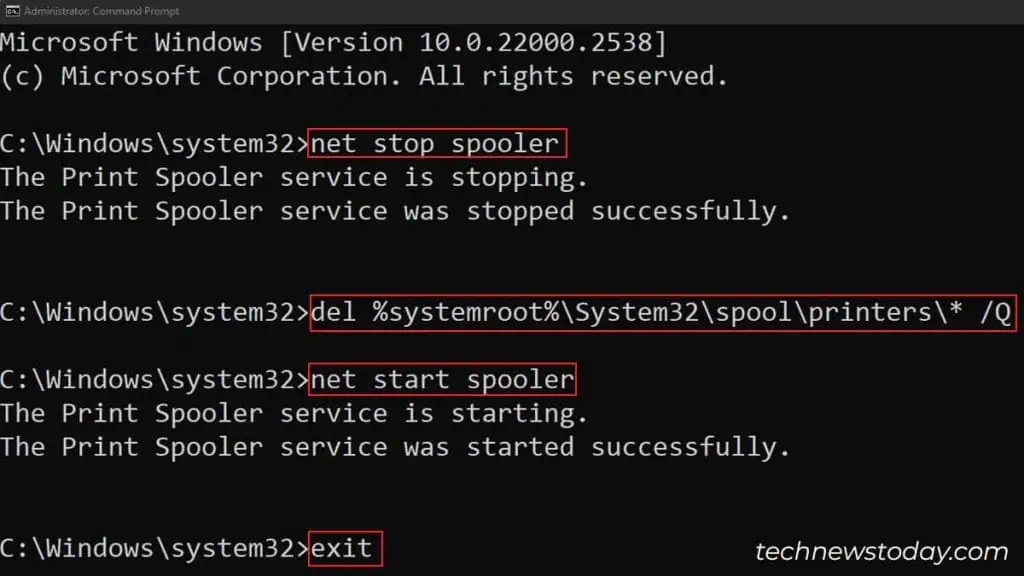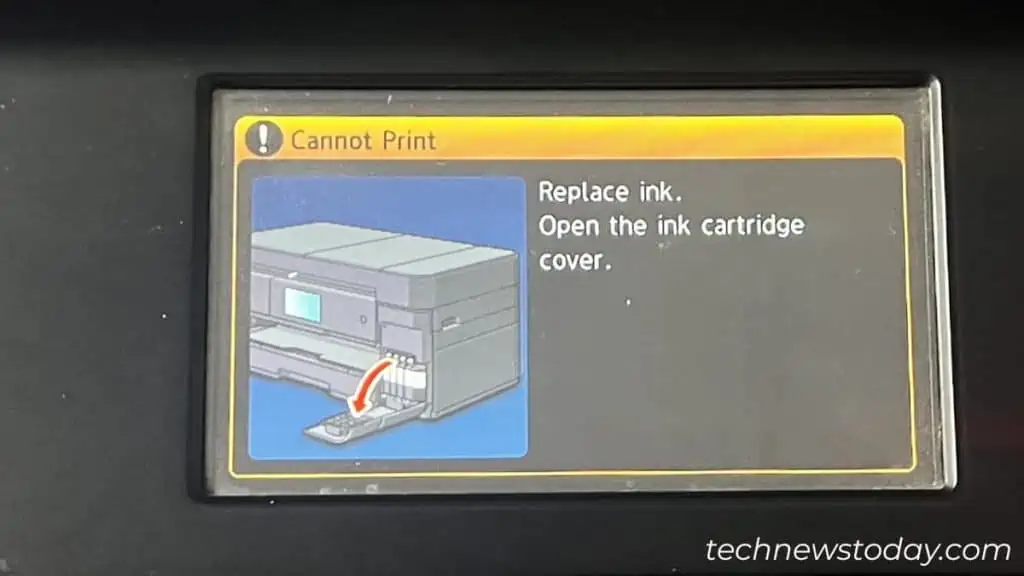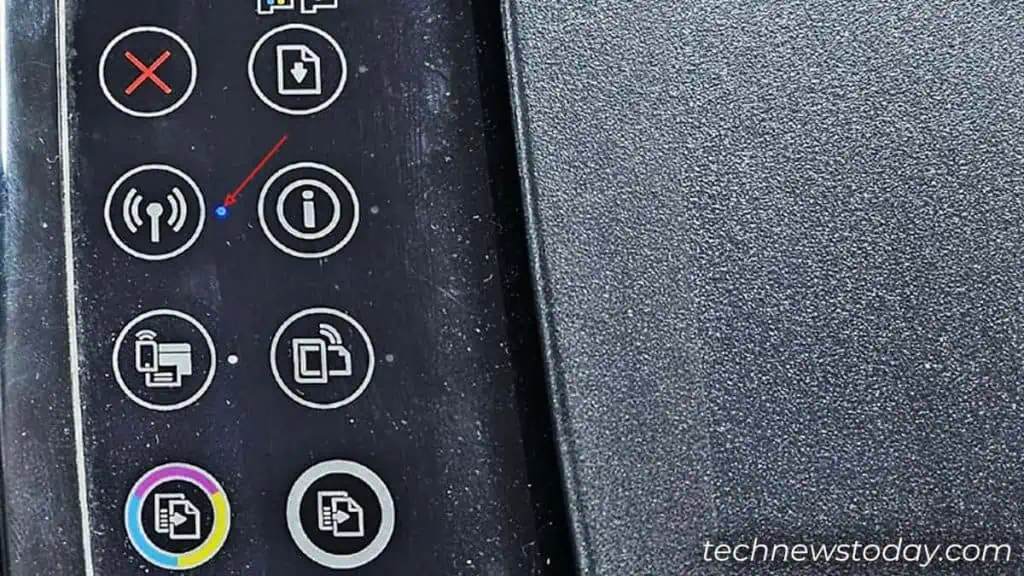Canon printers often stop responding when a failed print job is pending in the queue. Although this particular case is fixable byclearing the print queue, the issue might not always be as simple as that.
You may need to go through the additional steps ofchanging the printer portorassigning a static IPtoo. Let’s see how it’s done.
Clear the Print Queue
Whenever you encounter the “Printer not responding” error, you will also get the option to view all theprint jobs pending in a queue.
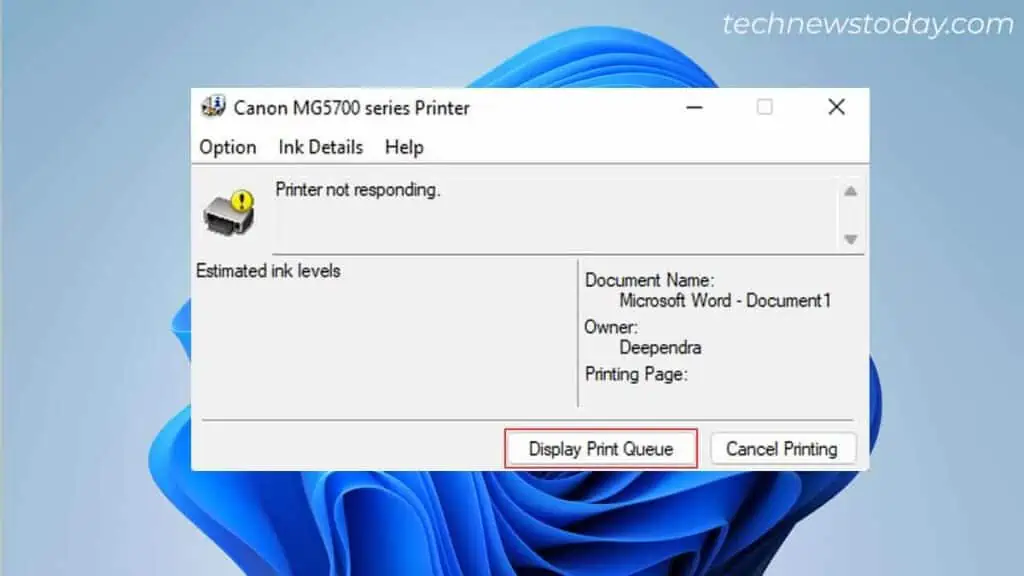
Do note that clearing the print queue this way doesn’t always work. So, what’s better is, that you do it from the Command Prompt. Here are the steps.
Check the Connection Status
If clearing the queue andrestarting the spoolerdid not help, there’s probably a connection issue.
I once completely forgot that I hadchanged the Wi-Fi passwordon my router. And was just getting mad thinking why the printer is not responding.
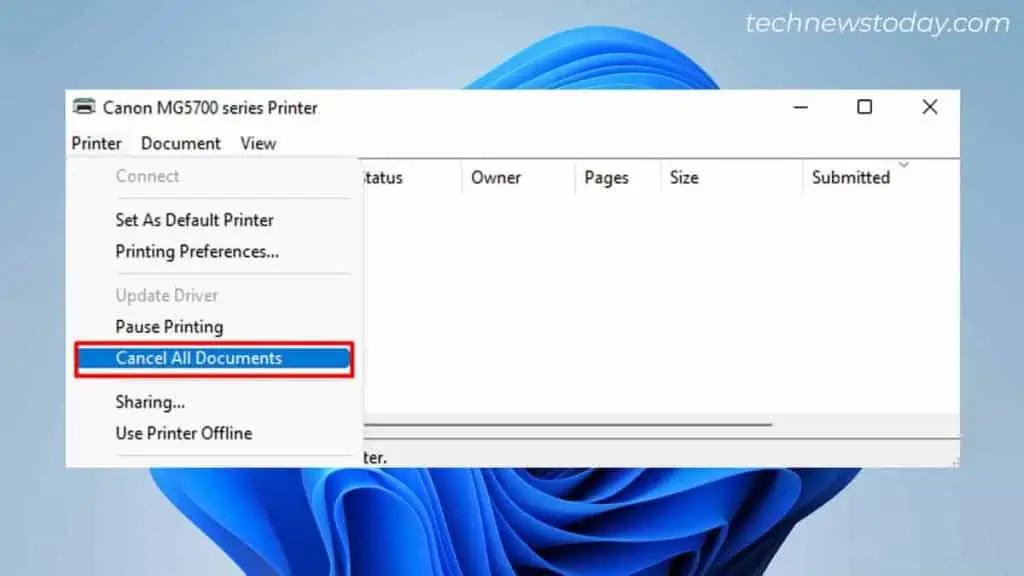
Later, I realized it and had to reconnect the printer to Wi-Fi with the new password. The same might have happened with you.
On top of that, the printer and computer may not be connected to thesame Wi-Fi network. Please check for this and act accordingly.
Run the Printer Troubleshooter
Windows comes with abuilt-in printer troubleshooterthat helps find and fixissues with your printereasily.
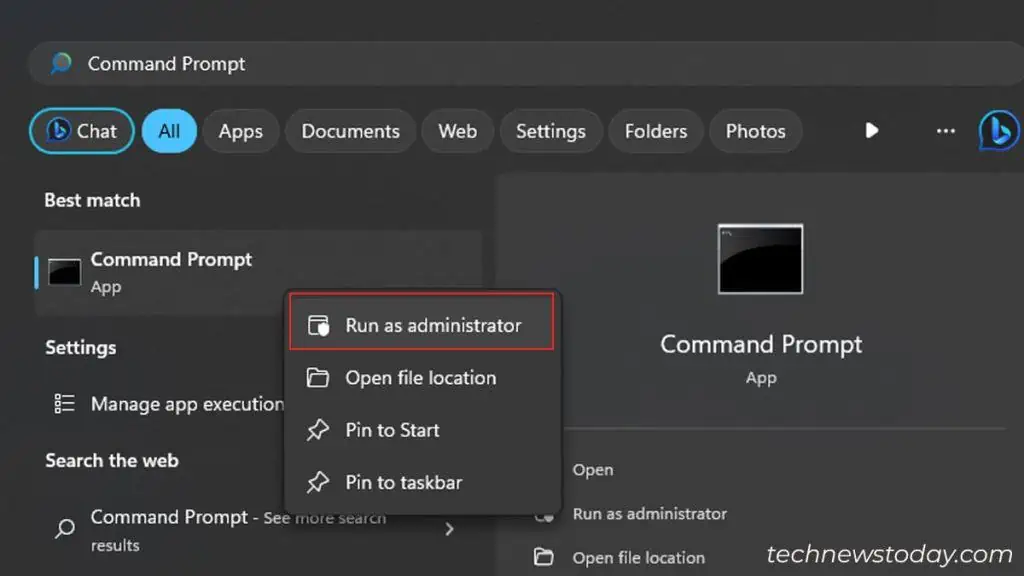
I have, several times, fixed the “Printer not responding” problem on my Canon printer using it. So I strongly advise you to give it a go.
Open Settings>Troubleshoot>Other troubleshooters>Printer>Runto do it.
Select the Correct Canon Printer