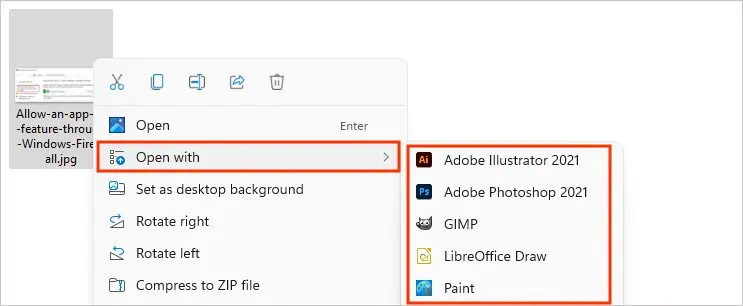Whether it’s a JPG or PNG image file, Windows’ default image opener app, Microsoft Photos, supports both of them. However, there are times when you may neither preview nor access the image.
Sometimes it’s the app causing the issue, while other times problem lies in the image. To resolve the issue, you may either try torepair the Photos appor fix issues with the image. Nonetheless, we have compiled a list of applicable solutions that can fix both issues.
How to Fix the JPG or PNG File Not Opening on Windows?
Before you move on to the fixes below, ensure the image you received or downloaded isn’t corrupted. A telltale sign is you cannot see the preview of the image.
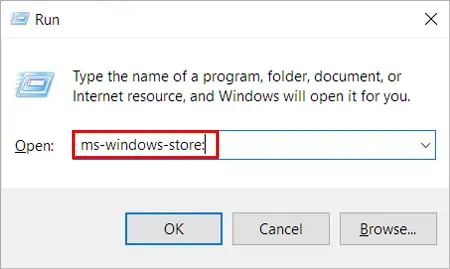
Nonetheless, you may find various sites and programs freely available online that can help restore information from the corrupt JPG/PNG file. Alternatively, you can ask the sender to re-send the images.
If you are sure that the image isn’t corrupted or damaged, consider applying the fixes below.
Usually, when an app is outdated, it contains several bugs/issues and becomes incompatible with the system (Windows, in this case). The same is true for thePhotosapp. Nevertheless, you may easily fix those issues by downloading the latestupdates from the Microsoft Store.
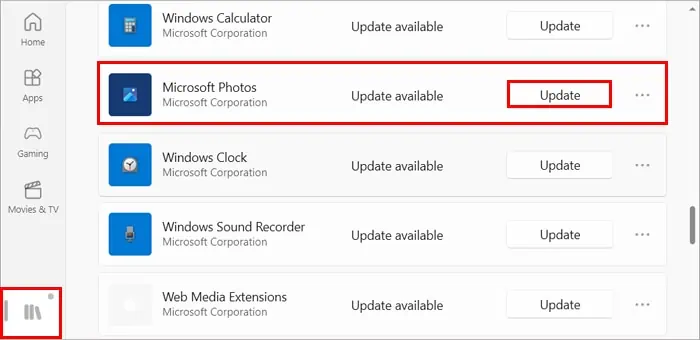
By default, Windows provides a repair/reset option for its built-in apps, including the Microsoft Photos app. First, consider repairing the app, and if it doesn’t work, you may reset the app to delete the app’s previous data and restore it to the initial configuration.
While it’s pretty unlikely, sometimes a corrupt system file might affect the Photos app and prevent it from opening the image files. To fix it, you may run an SFC scan which automatically detects corrupt system files and repair them. Additionally, run the DISM command to repair the Windows local image in case the SFC scan fails.
In case the JPG/PNG files don’t open, you may try renaming them. However, only changing the name won’t do any good, and you have to change their extension too. For instance, try changing .jpg/.png to a different image format, such as .jpeg.
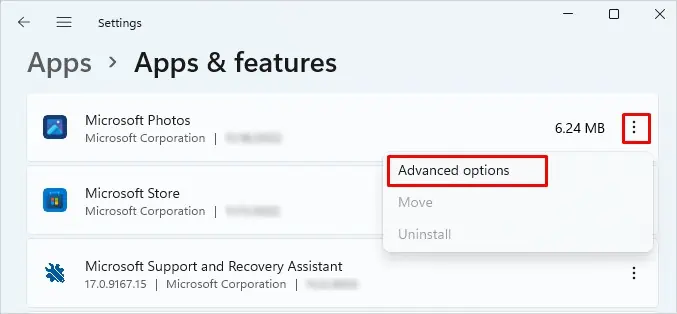
Before you rename the file to a different file type, ensure theFile Name extensions checkboxis enabled in the topViewmenu. Otherwise, you won’t actually change the file type but only append the file type to the name. For example, your JPG file will still beImage.JPEG.JPG.
Here’s how to change the file type in Windows.
Use Third-Party Image Viewer App
If you may’t open your JPG/PNG file with the default Photos app, you can try other similar applications, such asPaint. Or you can also use several other third-party image viewer applications. Some of them are even freely available for download on the web.

To access the image file with the third-party app,