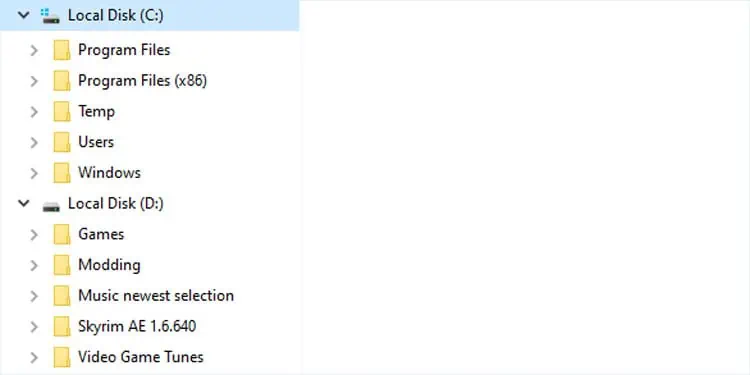Windows mounts its drives or partitions as drive letters which you may easily find inside File Explorer or This PC. So, whenever you open This PC, you’ll find the local or removable drives with the letter C, D, and so on.
These drives also come with the default label (Local Disk, USB Drive, etc.) or a custom label you specified while creating or renaming the drive. And the C Drive also has a unique icon as compared to other local disks, as it also contains the Windows logo.
You might be wondering what’s the exact difference between the C and the D drive apart from the icon and the letter. And you may also want to know where you should store your files, especially to boost your productivity and performance.
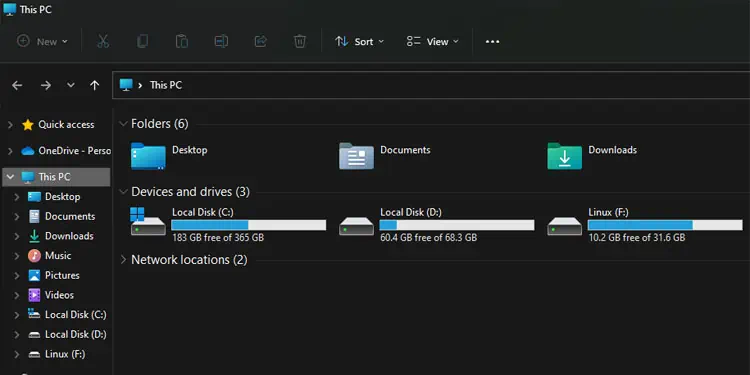
What are C and D Drives?
Generally, C is the Operating System (OS) drive or just the system drive in a Windows computer. It contains all the system and default application files on Windows. It also stores the user-specific files for your applications inside a user account.
On the other hand, D drives are usually non-system drives. They may be additional local disks that are partitions of the internal storage devices or may be removable disks like USB flash drives. On older computers, you may also find CD/DVD as the D drive.
Unlike C Drive, which already contains the system files, a local D drive is usually empty when you first start using a computer.
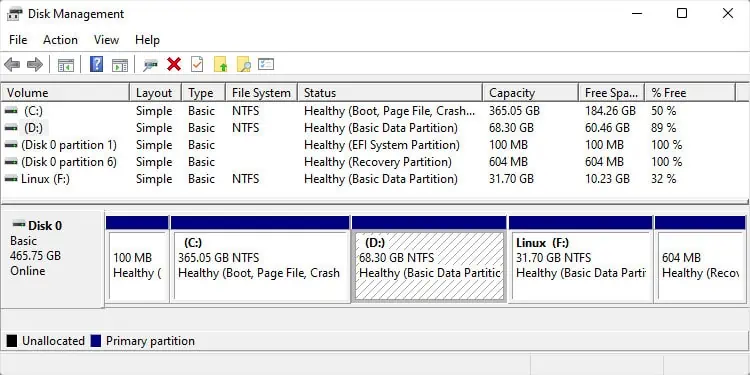
Also, depending on the number of storage disks you are using, you may have C and D drives on the same disk or different ones.
But one thing to note is that these letters are just the default classifications. In truth, C: and D: are simply used for mounting purposes—it is possible to assign any letter to any type of drive or partition.
Differences Between C and D Drives
Although C: and D: drives are similar in many aspects, here’re some of the basic differences between them.
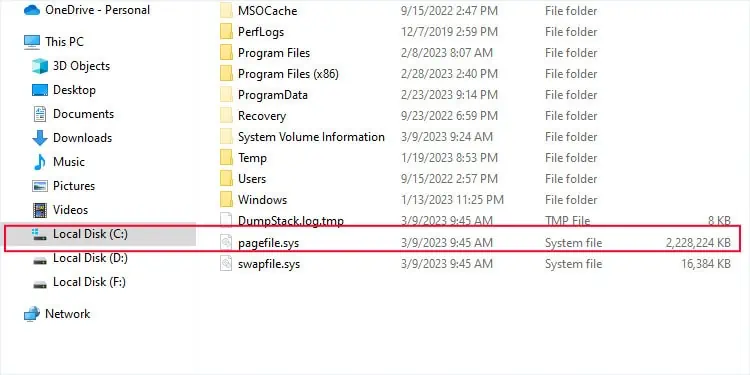
Default Letter Assignment
By default, whenever youinstall Windowsinto a storage disk, the system gives the drive letter C: to the drive where it stores the Operating System (OS). If you do not create other partitions during the installation, it will be the sole drive in the system and will usually occupy all the space on the disk.
However, you cancreate another driveby splitting part of the disk space during the Windows installation or any time afterward. If you do so, the computer will choose D: as the next drive letter unless you change it manually. It will be empty except for the partition data.
Also, if you only use your storage disk as a single C drive, Windows will mount the first external storage media you insert as the removable D: drive. If you have more than one disk, Windows will usually mount the partitions on the secondary disks after mounting the partitions on the primary disk (with the OS). And only then will it mount other removable media.