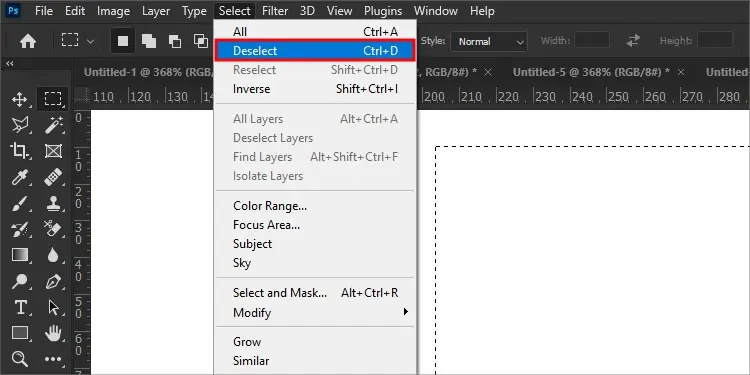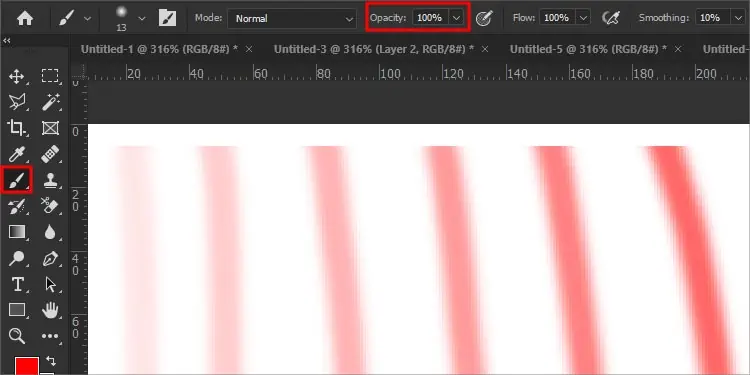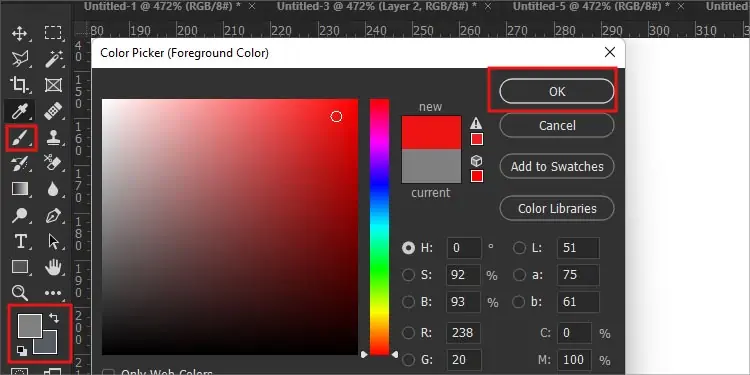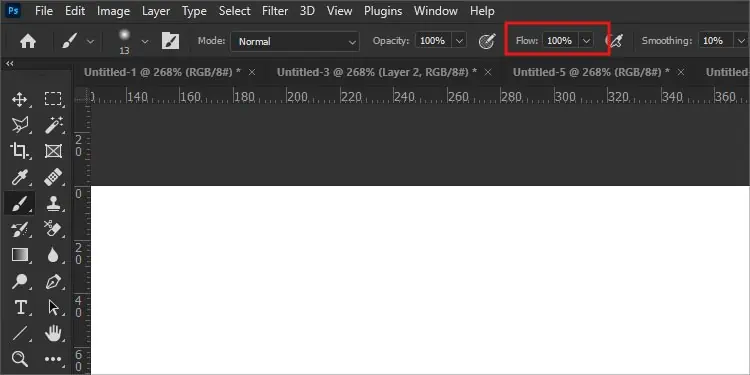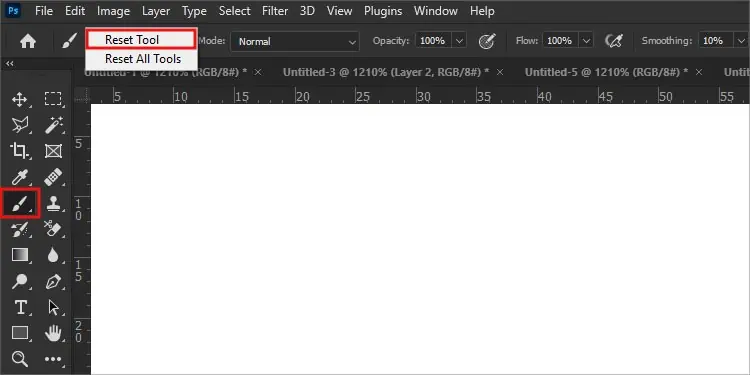For an avid Photoshop user, you know how important brush tool is. I myself as Digital painter, cannot survive a day without it.
However, if this is your first time on Photoshop and your brush tool isn’t working, it’s possible that you have overlooked few steps. For instance, you may have forgotten to rasterize the image before attempting to edit it.
If this message pops up, simply click okay and your image will get rasterized.
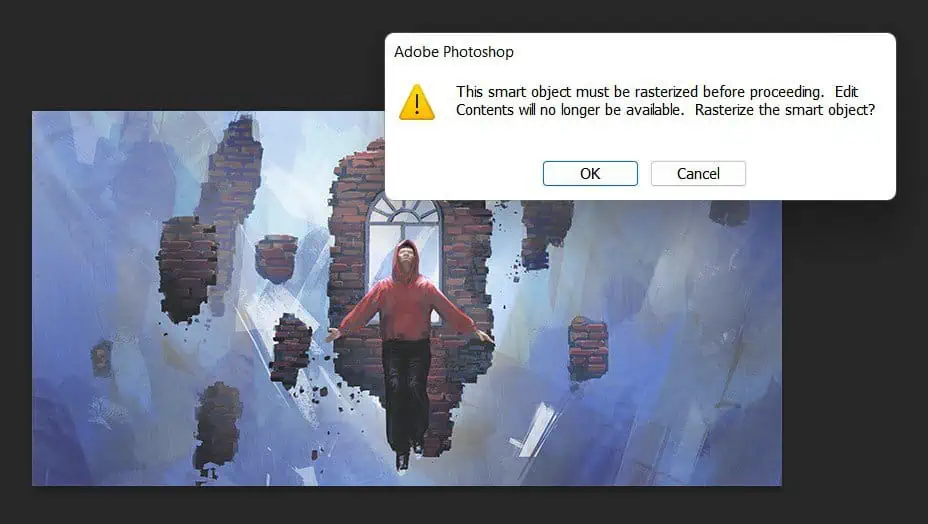
But, if this does not solve your issue, don’t worry. We have gathered all the possible troubleshooting methods to try if your brush tool is not working.
Why is Brush Tool Not Working in Photoshop?
How to Fix Brush Tool Not Working in Photoshop?
Photoshop is a heavy app and needs a lot of attention from your processor. But it’s not always the RAM or GPU to blame. Sometimes, other internal issues can interfere with the working of photoshop.
Many users face this common issue where the brush tool cursor disappears. This happens when you accidentally press thecaps lock buttonon your keyboard. Turn off the caps lock button by pressing it once again. The cross sign cursor should change into a circular cursor when the brush tool works.
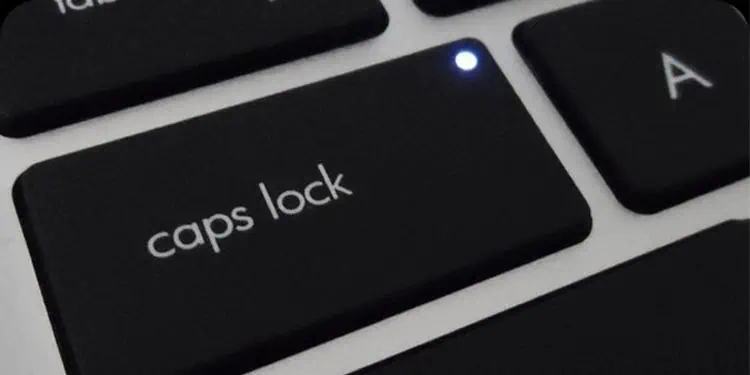
Check if the Layer is Locked
We tend to lock certain layers for a managed workflow. This way, we won’t be overwhelmed by the number of layers on our workspace.
When a layer is locked, it cannot be moved, resized, erased, or even brushed.Unfortunately, Photoshop does not warn us when we attempt to edit a locked layer.
Simply go to the layer section and check to see if you’ve accidentally selected that layer. you may unlock the layer by selecting lock button at the top.
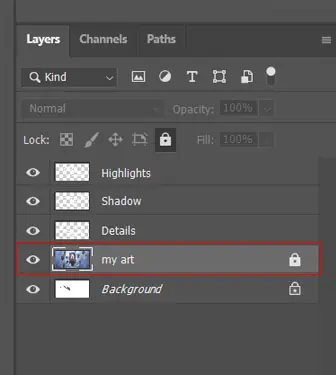
Deselect Any Selection
While working on your project in Photoshop, you will be using many tools. Sometimes, the previously selected parts or tools are not deselected due to which the next part and tools will not get selected. you may easily deselect by :
Increase Opacity of Brush