The BIOS keeps a prioritized list of disk drives attached to your system. If your boot drive/disk drive is not listed in this priority list, Windows will fail to recognize this drive.
Also, your computer needs a bootable drive to access the Operating System. It boots up using the first drive that’s identified as a bootable drive.
So, if youre installing a new disk drive (Harddrive, SSD), chances are your system will fail to start up and return back a black screen. You might even encounter aBoot Device Not Founderror message on the screen.
If your boot drive is not showing up in BIOS, this guide is prepared just for you. The causes and fixes below shall help you understand and ultimately fix your issue. So, let’s get straight to the point!
Why Is My Boot Driver Not Showing Up in BIOS?
How to Fix the Boot Drive Not Showing Up in BIOS?
So, now that you have a general idea regarding the causes, we will start to work on the fixes. First of all, restart your computer and verify if it resolved any issue. If it did, then that’s that.
However, if the issue still persists, follow the possible fixes that are listed below. If one doesn’t work for you, ensure to try other methods as well.
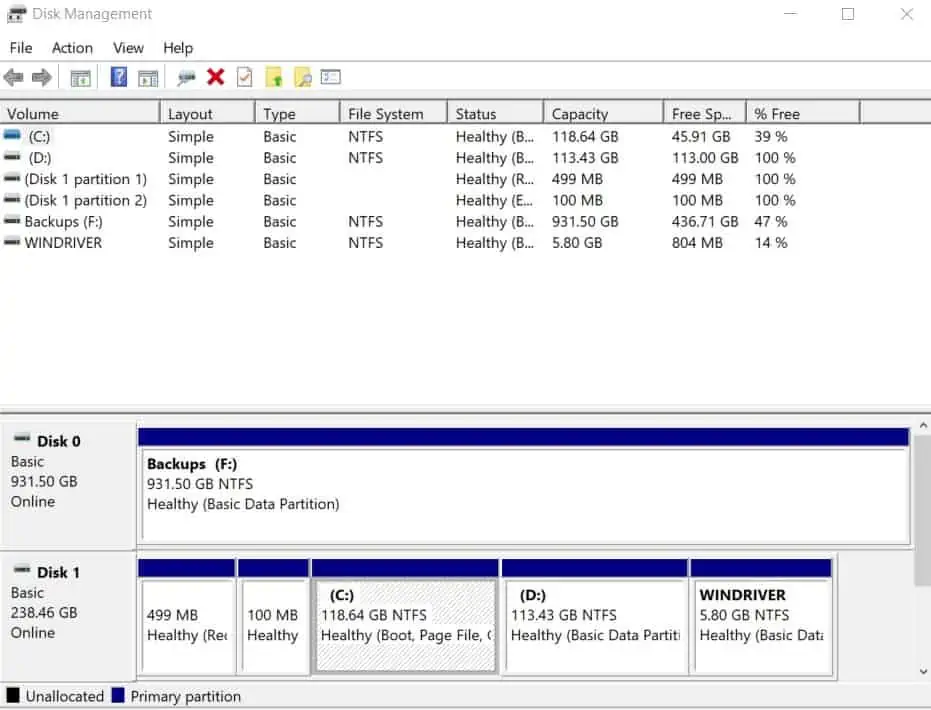
Restore BIOS to Default Settings
If your system tries to boot from an unbootable device, your OS won’t startup. Hence, to fix this issue, you have to revert the BIOS back to its default settings.
Doing so will set your system to boot from the correct disk and the OS could efficiently startup. Follow the process below to restore the BIOS settings:
Verify the Integrity of Connectors
A common cause for your boot drive not showing up in BIOS is a faulty cable and damaged USB ports. Additionally, there might be a physical defect with your motherboard connector pins as well. So, verify that there are nohardware malfunctionson your disk drive.
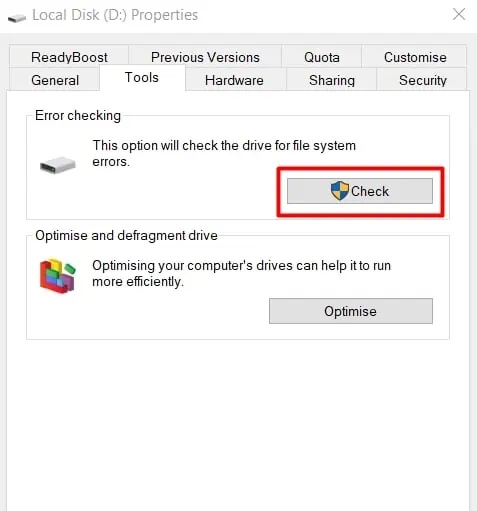
you may connect your device to a different system to verify if it works properly or not. If it doesn’t, there might be an issue with your device altogether.
Furthermore, verify if your disk drive is correctly connected to your system. Generally, two wires are used to connect a drive to your system. The first cable connects to your motherboard and the second connects to the power supply unit. So, ensure that these are firmly connected in the right order.