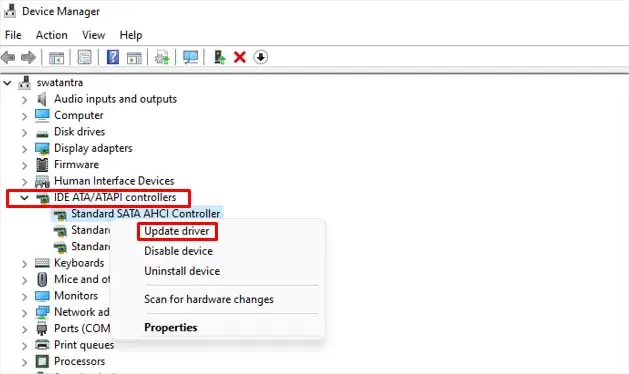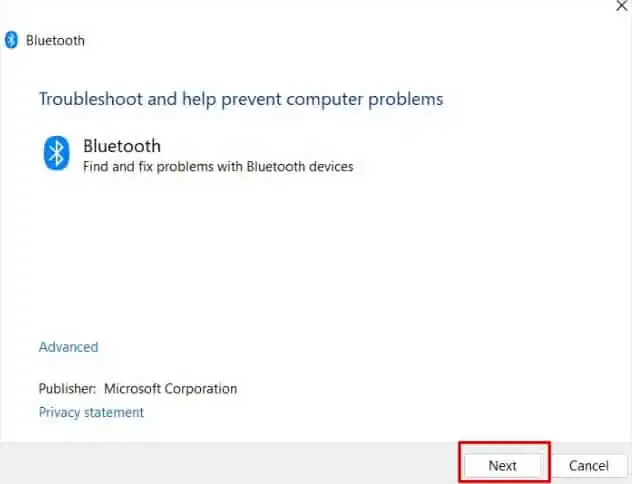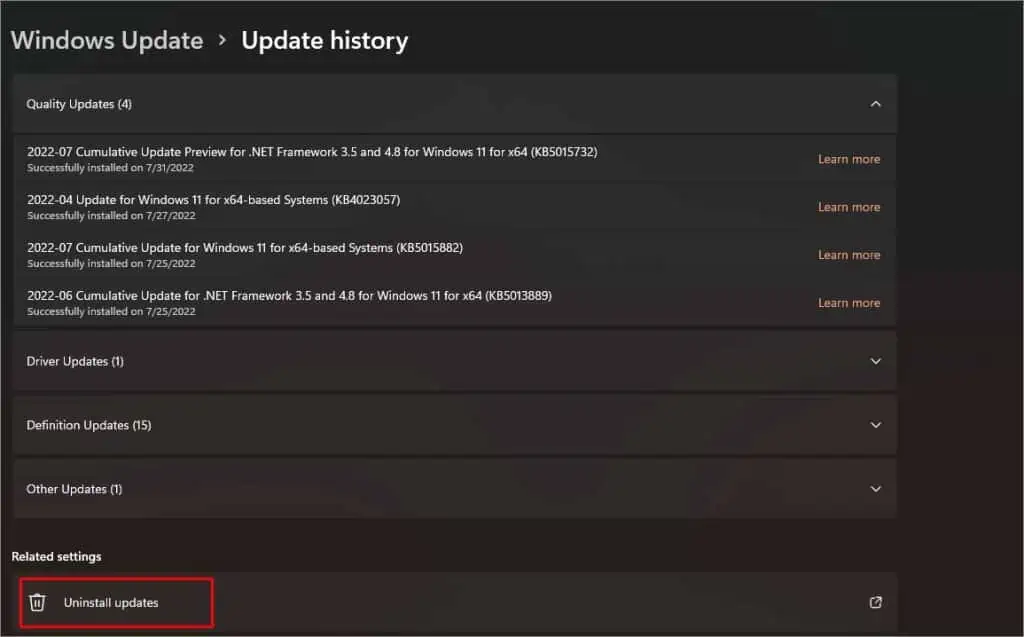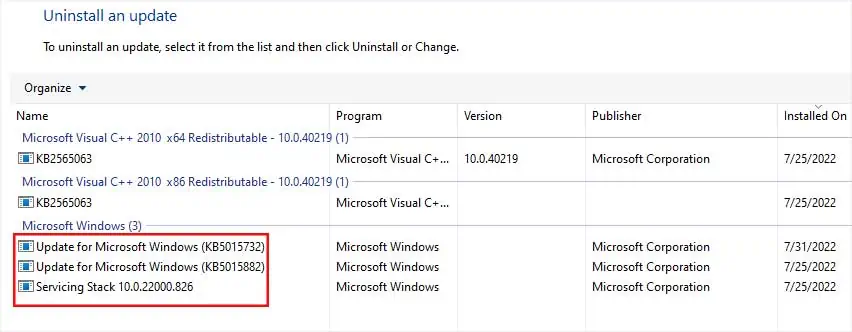Bluetooth within your computer may show different kinds of errors. We usually fix such errors by playing around with the device drivers. However, sometimes Bluetooth won’t even show up in the device manager. In such a case, you may wonder what can be done.
This problem generally arises because of connection issues. Defective ports can also createproblems for USB Bluetooth devices.However, damage within the hardware itself can’t be fixed without any technical knowledge.
But, if it’s not a hardware issue or if you have embedded Bluetooth modules in your motherboard, move along with this article to find causes and solutions for the problem.
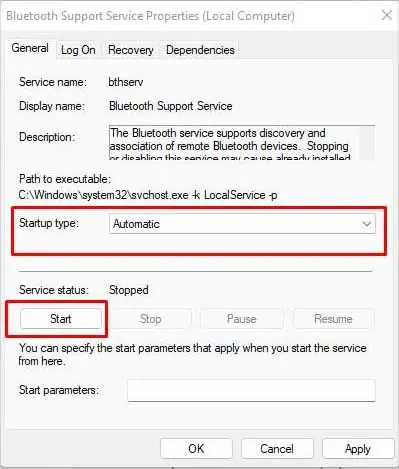
Why is Bluetooth Not Showing in Device Manager?
Some of the major causes for this issue are:
How to Fix Bluetooth Not Showing in Device Manager?
The first thing you should check is the Bluetooth status of your device at the hardware level.If your PC hasn’t got inbuilt Bluetooth,you will never find it in the device manager. Check the connection of the external Bluetooth device in case you have one.
If everything seems fine to you, try the solutions for the problem:
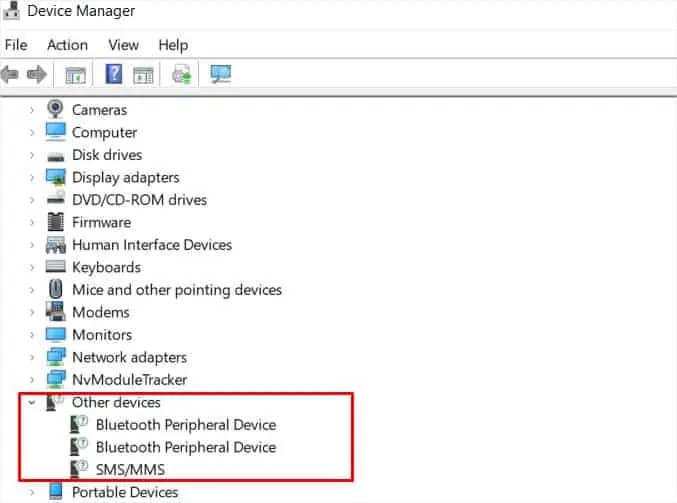
The devices within your computer may malfunction or freeze due to various reasons. But leftover power within your PC doesn’t let such devices restore and reset themselves to the default configuration. So, if your Bluetooth device is facing this kind of problem, it won’t solve it until you drain all the power out of it.
Begin by disconnecting all the peripherals from your PC. If it’s a laptop, remove the battery from the back panel. Then, hold the power button for 15-20 seconds. It will drain charges left within the capacitors of your PC and will let all the hardware components restart properly.
Start Bluetooth Service
Bluetooth support service manages Bluetooth devices as well as the connectivity of your device. If it’s disabled, Bluetooth in your computer won’t work properly. To enable the service, and start it up with the device’s booting process, follow these steps:
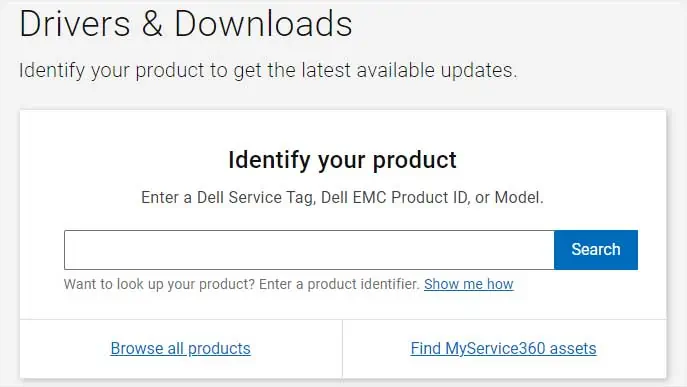
Restart your computer once, and verify if the Bluetooth is working properly or not.
Bluetooth modules within your devices may be hidden in the device manager. Generally, this happens with the USB Bluetooth peripherals. To find such devices, you need to follow the steps below:
If these options consist of Bluetooth, right-select them and selectScan for hardware changes. Upon detection of the correct hardware for Bluetooth,update the driversby right-clicking and choosingUpdate driver.