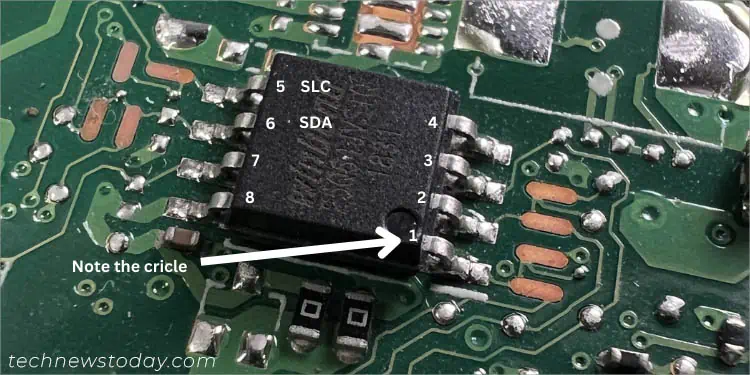After a failed BIOS update, your PC can’t start the hardware initialization process, and that’s the reason your system is unable to boot up. In technical terms, we call this a‘NO POST’issue.
Most motherboards support anauto-recovery feature,or you may evenmanually initiate the boot block recovery. Also, some models offer features likeDual BIOSandUSB Flashbackbuttons that can make this process a breeze.
Most users assume that their motherboard is bricked after flashing an incompatible ROM file or there was a power interruption during the upgrade. However, advanced techniques likereplacing or reprogramming the chipcan help.
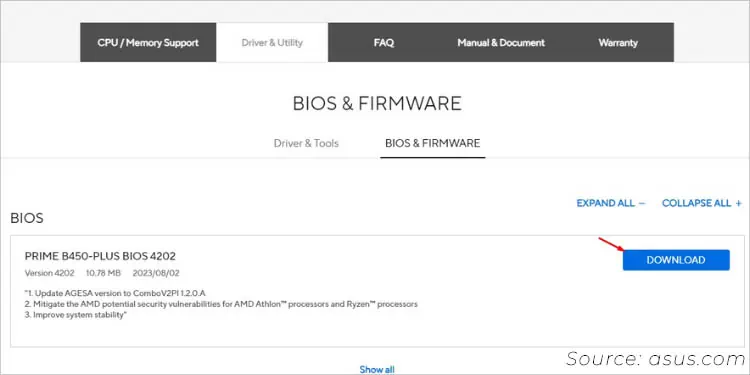
So, in case your BIOS update fails, do not panic! I’ve covered both basic and advanced techniques in this article that should help you out.
Try BIOS Auto-Recovery
Some systems (mainly laptops) have aBIOS auto-recoverycapability. The backup image is stored on the primary storage drive, and if anything goes wrong, it should start automatically (unless you had it disabled before).
Use Manufacturer-Recommended Boot Block Recovery
Most motherboards that offer automatic recovery features are based onBoot Block Technology. Unlike the previous method, this one lets youreflash the correct BIOSversionif the Boot Block was not corruptedduring the flashing.
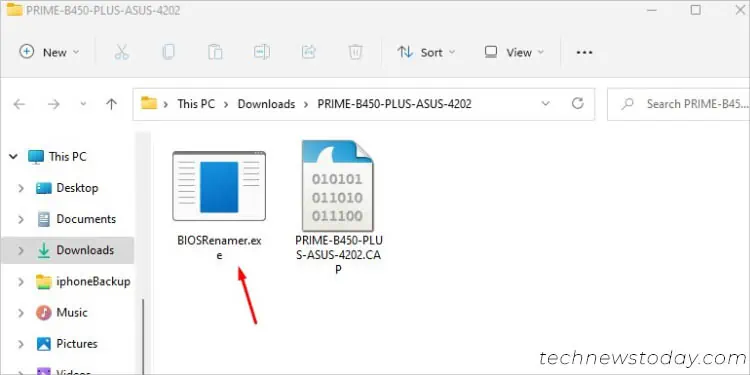
Again, the exact process varies based on your model. However, the general idea is the same, and here’s what you need to do:
Via Dual BIOS Feature
Dual BIOS is a fail-safe feature available on a handful of motherboards. As the name suggests, it embeds two ROM chips. If the primary fails, the backup BIOS will kick in.
Depending on the motherboard, the dual BIOS feature will either start automatically or you need to toggle the dedicated switch. For the former, you just have to restart the PC, and the boot block recovery will begin. But for the latter process, go through the below instructions:
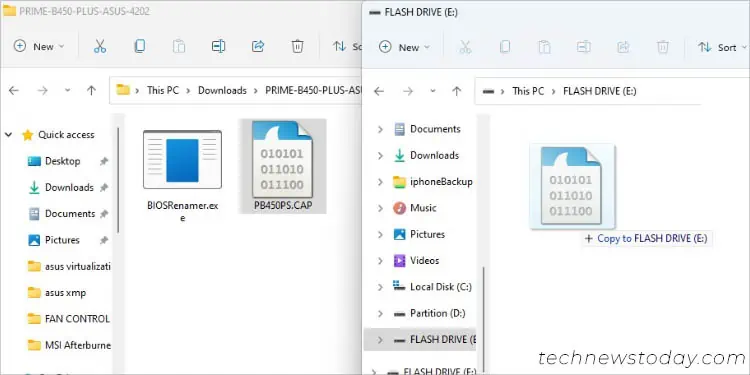
While the general steps above work for most systems, it’s rather best to follow what your manufacturer recommends. Our team has already prepared different guides on the most popular motherboards. Navigate to the following links to learn more:
Reflash Using USB Flashback Button
Most modern motherboards (both mid-end and high-end) now include aUSB flashback featurethat has made BIOS update a painless task.