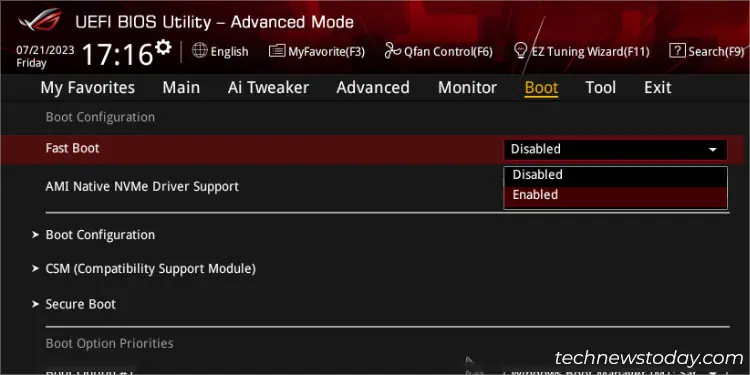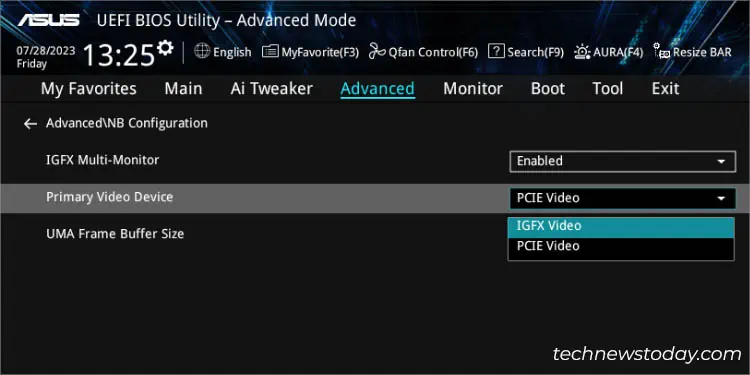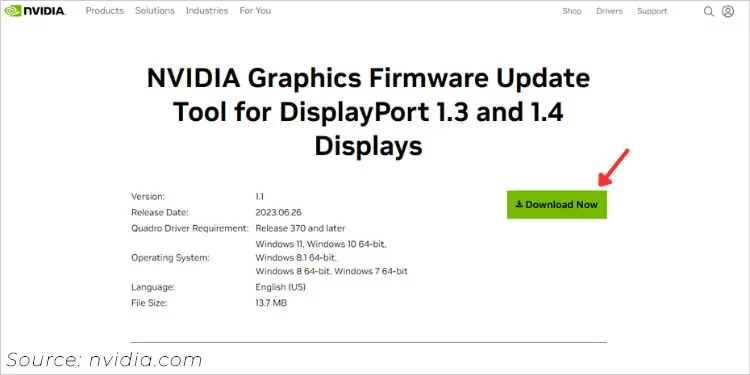Normally, pressing the manufacturer-recommended keyduring POSTtakes you to the motherboard’s BIOS. But even if spamming the key doesn’t work and your operating system boots up instead, there’s certainly an underlying issue.
In such scenarios, you may load the UEFI Firmware Settings from Windows Recovery Environment. If this works, Fast Startup, BIOS Logo Display, or related configurations could be the culprit. Adjust these settings, and you should be able to access the interface normally from the next boot.
If the BIOS still doesn’t show up,clearing CMOScan help, which is exactly what I usually do. Also, keep in mind there could be possiblehardware issuesthat may require further troubleshooting.

Catering to your needs, I have compiled a range of solutions, starting from basic to advanced, that should help you regain access to the BIOS settings.
Let’s start with the most generic fix. If you haven’t been to the BIOS interface before, you’re probably facing an issue with thecorrect timing on using the dedicated key,or you’re simplyusing an incorrect one.
Even though most motherboards and laptops useDelorF2, these are still not the standard ones. While they are the first ones you should try, your PC could instead utilize a different key–F1,F10,Esc,F12, or some other.
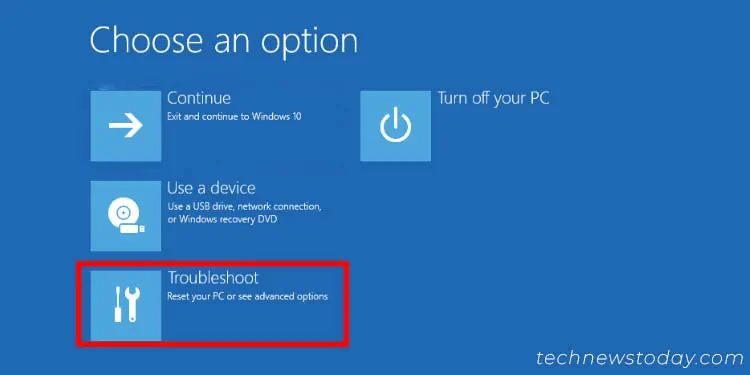
In general, the splash screen displays the appropriate one you need to press. To be precise, you should encounter a message like, “Please press Del or F2 to enter UEFI BIOS settings.” Otherwise, you may simply refer to your user manual.
Even if pressing the right key doesn’t work, reboot your computer. This time, keepholding it downfrom the startup, and this should show yourUEFI/Legacy BIOSUtility.
Get to BIOS From Windows Recovery Environment
If your computer boots up without even displaying the manufacturer’s logo, there’s a chanceFast Bootis enabled or some configuration could be responsible. Your PC is skipping some steps during the POST, which is why the key press isn’t being registered.
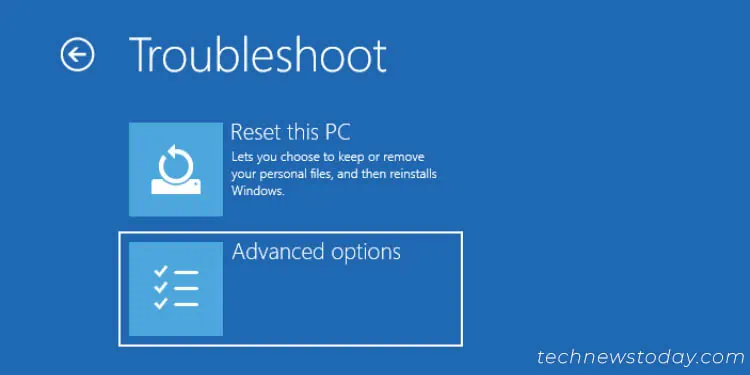
In such cases, I suggest adopting some other techniques toenter the BIOS interface. One of my favorites is from the Windows Recovery Environment (only works for UEFI BIOS). You canpressRestart(from the Start menu)while holdingShift. Then, follow the below instructions:
Tweak Related BIOS Settings
Once you’re able to enter the firmware interface (from the Windows RE or using other methods), it’s time to make changes to a few BIOS options that might be preventing you from accessing it.
Even though holding down the BIOS key usually helps, in some systems, you might be unable to enter UEFI Utility whenFast Bootis enabled. That’s exactly what happened in my case with theASUS ROG STRIX B450-F GAMINGmotherboard.
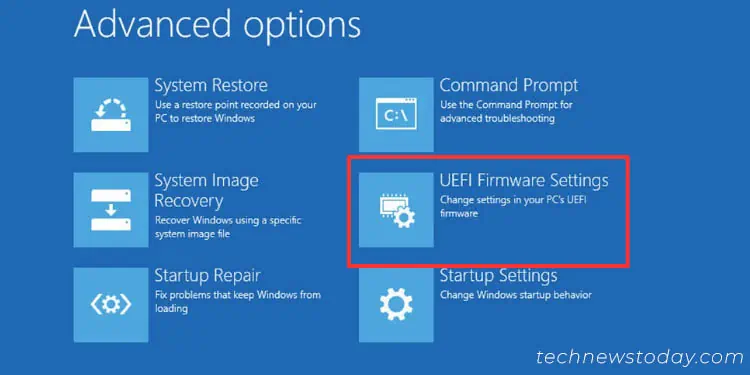
Likewise, if you have disabledBIOS Logo Display,Splash Screen, or similar options, it does help increase the startup time. However, this directly boots up the OS, and you might get late pressing the dedicated key.