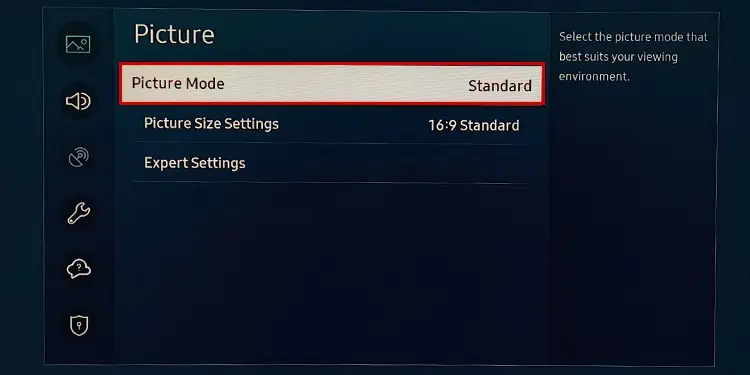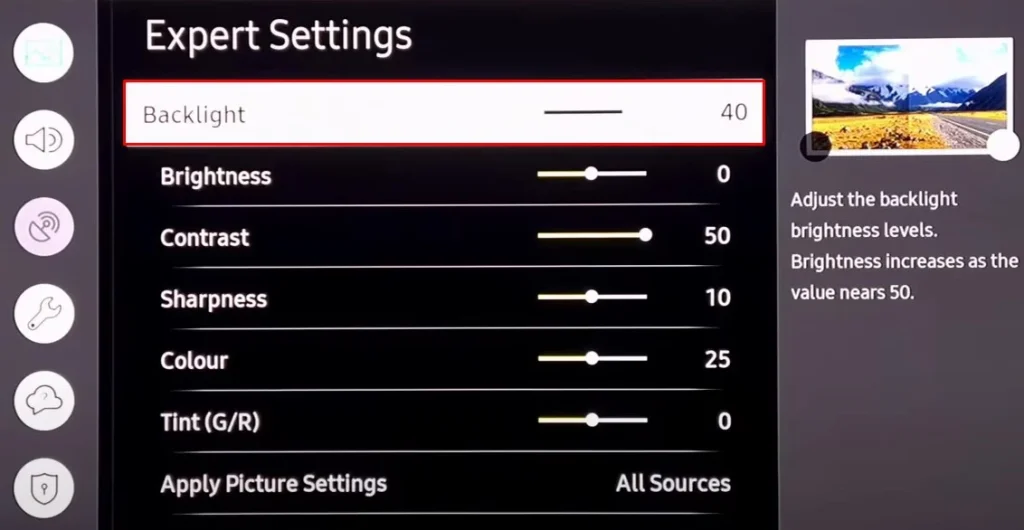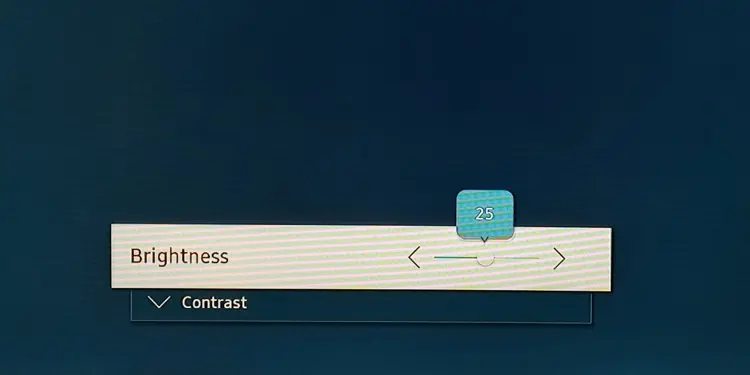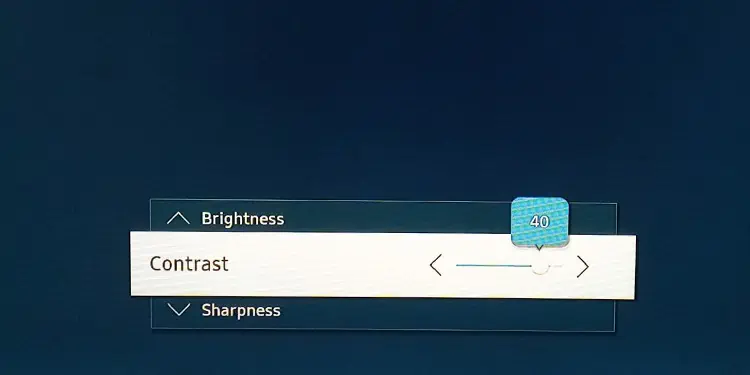Modern day gaming consoles are highly optimized to help you play games on a TV. It is all possible because of the integrated gaming mode on the TV. This mode automatically enhances the TV’s display settings to facilitate your gameplay.
However, if your TV does not support gaming mode, you should adjust a few settings. you may start off by adjusting the picture, sound and power settings on your TV. After that, you should optimize the TV output settings on the gaming console.
The main advantage of gaming mode is that it reduces the input lag and increases the response time of the TV. To be more precise, the keyboard and mouse signals get into the TV without any lag.
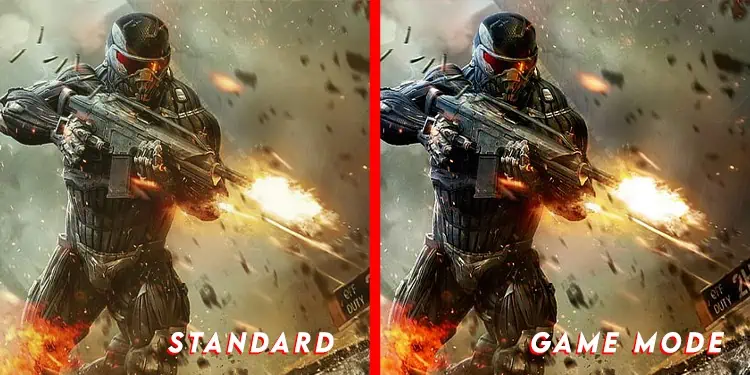
Not only that, the picture andsound settings of TVare also optimized. It turns off all the graphics post-processing settings like motion lighting and judder reduction. This way, the TV does not have to go through additional overheads, ultimately reducing the lags and facilitating smooth gameplay.
Although it reduces the unwanted lags during the gameplay, the picture might not appear appealing and refined. For example, in games like Fortnite and Call Of Duty (COD), you need to make a decision in a split second. So, if response time matters in your gameplay, you may turn it on.
Now, let’s see how to enable the gaming mode. Here, we are usingSamsung 4 series TVfor demonstrating the steps.
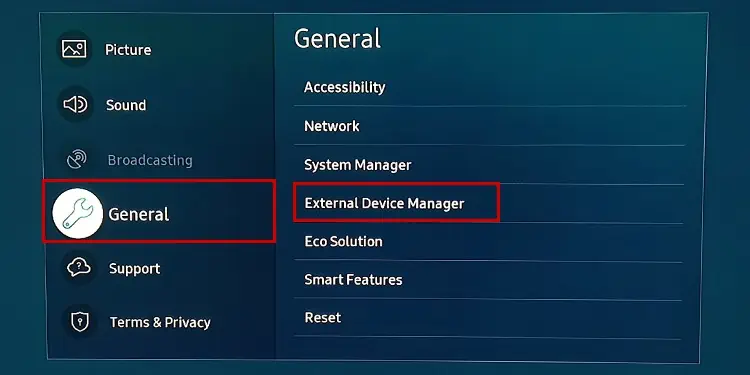
Note: you may not turn on the gaming mode while your source is set to TV or any other mode. You need to set the source to HDMI to enable it. Moreover, using an HDMI 2.0 cable can be a good choice for boosting your gaming experience because of the higher FPS they provide.
Adjust Picture Settings
If your TV does not have a gaming mode, there are certain picture settings you need to adjust. The adjustments totally depend upon your preferences. However, we have discussed some of the adjustments that can provide you with optimal gaming performance.
Picture size represents the aspect ratio of the TV screen. It should always be set to standard. Most modern TVs have an aspect ratio ofStandard 16:9. you may set it to the standard settings of your TV.

There are different picture modes available on a TV like Dynamic, Natural, Standard and Movie. For the best gameplay experience, you may try setting it toStandard.
Backlight intensity levels on a TV represent how intense the lights behind your display panel glow. It totally depends upon the lighting condition of your room. you may adjust it accordingly to best suit your viewing.
Brightness settings define how much luminance you want on the images. It should also be set according to the ambiance of your room. For optimized gameplay, you may set it to a50%level.
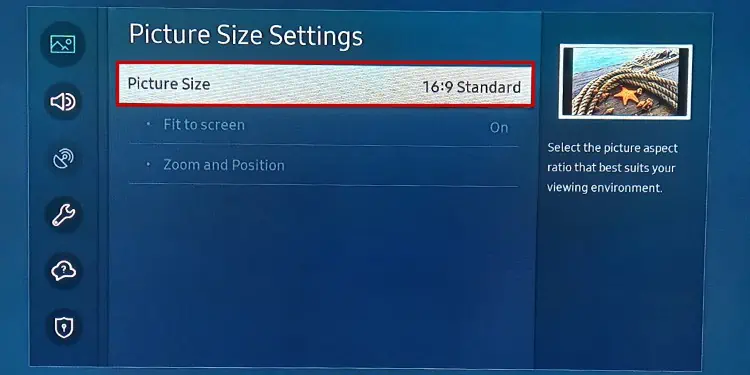
Contrast is a ratio between the brightness of the brightest white shade to the brightness of the brightest black shade on an image. Higher contrast ratios are optimal for gaming. Consider setting it between70-80%.
Contrast Enhancer settings can automatically adjust the contrast of your TV depending upon the viewing environment. It can affect your gameplay by changing the contrast on its own. So, it’s best to turn it off.