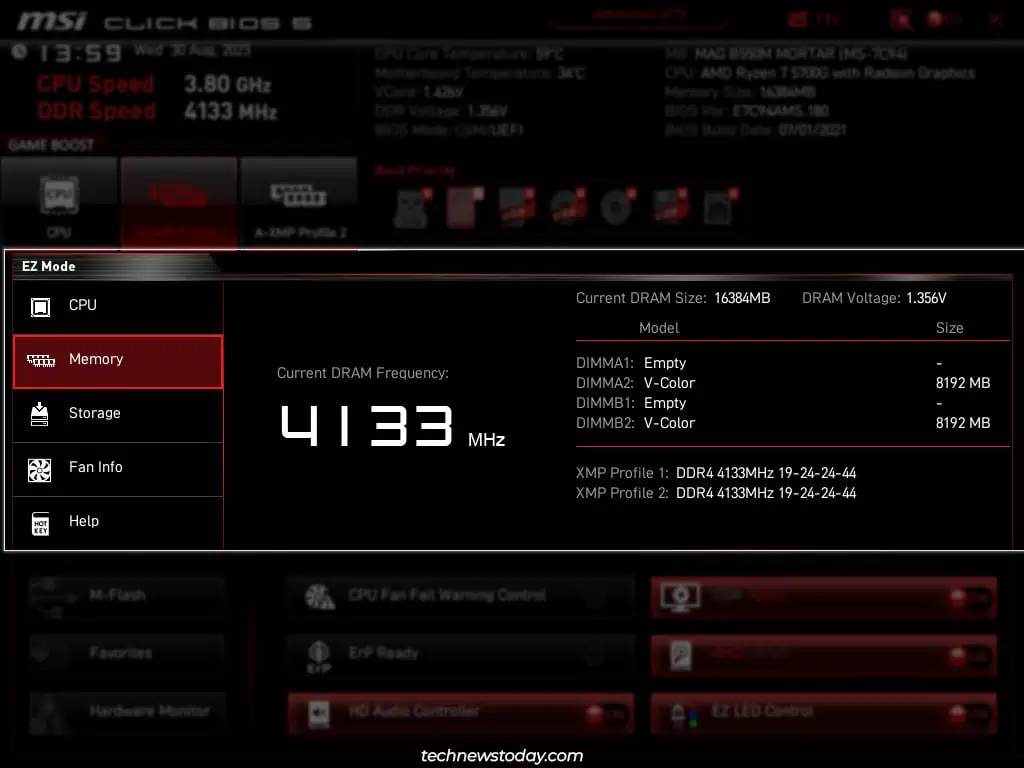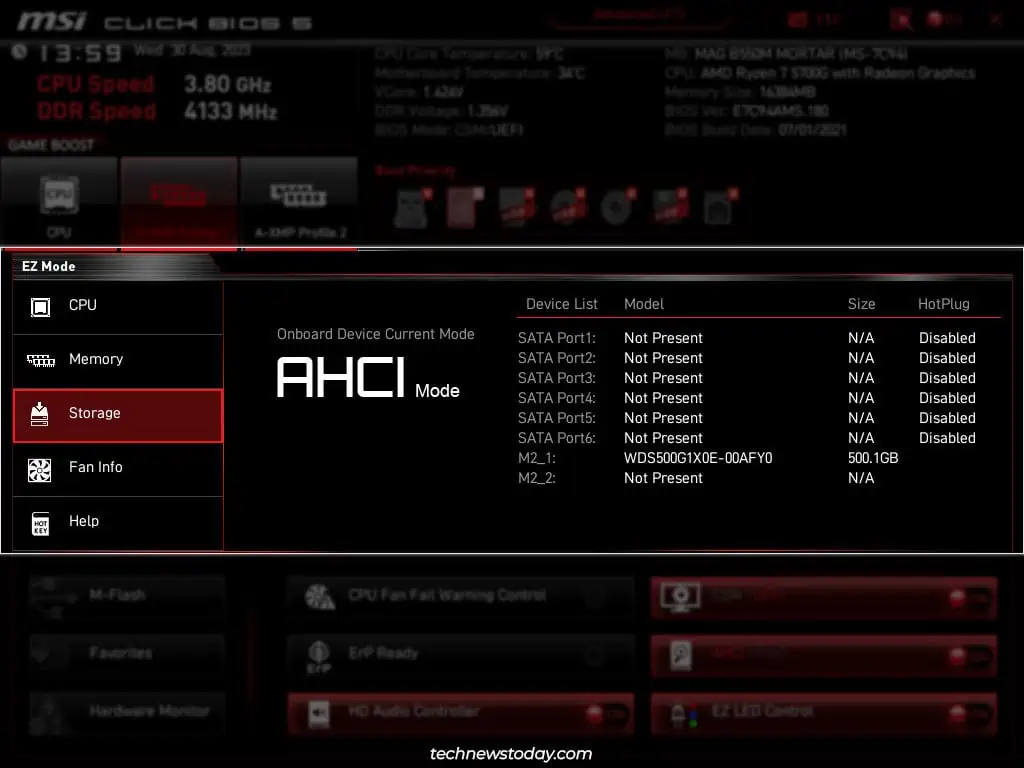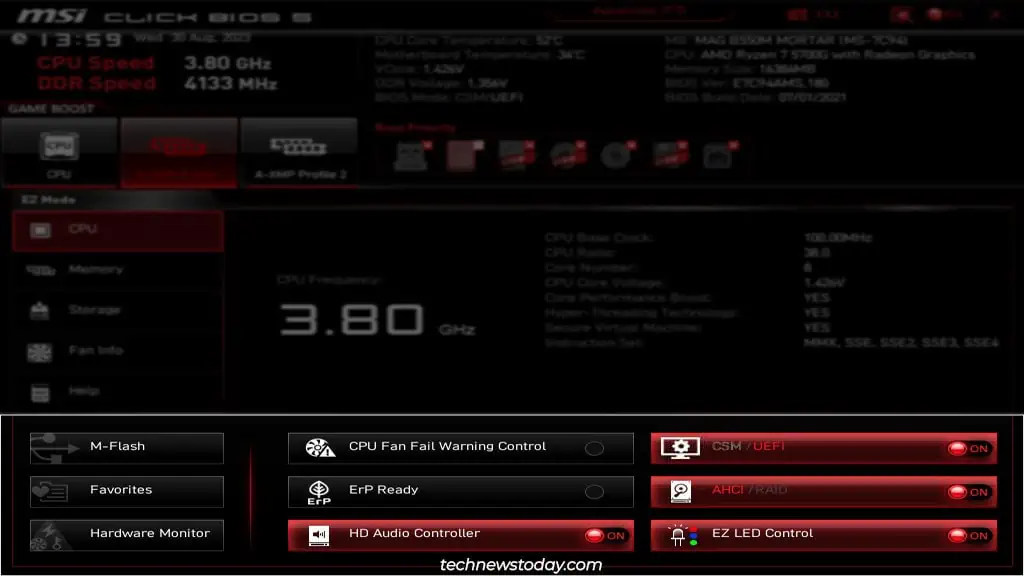TheBIOS/UEFIis the firmware interface of your MSI system. If you ever need to set up any hardware-related settings, the BIOS is where you’ll want to look.
When working with a newly built system, you should check some features likeXMPor theBoot Orderright away. In the long term, you’ll likely need to fiddle with things like theBoot ModeorBIOS updatesas well.
And these are only the tip of the iceberg. If you’ve explored the MSI BIOS before, you probably know the feeling of being overwhelmed by the sheer number of available options.

I’ve been there myself. So, I’ve written this article to help people in a similar spot. By following this guide, you’ll be able tocustomize the MSI BIOSto your exact needs.
Entering the MSI BIOS
You’ll need to get to theMSI BIOS setup utilitybefore anything else. To do this,press the BIOS key(Del/F2) when turning on your PC.
you may also quickly access some other utilities from the POST screen:
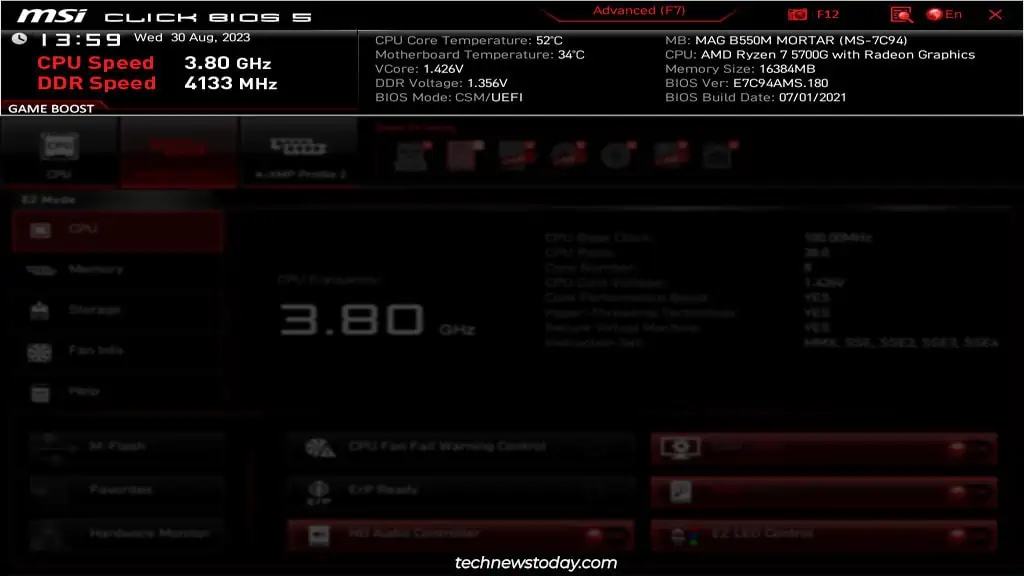
The MSI BIOS loads toEZ Modeby default. ‘Easy’ mode provides access to basic system info and commonly used settings from a single location. For smooth navigation, you should first learn about the BIOS shortcuts.
PressF1to bring up theGeneral Helplist. RememberF7and F10 for now, as those are the ones you’ll mostly use.
Now, let’s go over the EZ Mode interface:
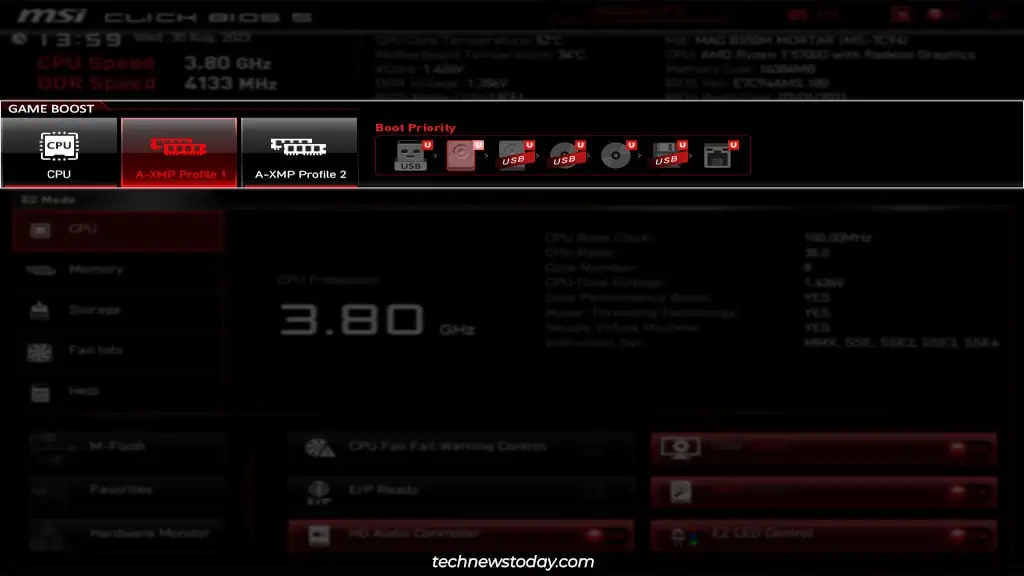
I’ll take you through the advanced configuration of all these features in the rest of the article.
Switching to Advanced Mode
As mentioned above, you may pressF7to switch toAdvanced Mode.
You’ll have access to the following new sections from this interface:
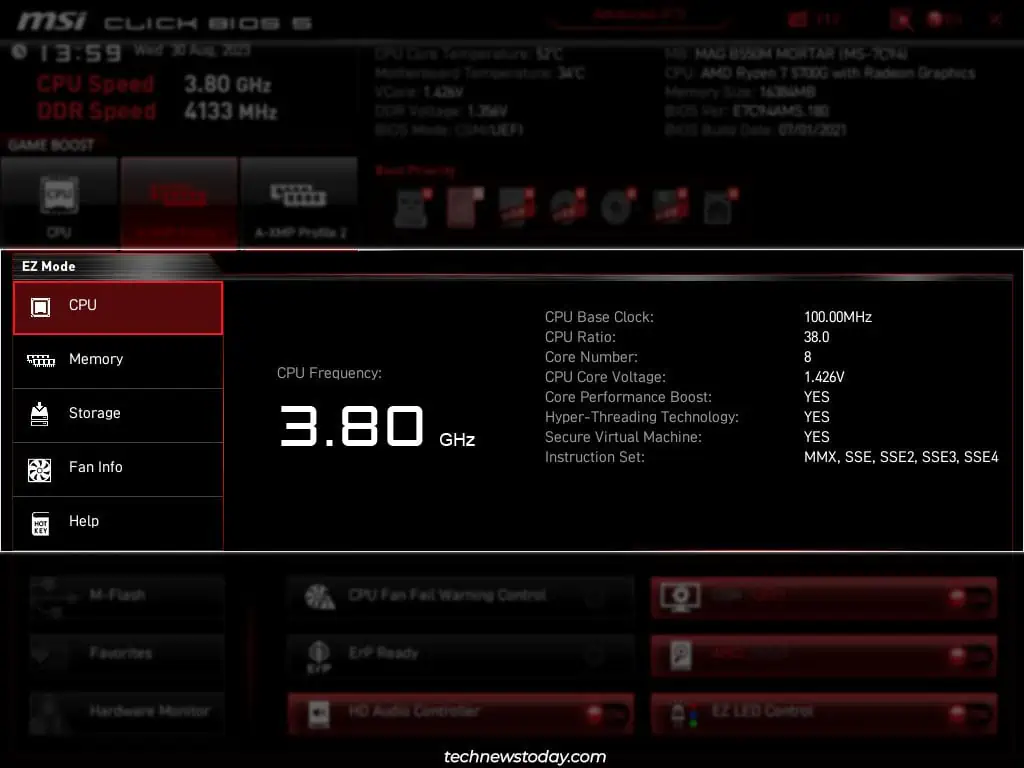
Now, we’ll go over the options available in each section in detail. If some of the settings (e.g., overclocking) feel irrelevant to you, feel free to skip them. Also, keep in mind that the location of some of the settings may differdepending on the boardandBIOS version.