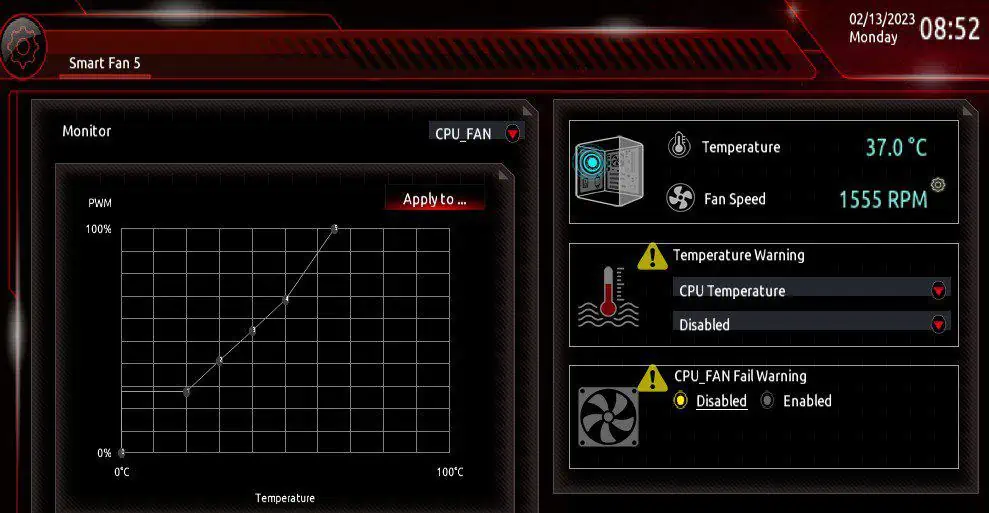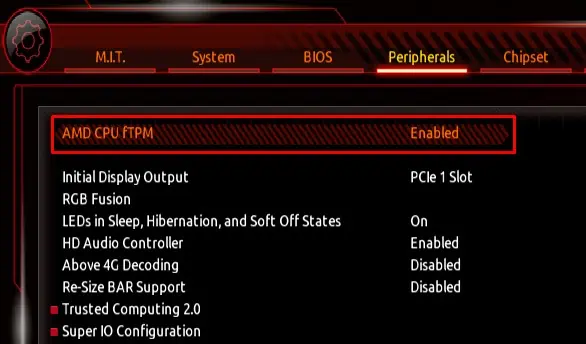If you have ever wondered how each computer component communicates with the motherboard, it is all because of BIOS. The motherboard’s BIOS controls each hardware component connected to the motherboard.
On top of that, BIOS also allows you to change the hardware settings according to the requirements. And if you are using your system for gaming, you may adjust BIOS configurations such that it uses every bit of hardware resource, maximizing your gaming performance.
In this article, we have only mentioned BIOS settings that are universal across all motherboards. However, finding the exact settings can be difficult as the naming might be different depending on the motherboard manufacturer.
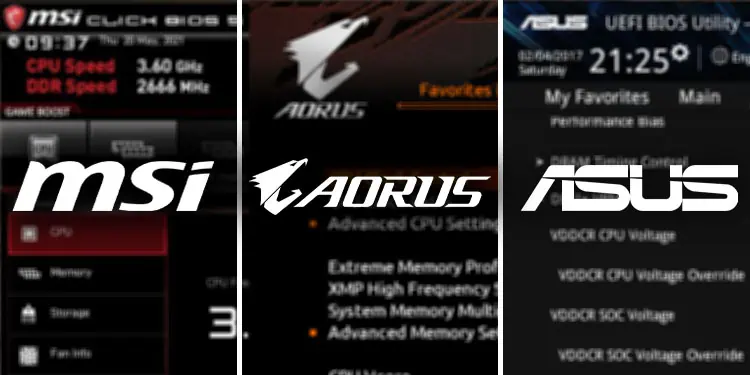
Furthermore, if the PC has a newer motherboard, some BIOS settings are only accessible once you update the BIOS. So we recommend that youupdate the BIOSfirst.
Enable Memory Profiles
When you are running a game, the CPU constantly communicates with the RAM to process the necessary game files. Faster RAM speed means the CPU can access these files much faster and you may get a slight FPS boost.
By default, the system uses the base RAM speed. Meaning, if you have purchased a RAM stick with a speed of 4100MHz, the default BIOS configuration does not allow the motherboard to utilize the RAM at said speed. To ensure this is not the case, we need toenable other memory profiles.

Changing memory profiles allows your motherboard to utilize the advertised RAM speed.
Once you enable and change the XMP profile, the RAM should run at a higher frequency and you will get a slight boost in FPS and faster load times. However, your system temperature may increase. Check yoursystem’s temperatureand adjust your fan speed accordingly.
If your computer still uses the previous RAM speed even after enabling the XMP profile, it could be that the CPU does not support the higher RAM speed. In that case, the RAM will run at a max speed that is supported by the CPU.
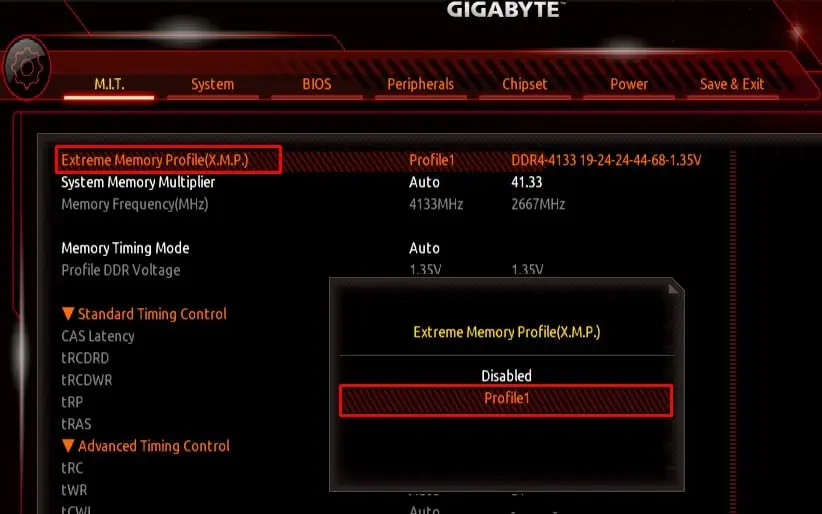
Running any games, especially the AAA titles, puts a heavy load on your system. More workload generates higher temperature, and higher temperature means the system will start to throttle and it negatively impacts your in-game FPS.
To counter this, the computer fans run at a high RPM (Rotation Per Minute). Sensors on your motherboard continously monitors the system temperature and the BIOSadjusts the fanRPM using the same data.
By default, the fans connected to the motherboard run at a preset RPM. Depending on your system, this preset fan speed may not be enough to keep the system cool. So it is best that you change the internal fan RPM to keep the system temperature cool.

Enable TPM and Secure Boot
TPM does not improve your system’s gaming performance but adds an extra layer of security to your system.Enabling TPMencrypts data on your system and fends off people that might be trying to access it. Besides, some Operating systems require this setting to be enabled for installation.