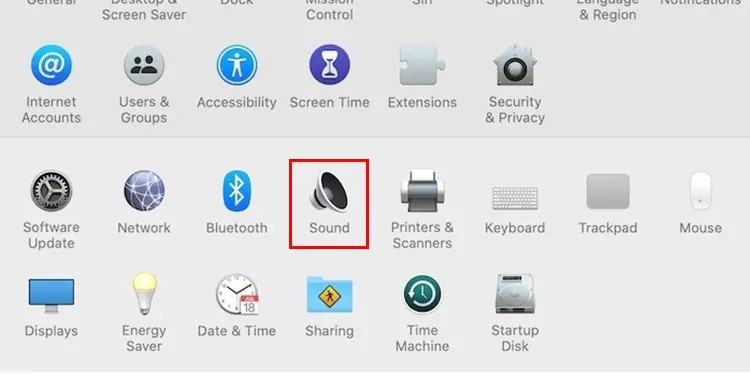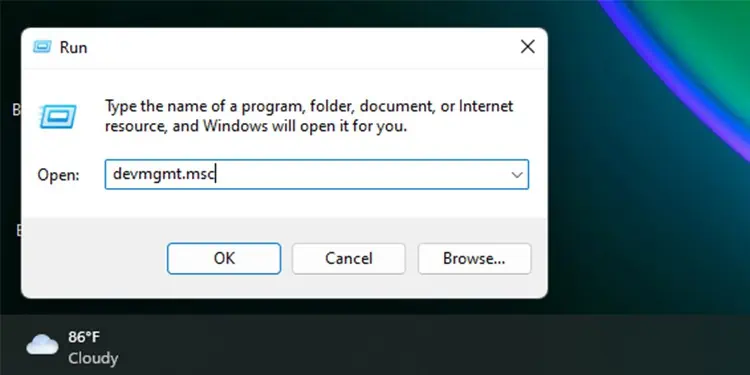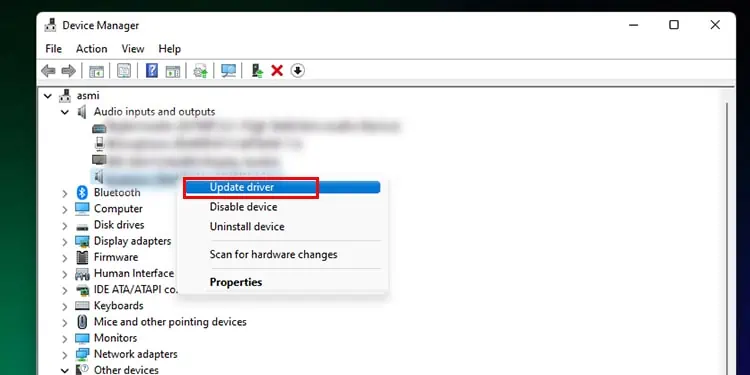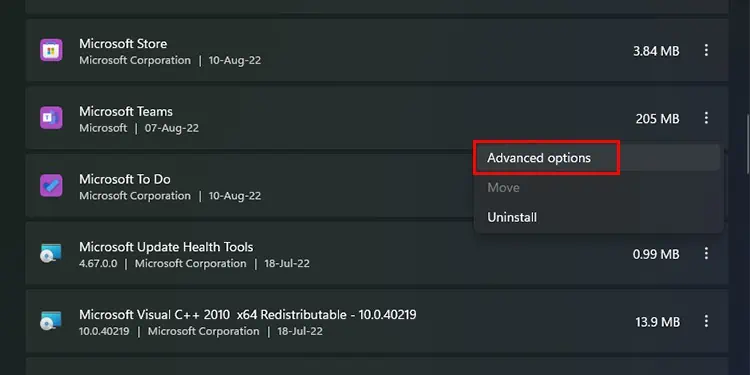Imagine you set up an important meeting and cannot hear anything. Although Microsoft Teams has become one of the best communication mediums for students and professionals, it isn’t necessarily free from all issues.
The issue with audio not working is probably one of the more frequently reported issues in Microsoft Teams. As Teams have been around for some time, we’ve learned our way around such issues. If you’re dealing with something similar, don’t worry; we’ve fixed the problem for you.
Keep reading to learn how you may fix the audio issue with Microsoft Team to carry on with your meetings!
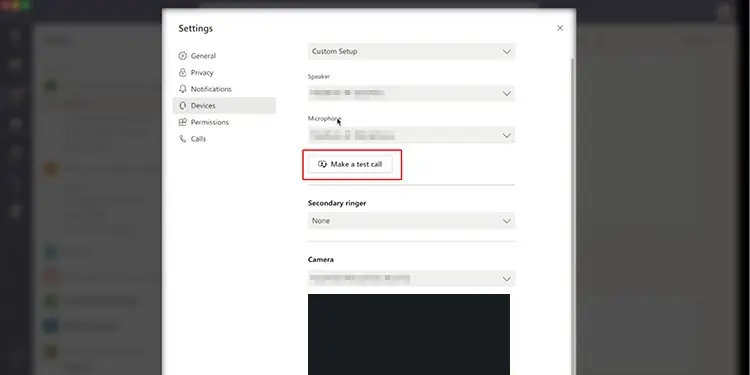
Why is Audio Not Working on Microsoft Teams?
The audio issue can range from an in-app problem to an issue with your computer system. Before we head to the fixes, you must understand the nature of your issue. We’ve listed the causes for why the audio may not be working on Teams:
How to Fix Audio Not Working on Microsoft Teams?
Following the diagnosis, you may move ahead to the fixes. The fixes to this bothering issue are actually very simple. Refer to the methods listed below to find a fix relevant to your situation.
The issue might be in a participant’s microphone, not your speaker. When a participant’s microphone malfunctions, their audio is not recorded by Teams for it to be transmitted to your device speakers.
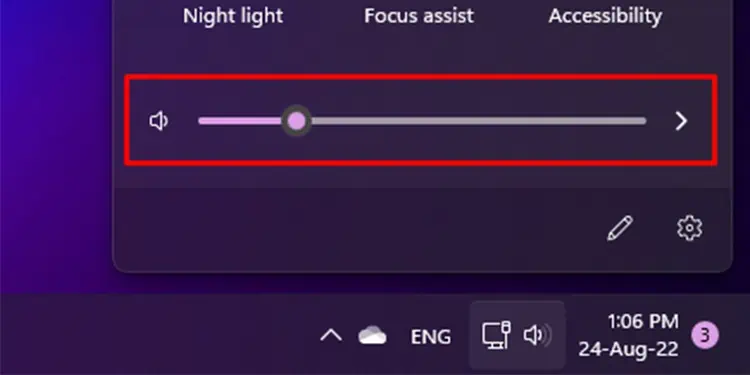
To avoid this issue, ensure all participants run a test call to ensure all their input and output audio devices are working optimally. The premium version of Microsoft Teams has the feature of running a Test Call.
If you own the paid version, refer to these steps to start a test call:
Sometimes we get so busy looking for complex issues we forget about the obvious. Your output volume may be either muted or very low. This can most likely be why the audio is not working on Microsoft Teams.
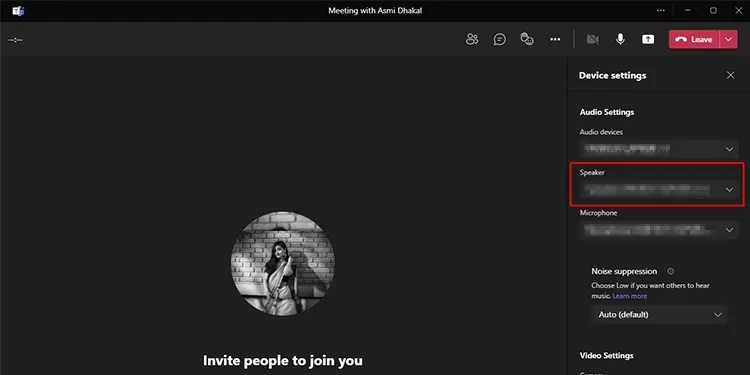
If you use aMac, look for the sound control tool in the menu bar. Adjust the slider accordingly to increase the output volume of your device.
ForWindowsusers, select the speaker icon on the system tray. Drag the slider volume to the right to increase the output volume.
Formobile phones/ tablets, increase the output volume but clicking on the volume up button on either side of your device.
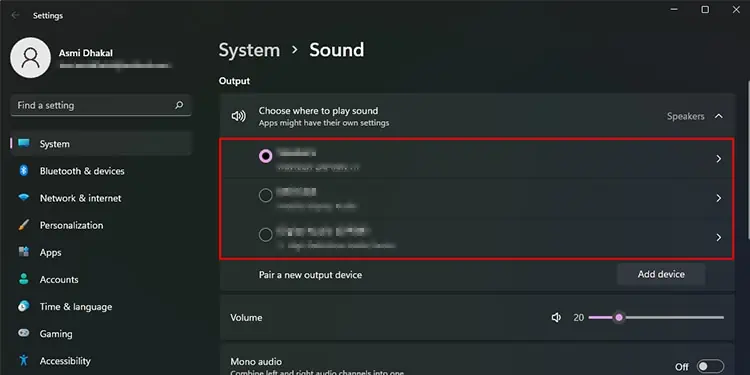
Ensure Headphones are Working