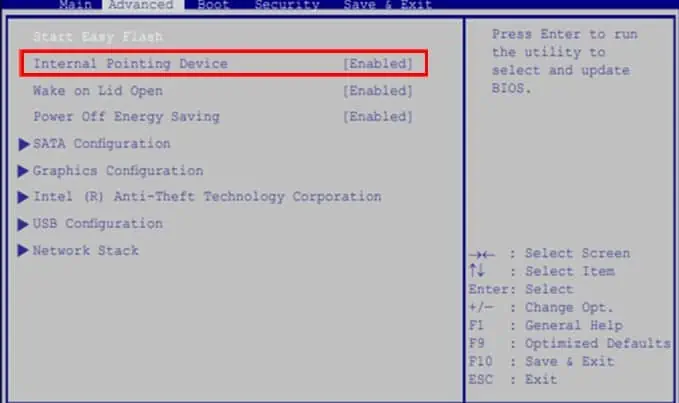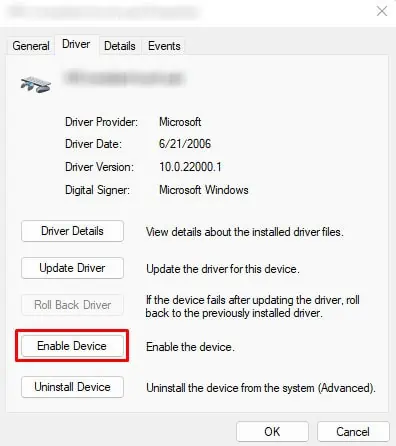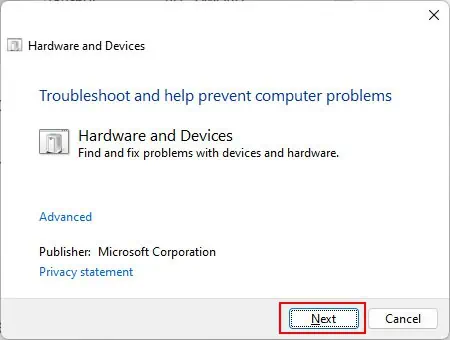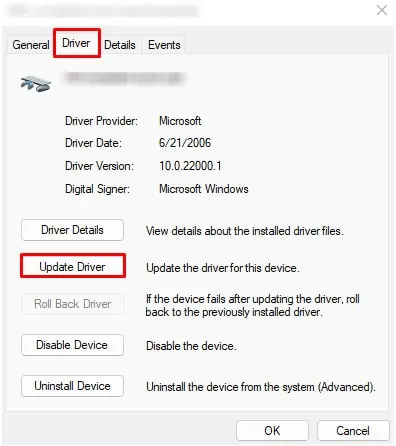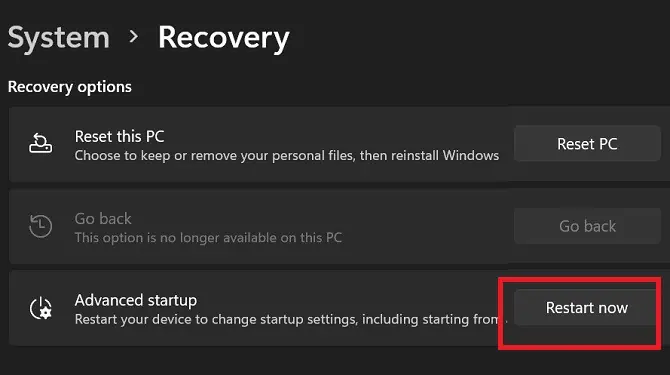The touchpad is not a piece of hardware that usually becomes faulty. But if yourtouchpad stops working, it will be an issue navigating the Operating system. Well, you may use an external mouse or keyboard shortcuts. However, these will not work if you do not have a mouse or do not know any keyboard shortcuts.
If you are facing an issue where a touchpad on Asus laptops does not work, it is most likely due to the hotkey that enables or disables the touchpad. But this does not mean it is the only reason the touchpad malfunctions.
This article lists common reasons the touchpad on your Asus laptop is not working and how to fix this issue.
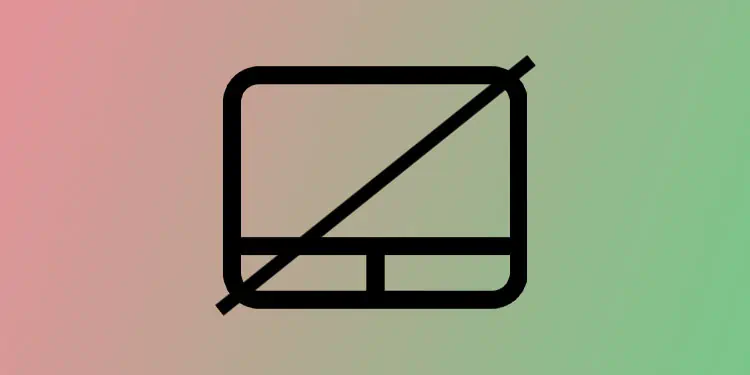
Why is My ASUS Touchpad Not Working?
Asus laptops have a dedicated function key that enables or disables the touchpad. If the light indication in this function key is on, it means that the touchpad is currently disabled.
Fixing an Unresponsive ASUS Touchpad
Below, we have explained some solutions in detail to fix an unresponsive touchpad on Asus laptops.
Sometimes, once a Windows, BIOS, ordrivers update,settings inside them may change due to errors during the update process. This may cause certain settings to change even when you have not made any changes.
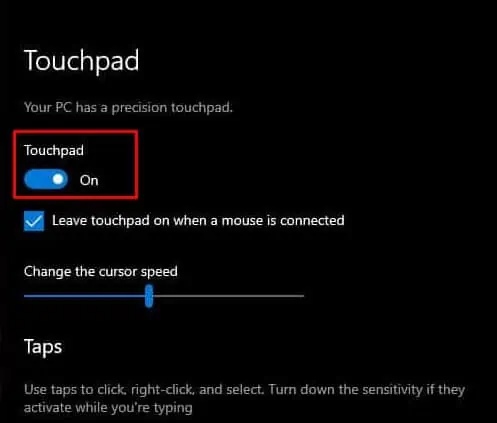
The same case applies here as well. If you see that your touchpad is not working, it can be that the settings that enable the touchpad is disabled. To fix this, you need to enable the touchpad on your Asus laptop.
There are several options settings where you may enable or disable the touchpad. Below, we have mentioned all the options you need to turn on to enable the touchpad on an Asus laptop.
you may double tap one corner of the touchpad in most laptops to enable or disable it. In the case of Asus laptops, it has a dedicated function key. This key is usually located on the F9 key. Press Fn + F9 to enable or disable the touchpad.
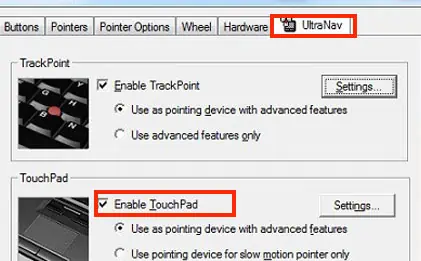
If it does not work, check the function keys for a touchpad icon with a diagonal line. Press Fn and the respective button simultaneously to enable or disable the touchpad.
From Windows Settings
These steps will work on any laptop with Windows.
From Mouse Properties