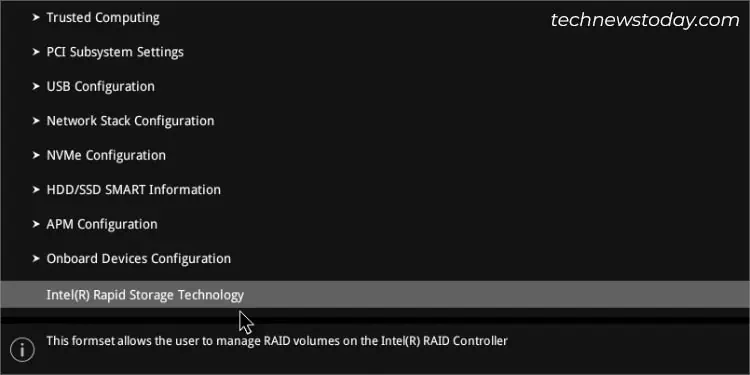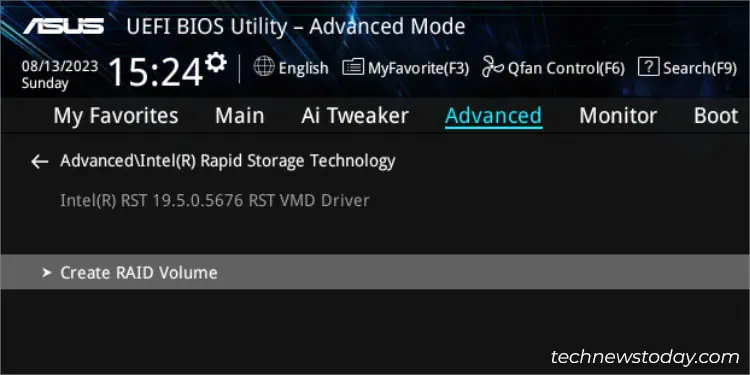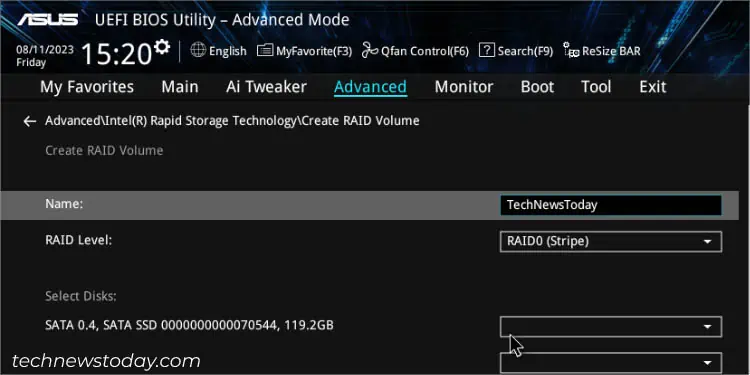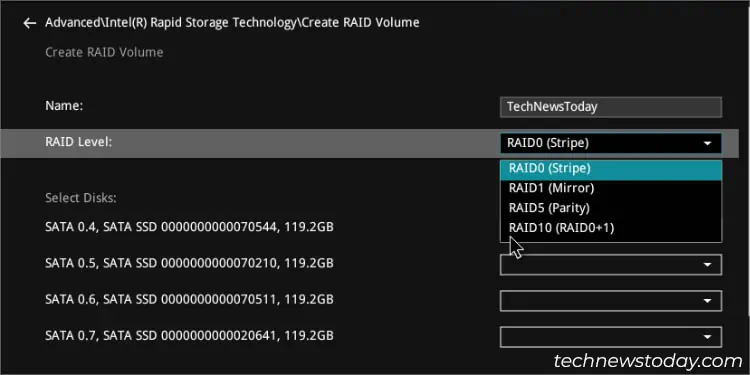Hardware RAID is optimal but comes with a price tag. If you’re an ASUS motherboard user, ‘Fake RAID’ might be the way to go. This software method requires specific OS drivers rather than hardware controllers.
To set this up on your ASUS motherboard, navigate to the UEFI/BIOS utility. Enable the relevant technology likeIntel Rapid StorageorAMD RAIDXpert2. set up yourSATA/NVMeoptions. Finally, create a RAID volume. Keep in mind that the configuration might slightly vary depending on the specific ASUS motherboard model you’re using.
Configuring multiple NVMe/PCIe SSDs isn’t a walk in the park. Our team had to deal with thePCIe Bifurcation Configurationfor the SSDs to be detected when trying to create a raid using theHYPER M.2 card. But be mindful: your raid options might be limited by the available PCIe lanes.
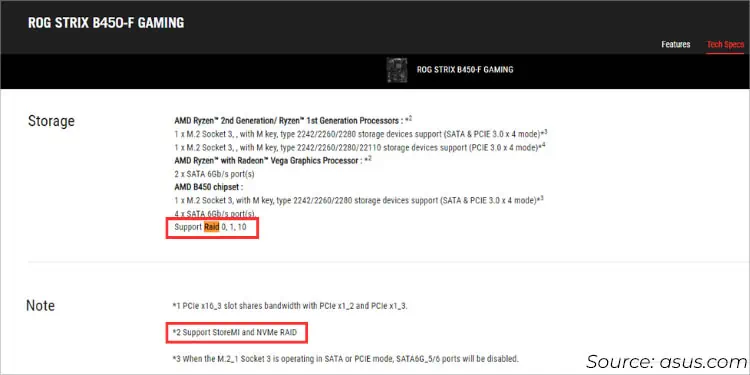
Not all ASUS systems support splitting the PCIex16 slot. You might be limited to the onboard M.2. It may only support SATA RAID configuration. Keeping these factors in mind, I’ve narrowed down the general steps for both Intel and AMD motherboards.
Whether you’re trying to gain performance benefits or increase fault tolerance, it’s essential to consider a few things beforehand.
Does your ASUS motherboard embed a built-in RAID controller and support the raid level you’re seeking for? Are you using the appropriate number of storage drives alongside matching form factor and vendor? Do you have enough PCIe lanes?
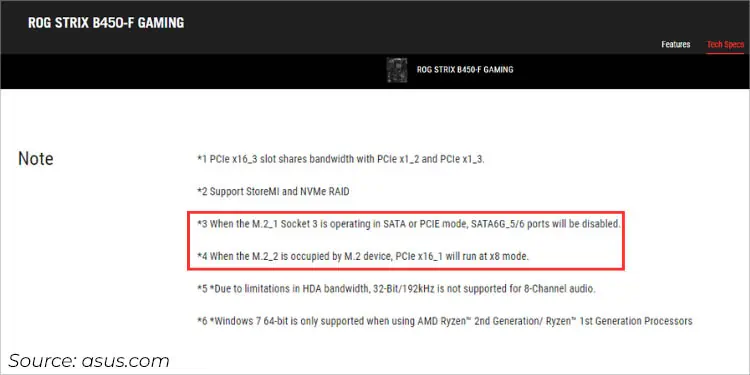
Let’s break down the basics of what you should do before you begin the actual process.
Check Motherboard Compatibility
While some ASUS modelssupport multiple RAID levels, others might not be compatible at all. Likewise, some boards only allow you to set up SATA RAID,restricting the utilization of PCIe RAID configuration.
That’s exactly what happened when our team tried setting up a PCIe RAID array (with four differentWD SN810 256G NVMeSSDs inASUS HYPER M.2 X16 CARD V2) on ourPRIME B660M-K D4. Only when we were at the final steps, we came to know that this model doesn’t support PCIe RAID.
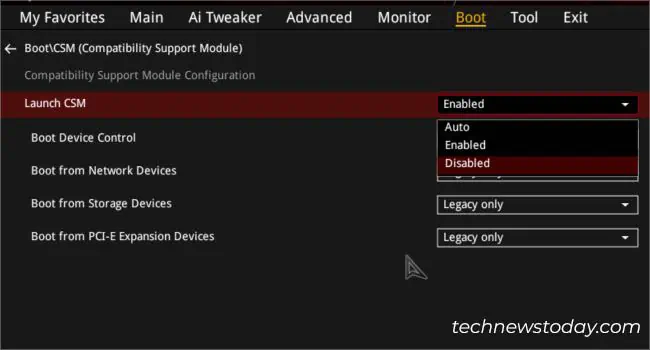
The quickest way to verify this is from theASUS official websiteand inspecting theTech Specificationspage of your model. You may look up your user manual as well.
You should find something related tolevels or processor technologies(RAIDXpert2/Intel Rapid Storage), along with whether it supports NVMe/PCIe RAID.
Use Compatible Storage Drives
The next thing to keep in mind is whether yourHDD or SSDis of identical form factors. Even though you’ll find the option to choose‘Both’during theMedia Typeselection, it’s best to use those having the same interface for compatibility reasons.
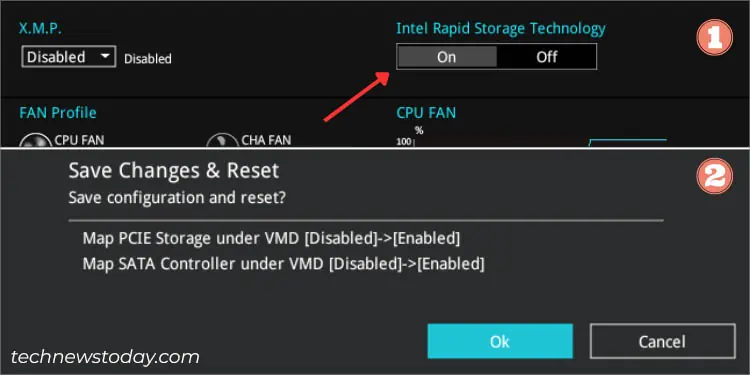
I strongly advise using the same model for all storage drives, including disk size and speed. Creating a RAID array with different capacity drives will limit you to thespecifications of the smallest one.