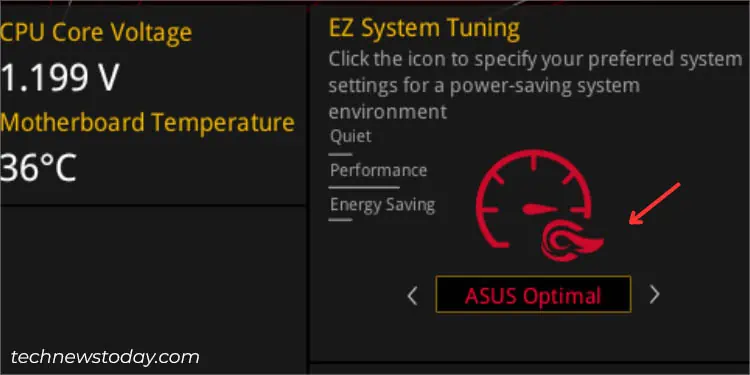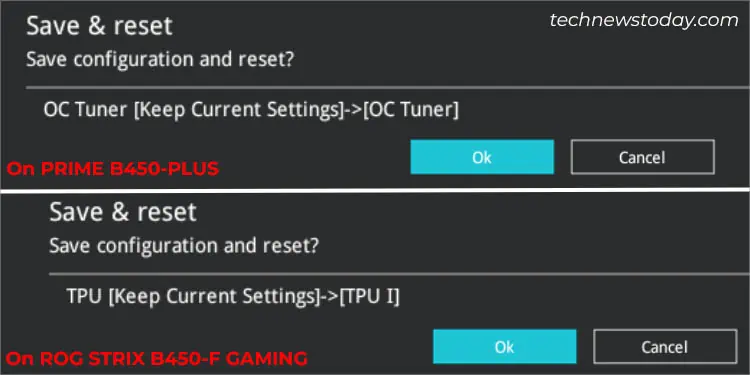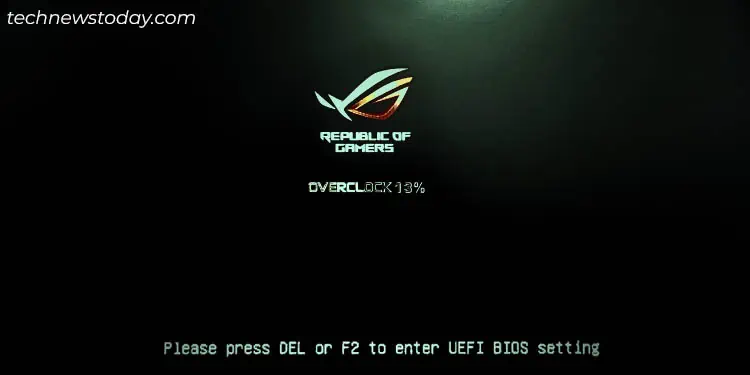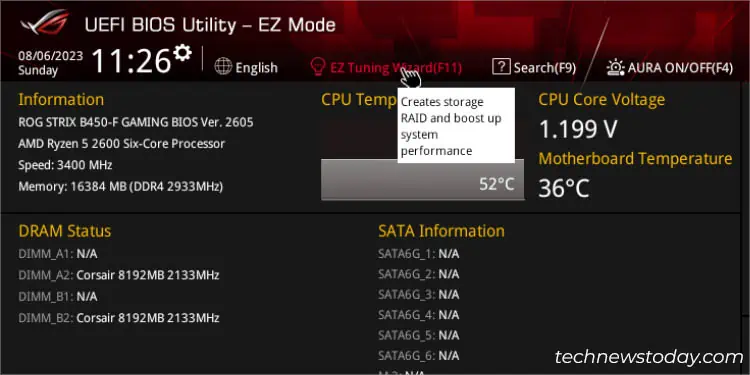For gamers, hardware enthusiasts, and even regular users, CPU performance matters the most. To help users push their CPU’s clock speed beyond its factory specifications, ASUS has introduced a plethora of features, which are accessible from both theUEFI Utilityand theAI Suiteapplication.
you may auto-tune the processor’s frequency usingEZ System Tuning,EZ Tuning Wizard, or advanced settings likeTPU,Core Performance Boost, andOC Tuner.
Likewise, it’s possible to manually overclock by finding the right balance betweenvoltage,frequency, andtemperature. Also, it’s worth trying their latestAiOC (AI Overclocking)if you rock a compatible ASUS motherboard.
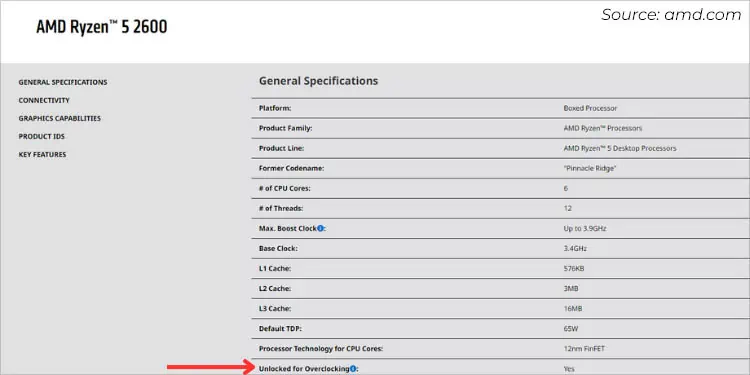
Our TNT Hardware team recently overclocked AMD’sPinnacle RidgeandCezanneprocessors installed onPRIMEandROG B450boards. We were able to boost nearly200 MHz beyondwhat the ASUS automatic tuning offered when testing on both CPUs. Even though we were the clear winners, we definitely can’t underestimate the work of EZ System Tuning.
Caution:Boosting the clock speeds of your system components beyond the specified maximum frequency might lead to system instabilities and even impacts theiroverall lifespan. In case any damage occurs, your manufacturer won’t cover the warranties. So, only proceed at your own risk!
Before proceeding to boost your CPU’s frequency, it’s essential to know whether your ASUS system supports overclocking in the first place. Along with that, there are some other things to keep in mind, which I will discuss ahead.
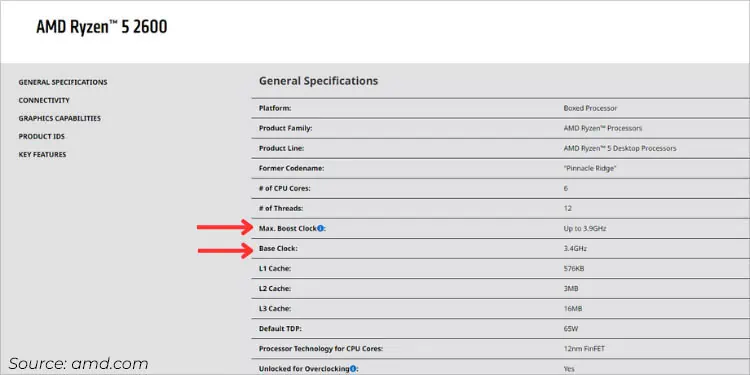
Auto-Tuning Methods in ASUS BIOS
Depending on your motherboard chipset, you may find different related options that automatically overclock your CPU and DRAM from theASUS UEFI Utility.
You do not have to worry about balancing the frequency and voltage. These can be done from both theEZandAdvancedModes.
If you’re on EZ mode and want to quickly boost your system performance, find EZ System Tuning from the top-right:
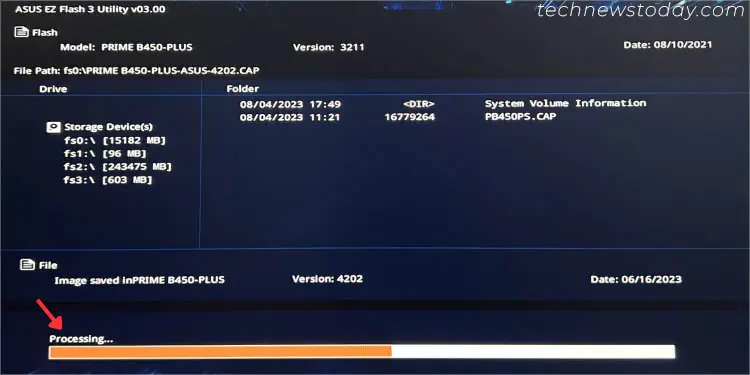
Some ASUS models even support an auto-tuning feature that works by adjusting the clock speed based on your current system configuration, PC scenario (gaming/regular use), and installed cooling. In the end, itestimates the tuning resulton how much CPU and DRAM performance is best for your system.
After completing comprehensive testing, we were able to achieve different DRAM andCPU performance booston ourPinnacle Ridgeinstalled in theROG STRIX B450-F Gamingmotherboard. Here are the results:
Advanced Mode Settings
Along with EZ System Tuning and EZ Tuning Wizard, you may utilize a variety of options available in theAi Tweakertab under Advanced Mode for automatic overclocking. However, the configuration is going to be different based on ASUS models, motherboard chipsets, and theprocessor installed.
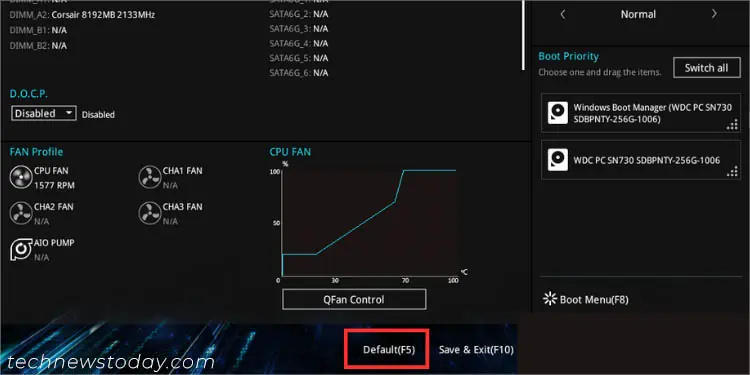
Here are some of the common options that we have encountered on different tested boards at the TNT office. The‘options’that I haveitalicizedare the recommended settings for OC: