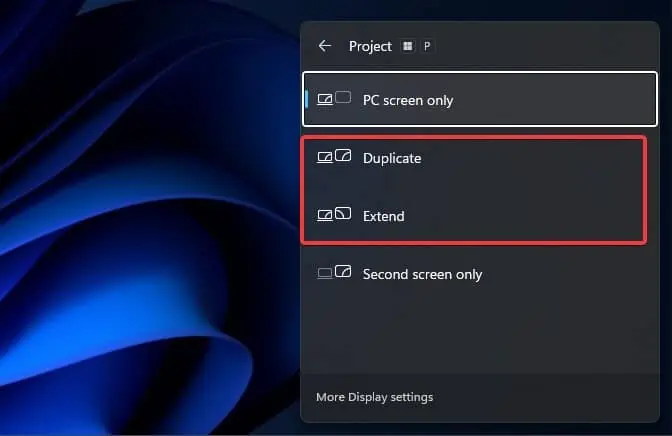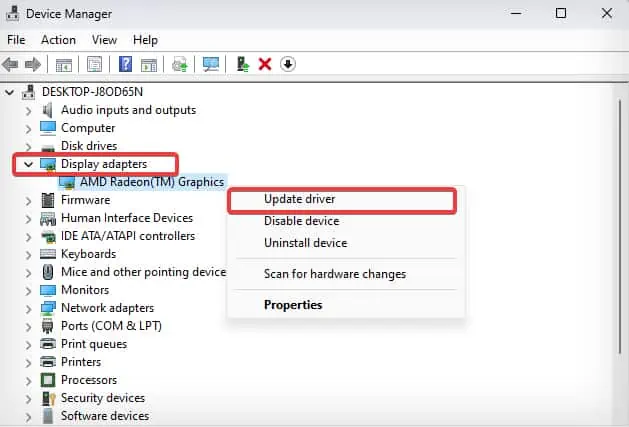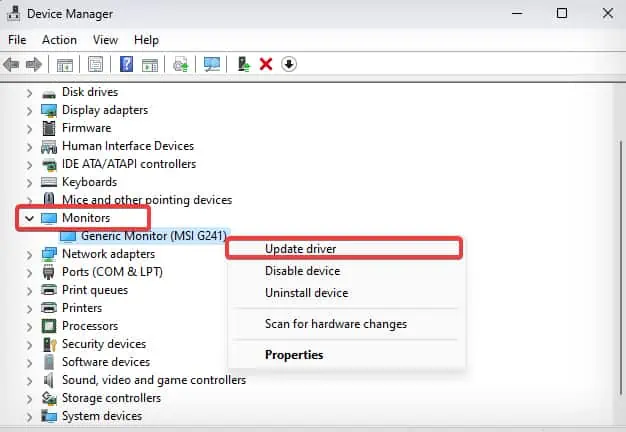The “HDMI No signal” error on your ASUS monitor indicates that it is not receiving any display input signals from the computer through its HDMI port. This error prevents the monitor from displaying any contents, leaving just the error message on the screen.
There isn’t one specific reason for this problem, but the primary cause for the “ HDMI No Signal” seems to be the display connections. Some misconfigured display settings and outdated firmware/drivers also can generate similar problems on the ASUS monitor.
Power Cycle the Monitor
Bugs and glitches in the monitor’s firmware can cause your ASUS monitor to not take inputs from the HDMI port. Sometimes, just power cycling the monitor can resolve the problem. Here’s how to do it the correct way.

Check the Input Source
Modern monitors come with multiple HDMI ports. you may set up the monitor to make it choose the right HDMI port for the display signal inputs.
Let’s say you have connected the display cable to the HDMI 1 port of the monitor but configured the monitor to take display input from HDMI 2, then you will definitely receive the “HDMI No Signal” messages.
On most modern Monitors, including ASUS’s, there is a feature that automatically detects the right input source. However, such features may be missing in older models. Sometimes the firmware also might be detecting the wrong input source.
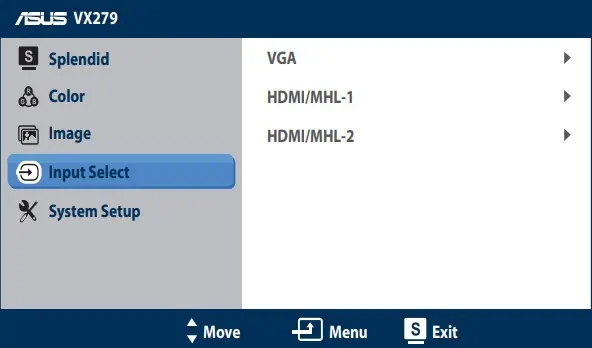
Check the Connections
Quite often, the issue with the monitors is caused due to misconfigured or loose connections. The cables or the connectors could be at fault too. Therefore, the next thing you must do is verify if the connections are set correctly.
Configure Projection Settings
This fix applies to amulti-monitor setupwhere only one of your displays is not working. Suppose you have connected your laptop or a computer to an external or secondary monitor, and it is giving you an “HDMI No Signal ” message. In that case, there may be issues with the projection settings.
Update Display & Monitor Adapter Drivers
Drivers are responsible for establishing communication between the monitor and your operating system. If these drivers get outdated and incompatible with the existing hardware, it may create a problem such as this. Some systems also may require updated Graphic card drivers to support the latest monitors.

Although it might not be possible for you toupdate the driverswhen the screen displays nothing, you may use another display unit (if it works and is available) to do it. Likewise, on a multi-display setup, if any of the display is working, you may use these steps to perform the driver update.