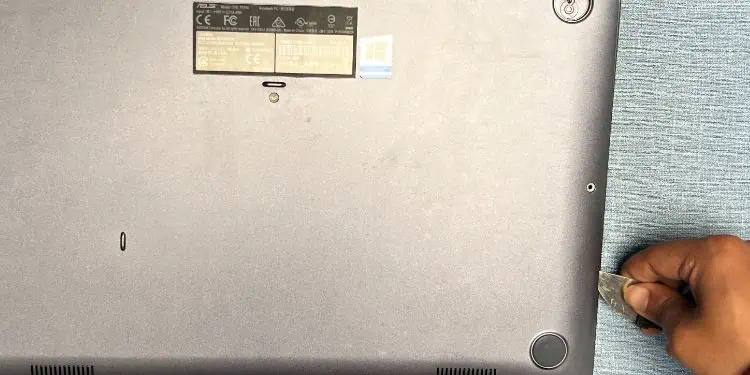You are probably frustrated seeing your ASUS laptop not respond even after hitting the power button multiple times. In some scenarios, the screen is completely black, while in other cases, it displays the ASUS logo but doesn’t boot up.
The main causes include faulty battery/adapter, RAM, graphics card, CPU, or even the motherboard. Technically speaking, you could be facing any of the four problems—No Power, No POST, No Boot, or No Video.
Each has a different meaning and requires individual troubleshooting to solve it. Since your ASUS laptop is not turning on at all, I’ll attempt to emphasize theNo Power and No POSTscenario.
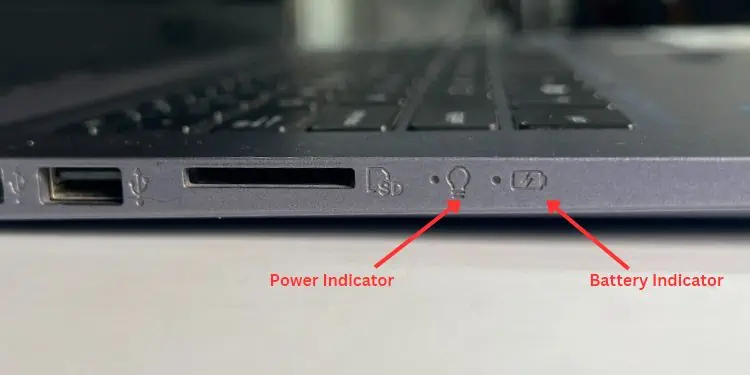
Examine Power Indicator and Beep Codes
Before anything else, I recommend checking the power indicator LED to know whether your notebook computer is experiencing a No Power problem.
As demonstrated in the figure above, ASUS laptops come with two to four indicators. I’ll only focus on the power (identified with thebulb symbol) andbattery indicatorsin this article. They could be located alongside the I/O panel (on the right side) or within a separate indicator panel (at the front bottom section).
Note:If there’s a blinking light on the power indicator, it means the laptop is still in sleep mode. In case waiting for a few minutes didn’t help, press the power button and the system shouldwake up.

In case thepower indicator isn’t illuminating any light, know that your laptop is not receiving any power. This is usually an indication that the battery is drained (no charge left) and your device is seeking power from an external source.
While plugging in the power cord should normally fix this, it could also mean that yourASUS laptop isn’t chargingat all. To confirm this, examine the battery indicator. It will illuminate asolid orange(if the charge is below 95%)or green(above 95%) if charging.
However, if you notice ablinking orange light(even when the power adapter is plugged in), it indicates the ASUS laptop is running on battery. But its charge is below 10% (in this scenario, it’s probably at 0).

This could be a result of a faulty power port, charger, battery, or electric outlet. Thoroughly inspect each component to ensure that they do not have any damage. verify if the cord is bent/broken, the cable is worn out, thebattery is swellingor leaking, and the wall socket is working.
In case you have analternative power adapter or battery(only the original ones), install them to find out if the old ones were actually damaged. Also, you may try charging your laptopon another wall outletto find out if the former one had power issues.
If your laptop is not turning on and you hear beep sounds during the startup, it’s a POST failure which usually indicates issues with the hardware.

To understand which component is preventing your ASUS laptop from starting up, follow our other article that discussesASUS beep codes(for both desktops and laptops).
Allow ASUS Laptop to Complete Memory Training