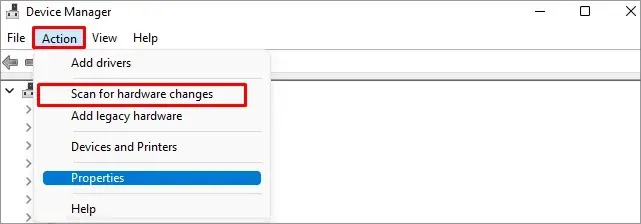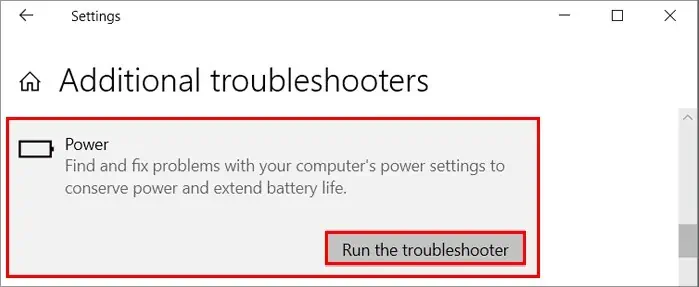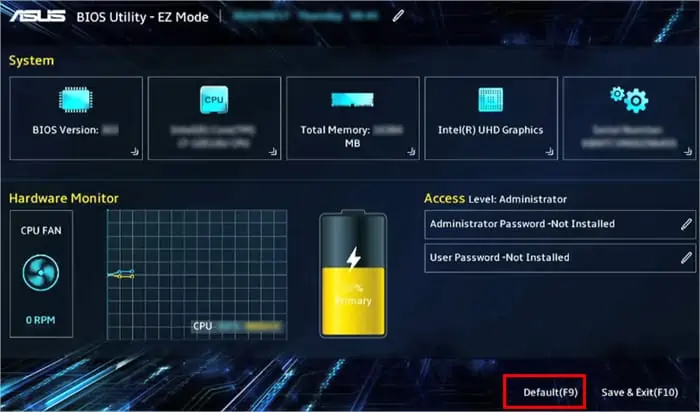When the charging indicator turns into a blinking orange light on your Asus laptop, it means your charge is too low, and you need to connect a charger ASAP.
However, that could also mean the battery is failing, or the charging voltage is inappropriate (too low or too high). In this case, your laptop fails to charge and sometimes doesn’t even boot with the battery.
On the other hand, it could be a simple issue like a loosely connected charging port, the battery could be damaged. Or, other things like the AC adapter or your motherboard is causing the problem.
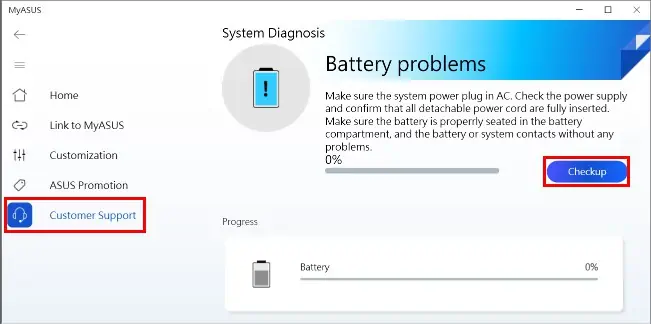
Since your Asus laptop could be charging for various other reasons, you may need advanced troubleshooting.
How to Fix the ASUS Laptop Not Charging?
It may sound silly, but you might have forgotten to turn on the AC power outlet after connecting the charger to the laptop. So ensure you turn it on.
Likewise, try a different power outlet. And consider connecting the charger to another Asus device to verify if the charger is still working.

Also, if your battery level is at 95%-99% and the laptop’s battery icon displays “plugged in, not charging”, you needn’t worry as it’s the normal behavior to protect the battery. First, remove the charger and let the battery drop below 94. Then reconnect the charger, and it should start charging as usual.
For more complex charging issues, continue reading further in the article.
Check for Hardware Issues
To rule out hardware issues, verify if the charging pin inside the laptop is tilted or broken. Also, see if the AC adapter cable is torn.

On the other hand, you may use an application called “MyASUS” to check for hardware-related issues on your Asus laptop.
If you don’t find the app on your laptop, you may download it on theAsus official site.
Here’s how to utilize the app to diagnose battery hardware issues.

If the application finds any problem, it’s most likely a hardware issue. But if it’s not the case, move on to the fixes below.