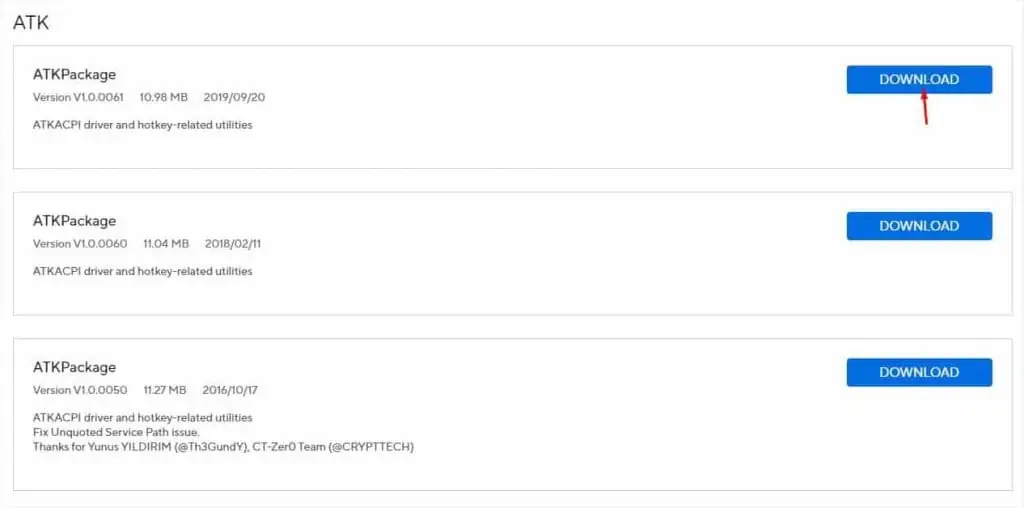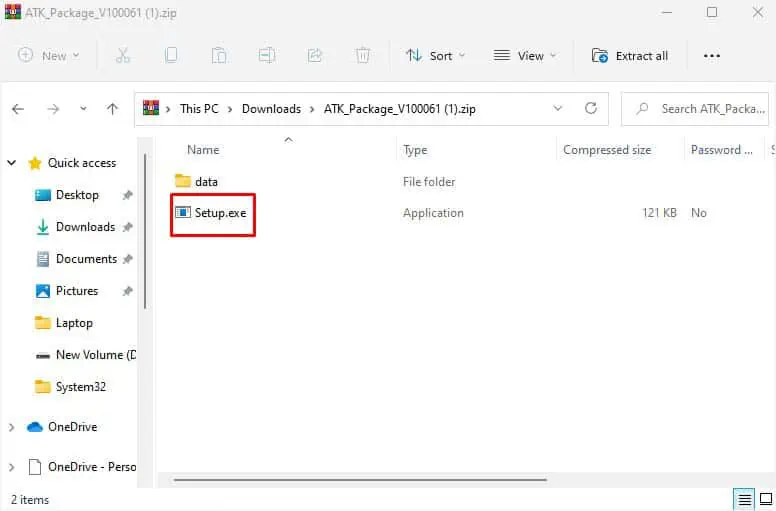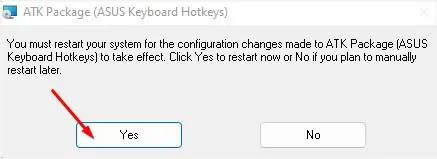At times, your ASUS laptop could be facing keyboard backlight problems. For some users, their keyboard doesn’t illuminate light while others are unable to control its configuration (brightness, color, and more).
After a thorough investigation, I can confirm that theissues lie with the ATK drivers. They are responsible for supporting function keys and when not installed, the keyboard stays in its default state.
Apart from that, you could be facing this problem due to corrupted keyboard drivers, outdated software, or damaged backlight LEDs. Whatever might be the issue, the following troubleshooting tips should help you fix it.
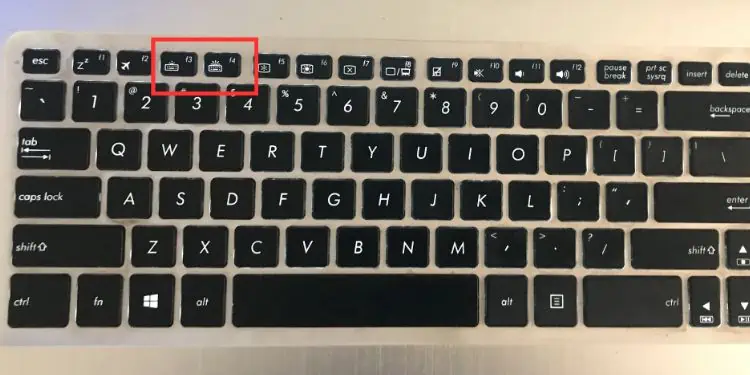
Check Dedicated Hotkeys
Most beginners are unaware of the hotkeys that help control the backlight settings on their ASUS laptops. In case someone decreased the brightness or it happened accidentally, you might feel that the backlit keyboard could be malfunctioning.
If you believe you’re facing a similar issue, find out the dedicated hotkeys that work for your ASUS model from the user manual. For most notebook series, it’s theF7key while for others it could beF3(to decrease brightness) andF4(to increase brightness).
In case the hotkeys are not working, try it as a combination with the Fn key (Fn + F7,Fn + F3, andFn + F4). But if you have a gaming model, use Fn with theup and down arrowkeys. Check the keyboard light icon to identify yours.
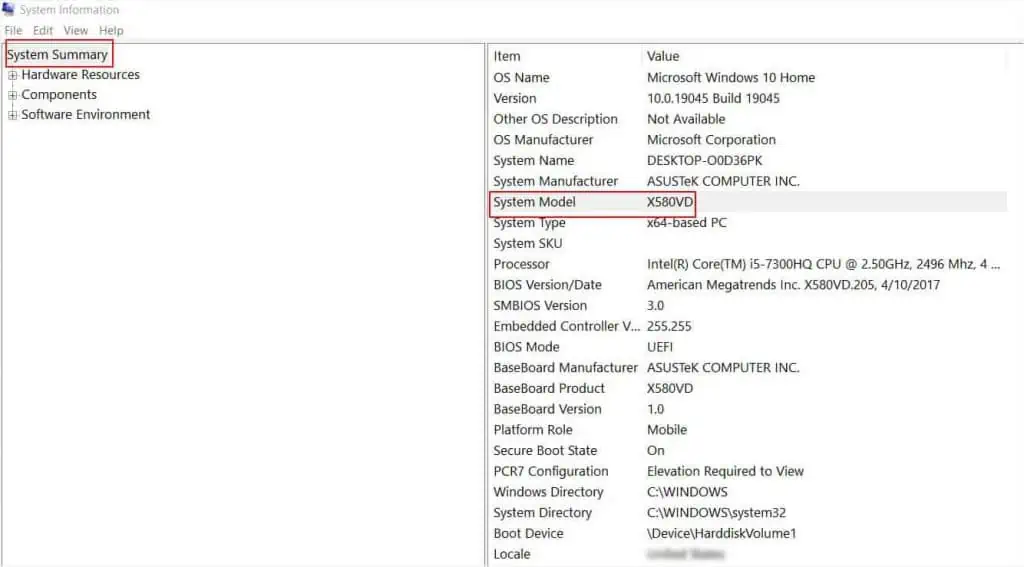
Some ASUS laptops even allow locking the function keys using theFn + Eschotkey. In case you’ve mistakenly locked it, you might be unable tocontrol the keyboard colorand other behaviors. So, first use this combination followed by the dedicated backlight hotkey to make it work.
Install the Latest ATK Driver
The AsusTek Keyboard (ATK) utility is a program that provides ATKACPI and hotkey-related drivers. Without it, your ASUS laptop might lack the proper support for special functions and hotkeys.
It seems the driver doesn’t come pre-built in most ASUS notebooks. So, you’ll need to download this for your respective model.
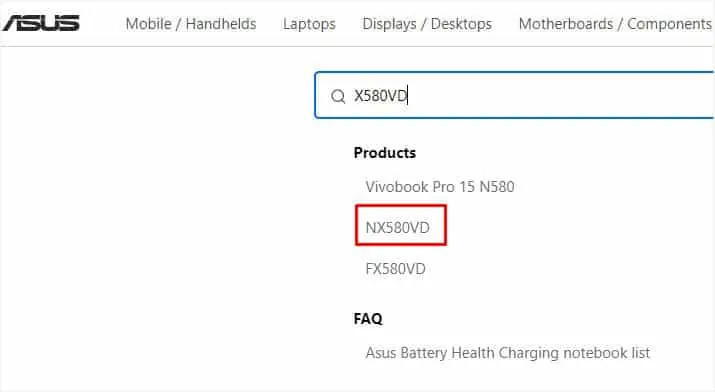
But before moving forward, I recommend looking for thehcontrol.exefile in your Windows boot drive. Most users were able to locate this inC:\Program Files (x86)\ASUS\ATK Package\ATK Hotkey. However, this might be different in your system.
Basically, thehcontrol.exefile activates the ATK Hotkey utility which could be turned off on your ASUS laptop. After executing it, thefunction keys should start workingnormally and you should now be able to control the keyboard lights.
In case you couldn’t find it, you maydownload and install the latest ATK driverfor your model. Personally, I was able to fix my backlight problem on the X580VD model after installing the missing ATK driver. Here’s a quick demonstration of how to solve it:
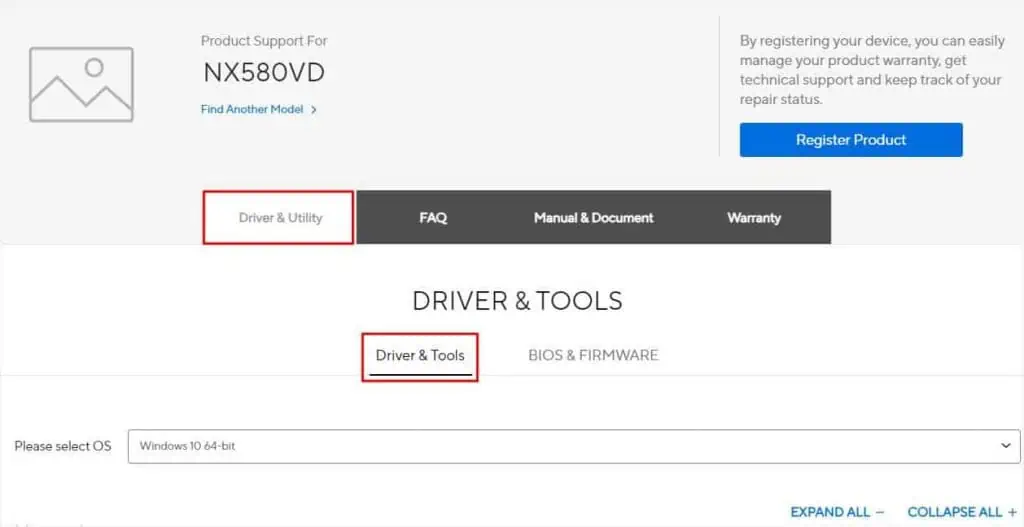
Note:Uninstall your previous ATK package if you have an older version installed on your ASUS laptop.