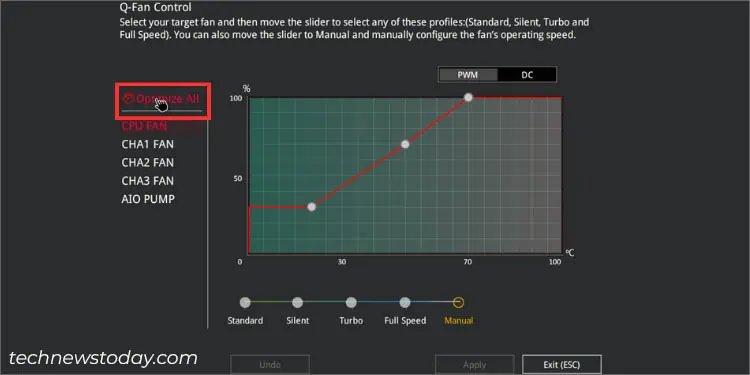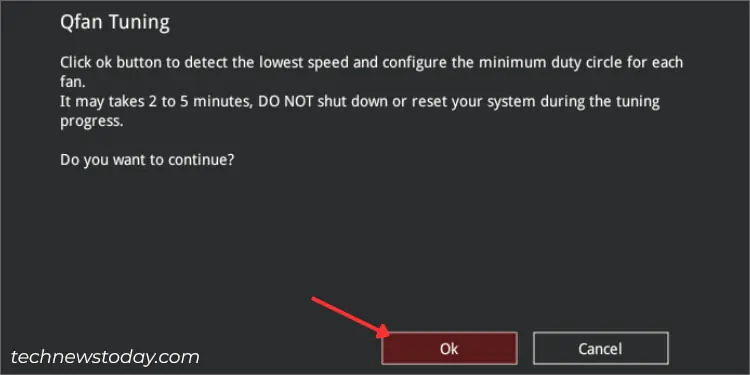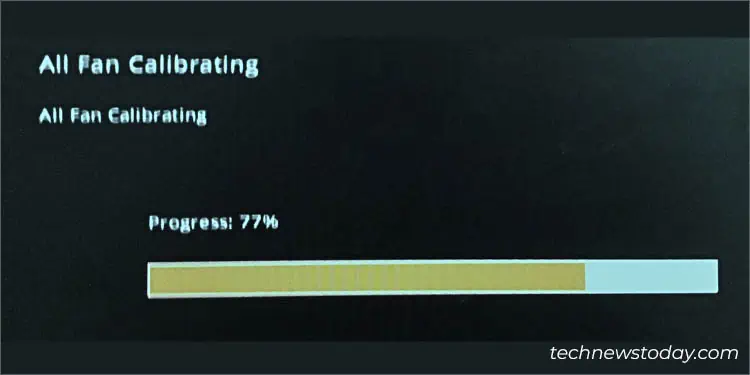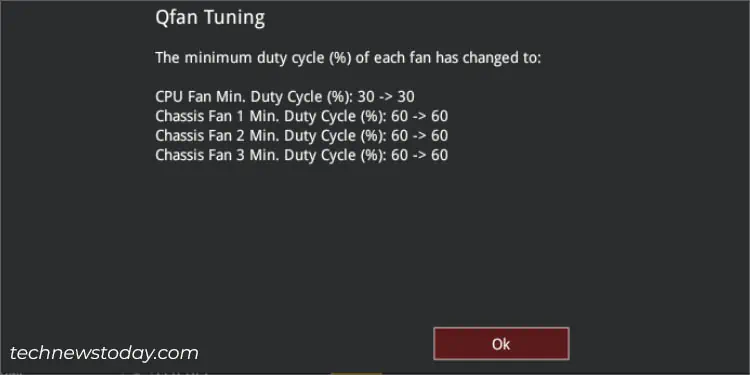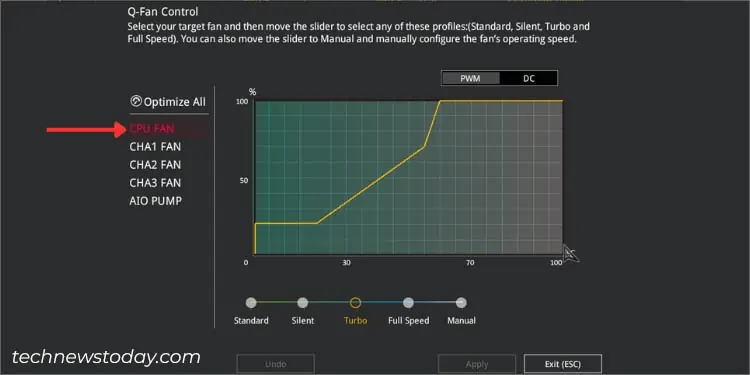Whether your fans are noisy or have gone too slow, you may customize their speed either fromASUS BIOSor using theAI Suiteapplication.
you may control both your CPU and chassis fans using different ASUS features, likeQ-Fan Control/Configuration,Fan Xpert, orAI Cooling. There are dedicated sections that let you set apre-configured fan profileor even plot amanual fan speed curve(based on source temperature).
As an avid gamer and a content creator myself, I seek both optimal cooling and silent fans in two different scenarios. If you’re in the same boat, let me walk you through my experience of fine-tuning fans on an ASUS system tofind the perfect balancebetween the two.

From Q-Fan Control in BIOS EZ Mode
The best way to customize fan speed is using the BIOS interface that works on the hardware level. Doing so will activate the applied settings as soon as you press the power button, before the OS boots up.
While you may set up fan control from bothEZandAdvancedmode, there are slight differences. Don’t worry–I’m going to cover both in this comprehensive guide, starting with the EZ mode.
The first step to tuning your CPU/case fans is getting to the ASUS BIOS EZ Mode and navigating to the dedicated Q-Fan Control section:
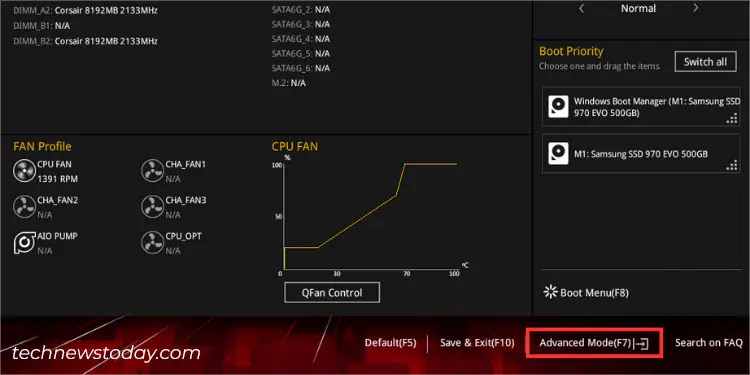
The ‘Optimize All’ feature is an automatic method to set up the minimum duty cycle (expressed in percentage).
It triggers ‘Q-Fan Tuning’ by detecting the best lowest speed for each fan connected to your ASUS motherboard. This way, your fans will never operate below the specified limit ensuring optimal cooling at every load:
Setting Fan Mode and Profile Individually
Once the minimum duty cycle is set, you may now proceed to selecting the right fan mode and setting the pre-configured/manual profile.
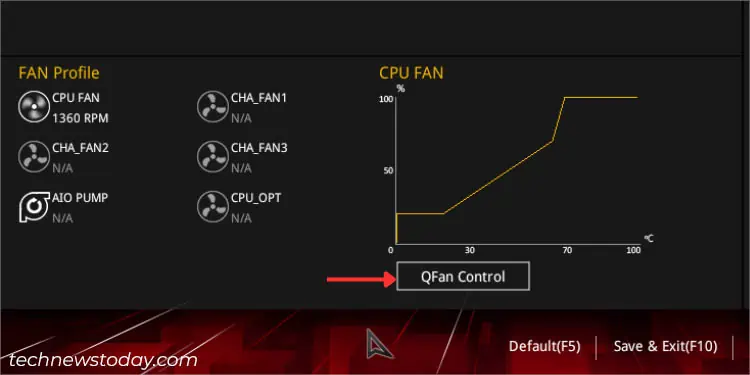
Most fans these days are equipped with anadditional fourth pinfor precise fan control. So, it’s essential to pickPWM modeto get its maximum benefits. But if you’ve connected an older 3-pinfan to the motherboard, it’s better to go for DC mode as they do not support pulse control.
Moreover, users who do not want to get into much detail about fan control may opt for a pre-configured profile (Standard/Silent/Turbo/Full). But if you seek fan speed customization, choose theManualoption.
Manual Fan Speed Curve Configuration
A fan speed curve is a smart way to set up the duty cycle based on the temperature.The horizontal axis in the graph represents the source temperature (in °C) and the vertical indicates the fan rotation (in %).