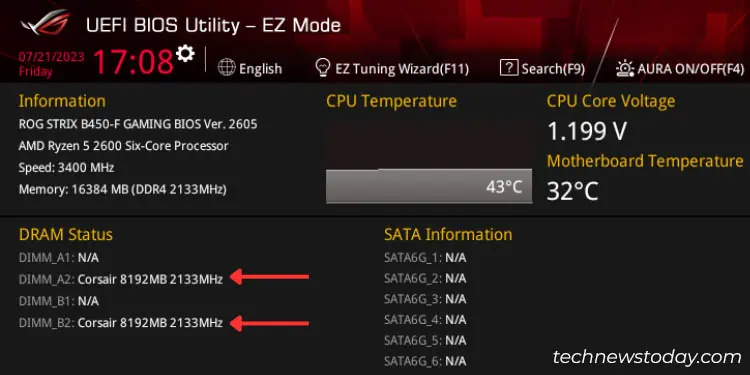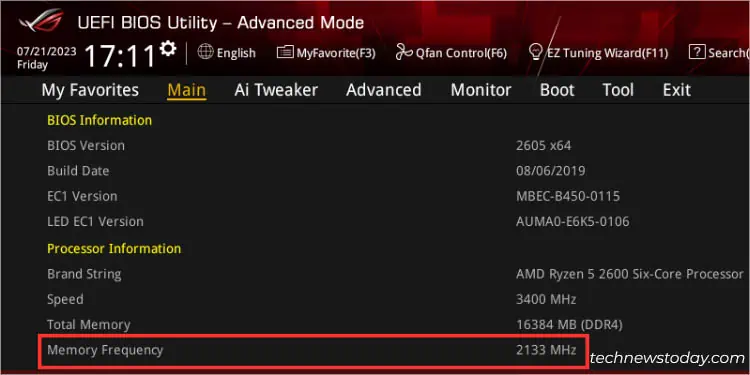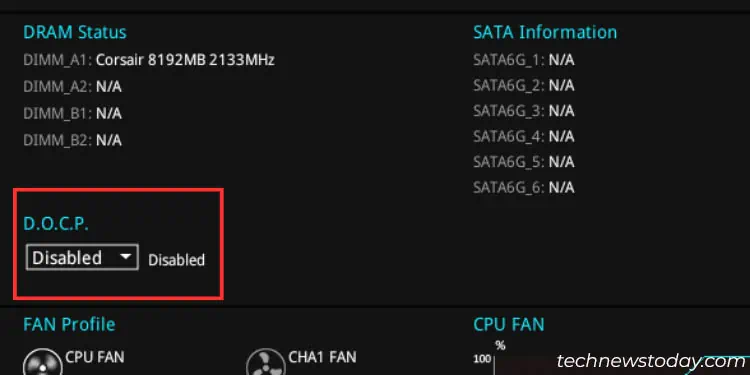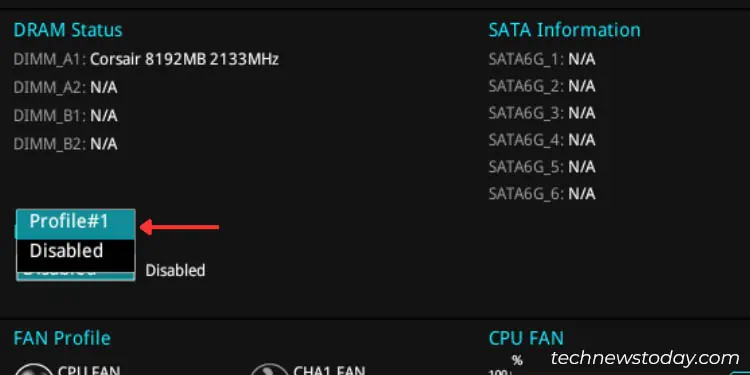Unlike most systems that supportXMP (eXtensive Memory Profile), ASUS AMD motherboards offer their own alternative version calledDOCP (Direct Overclock Profile). The two work exactly the same way and lets you achieve higher RAM speed with tested voltage and timings.
To set a DOCP profile on ASUS BIOS, get to the dedicatedD.O.C.P.section (inEZ mode) orAI Tweaker(inAdvanced mode). Then,select a profile,save the settings, andverify your system’s stability.
Ever since my beginning days of overclocking, I always had to putmore effort into the CPU. But when it comes to memory, selecting the preconfigured profile has always been enough for me (might not be the same for everybody though).
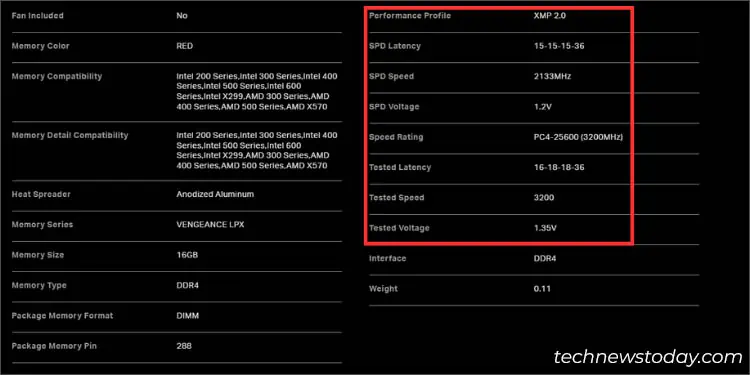
While manual overclocking is also a thing, today’s guide will be all about using DOCP on ASUS BIOS.
Before proceeding to activate the DOCP profile, it’s essential to ensure both your motherboard and the RAM stick(s) are XMP-compatible.
While we are talking about DOCP here, manufacturers use‘XMP’as the standard. Hence, the specifications available online will also mention the same.
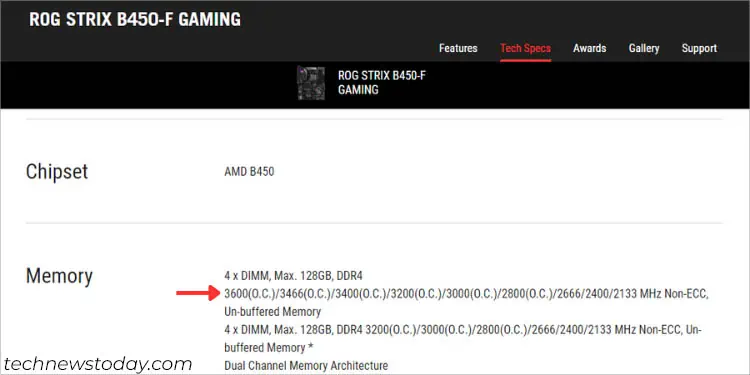
I’ve always been saying this–overclocking is not the same for everyone!For some, with the same specified settings, you may achieve higher frequencies and for others, even the AMD-recommended DOCP profile may lead to performance degradation.
Keeping this thing in mind, the compatibility check you’ve done is just to get a general idea of how well your system could handle the overclock.
Note:Even though the ASUS DOCP profile is preconfigured (based on the maximum speed offered by the RAM stick and supported by the motherboard and processor), it’s still considered overclocking. For that reason, yourcomponents’ warranties will get void.
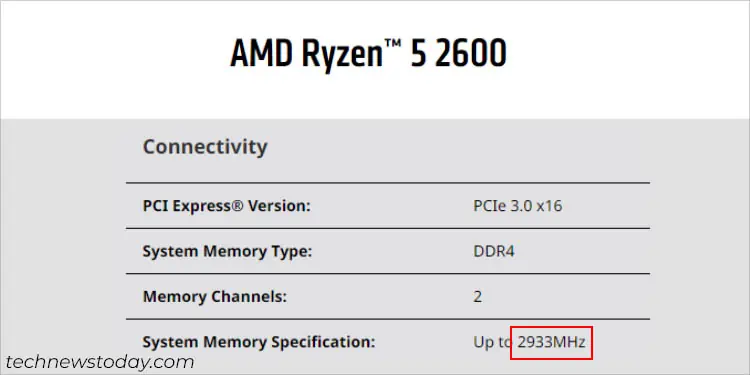
Get to ASUS BIOS Utility
Once you have checked the compatibility, it’s time toaccess the ASUS BIOS Utility. The process is quite simple–start/restart your computer and useDel or F2 keyonce you see the manufacturer logo on the monitor. Usually, there’s a short message at the bottom (as demonstrated above).
In case you have enabled Fast Boot or you do not wish to restart the computer, you may even get to the BIOS screen from the Windows Recovery Environment. Go toTroubleshoot>Advanced options>UEFI Firmware Settings>Restart.
Check Current RAM Frequency
You have probably noticed that yourRAM never runs at the marketed speed. The one imprinted on the module’s sticker is rather the tested value, not theSPD frequency.

While you have already examined the specifications in the first step, it’s still a good idea to know the current memory settings. you may do so from bothEZandAdvancedmode on your ASUS BIOS.