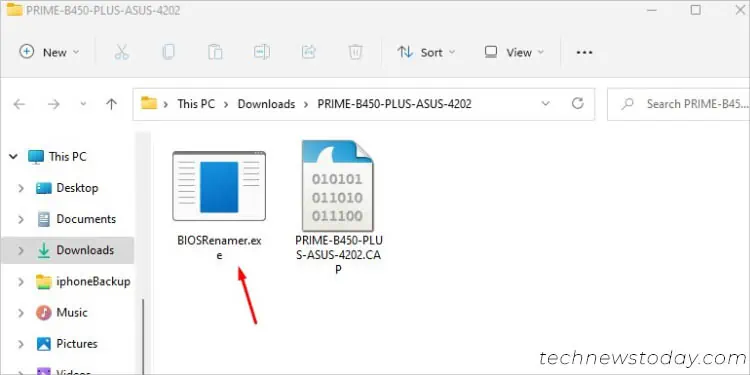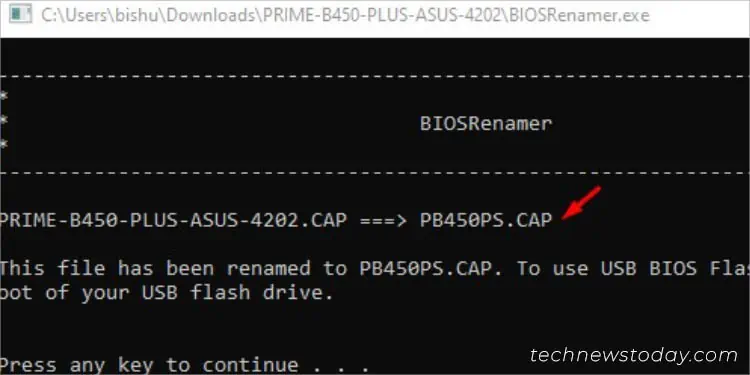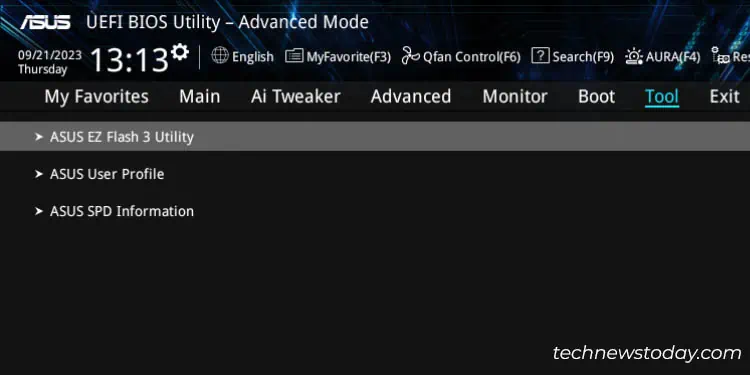ASUS BIOS updates usually come with security patches, bug fixes, compatibility enhancement, and in some cases, new features!
Unless you absolutely require security and hardware improvements, updating BIOS is not necessary as the risk-to-reward ratio is far too high.
ASUSTek offers five different methods and each serves a unique purpose:
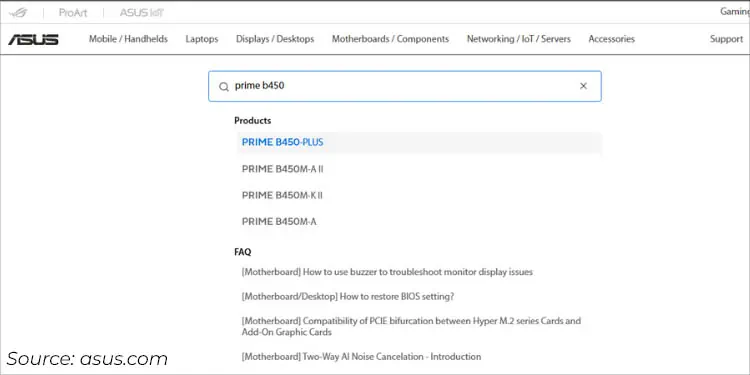
No matter which method you’re going to follow, it’s essential to be extra cautious when updating the BIOS. This detailed guide should help you install the latest firmware version on any ASUS motherboard
First, it’s important to confirm whether your ASUS motherboardrequires a BIOS update. Only then should you download the compatible file.
In some scenarios, you might require copying it to a storage drive. And don’t forget to take precautions before starting the process as I stated earlier. Let’s cover each of them in brief.
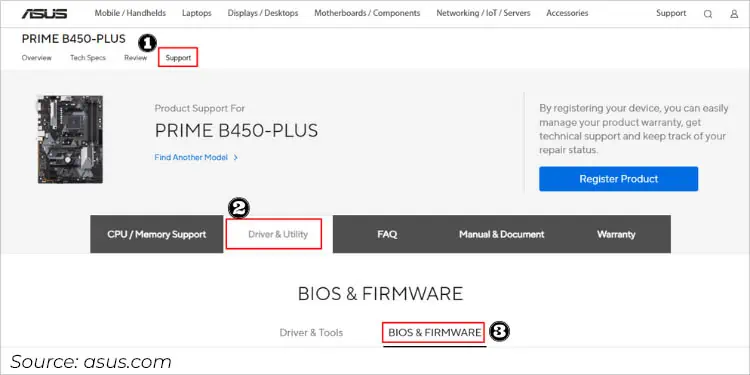
Check and Compare BIOS Version
First of all, I recommend following my other guide tocheck the current versionand then compare it with the latest one available online.
This is possible from both the official ASUS website and the MyASUS application. For demonstration, I’m going with the first approach:
Download the BIOS File and Transfer to USB Flash Drive
Well, I’m currently running the 3211 version on PRIME B450-PLUS but the latest one online is 4204. Since I’m seeking system performance improvement, a BIOS update should help me out.
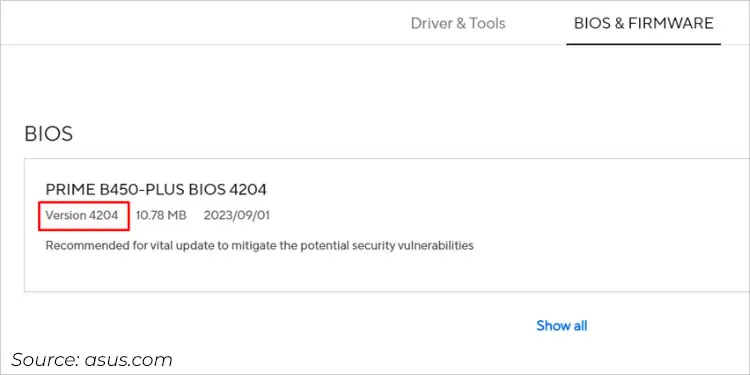
That said, you should only perform such upgrades if absolutely required. If you have a specific reason and are 100% ready to go for afirmware update, here’s what to do next:
Note: It’s best to go with the latest version as shown earlier. However, I suggest skipping the one that’s mentioned‘beta’as it’s not tested properly by the manufacturer.
If you’re planning to utilize the EZ Update utility on AI Suite 3, you’re now good to go.
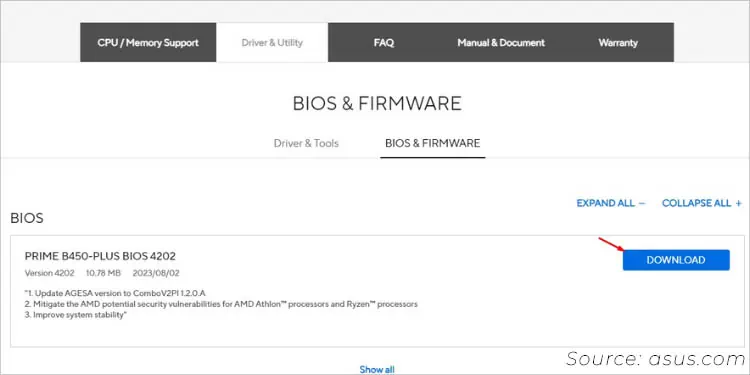
However, users who are trying to update via EZ Flash Utility (using the Storage method) need to copy the file to aFAT32-formatted drive. Note that the NTFS and exFAT file systems aren’t supported in the firmware interface.