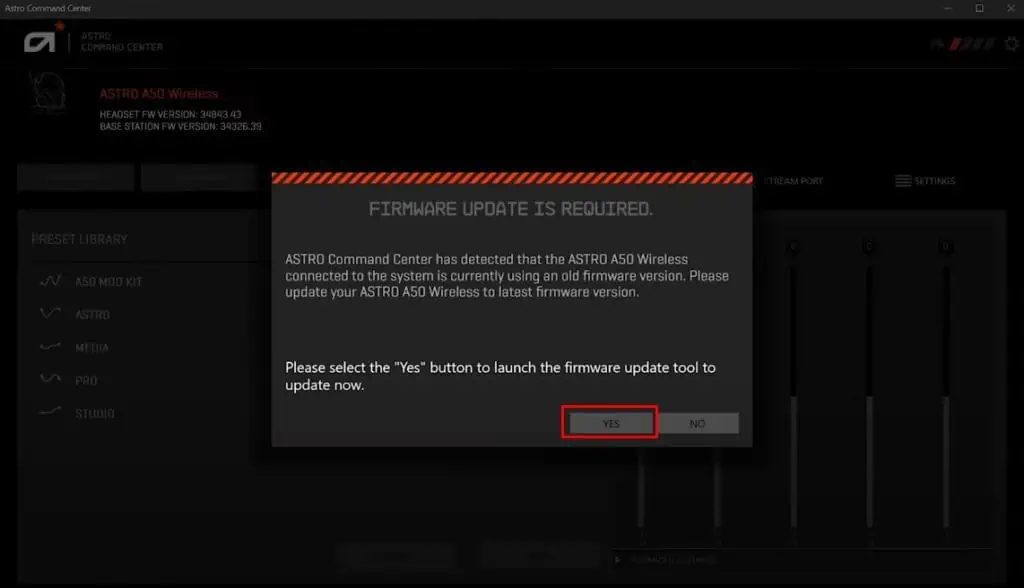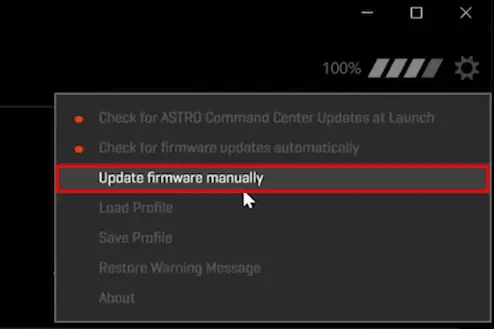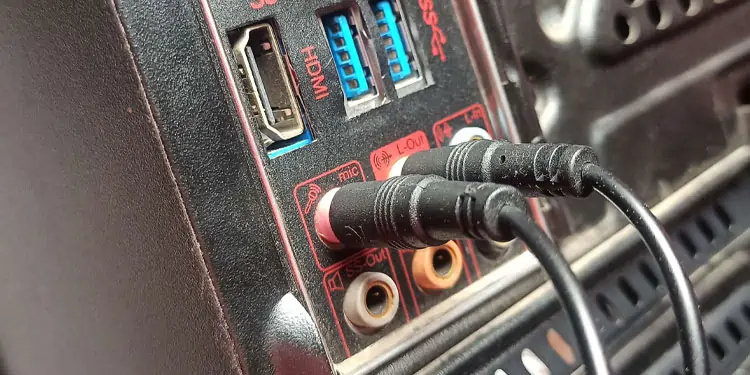Astro A40, due to its sound quality and compatibility for both console and PCs, is becoming an ideal choice for both audiophiles and gamers. With popularity comes some of criticism — users across various forums have reported that it’s microphone has randomly stopped working or not work at all.
Usually, a microphone stops working if the system, does not detect it or uses a different microphone as an input source. We can also not rule out the possibility of a hardware failure. Despite various ranges of problems, a simple restart or enabling the device from the system console usually fixes the issue.
Why is My Astro A40 Mic Not Working?
Astro A40 comes with a MixAmp that you need to set according to the system it connects to. You must set the MixAmp to PC if you are using a PC. And you must set it to the respective console if you use XBOX or PlayStation. The headphone and microphone will not work if you have set the wrong system.
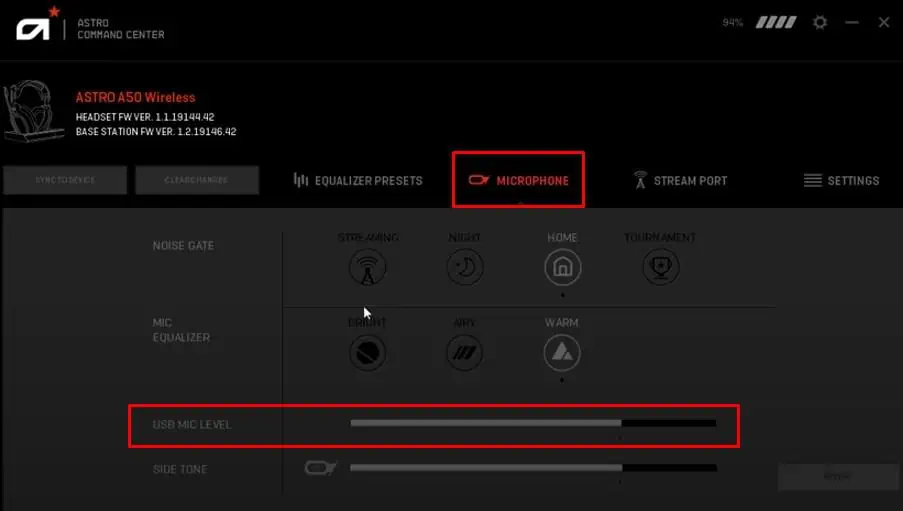
How to Fix Astro A40 Mic Not Working?
Before we jump into the solution, we recommend you perform generic solutions first. These solutions include reconnecting Astro A40 to the system or using the device on a different system. If the headphone does not work even when connected to a different system, the issue is likely with the device or its firmware.
However, if the device works on a different PC, There is a high chance that some system setting is causing the malfunction.
Check Astro Command Center
The companion application for Astro A40 is theAstro Command Center. This application allows you to set customizable equalization settings, create profiles, and set USB mic levels. You will not get voice input from the mic if the microphone’s USB mic level in Astro Command Center is low. In this case, you will need to set the mic level so that the mic starts taking input.
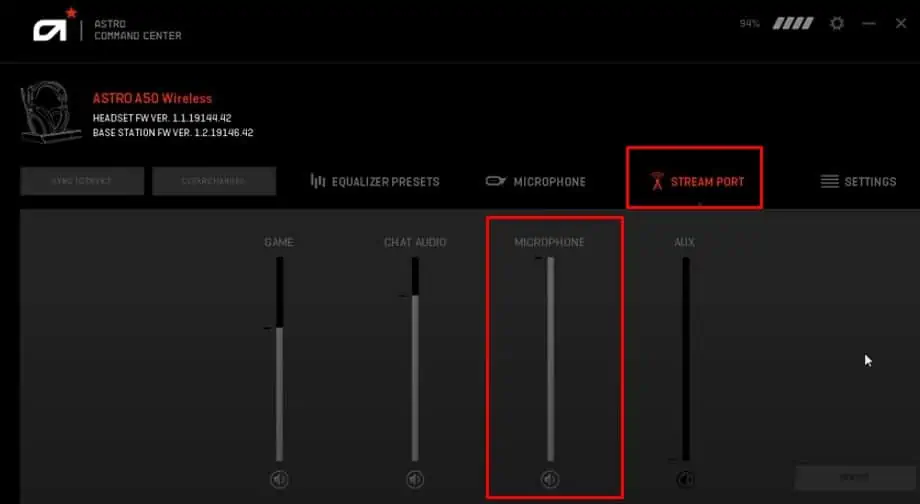
Update Astro Command Center
Outdated Astro Command Center may be why you are getting the Astro A40 not working issue. Sometimes, errors and bugs in the application may be stopping the PC from detecting Astro A40. In that case, you may try updating the application. Updating Astro Command Center may fix errors, stopping the mic from working.
MixAmp is a separate device that comes with Astro A40 TR. You connect the headphone to the MixAmp and the MixAmp to the system, PC, XBOX, or PlayStation. It also offers manual volume control, a built-in preset equalization profile, a mixer etc tomake your sound better. If these configurations are incorrect, the system may not detect any input.
You need to set settings correctly for device selection and voice volume. ensure you select the correct device, PC, PS, or XBOX, on the MixAmp. you may also verify if the microphone is muted on the A40 by checking the LED light on the volume adjuster. If muted, this LED will turn red.
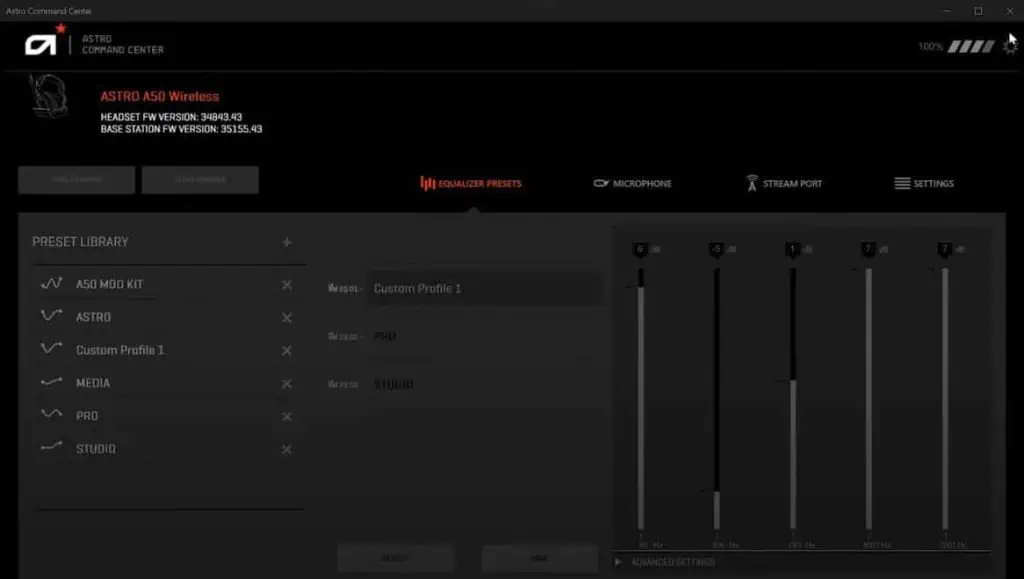
Connect headphones Directly to the PC
The issue may also occur due to a faulty or damaged MixAmp. If you see that the LED on the MixAmp does not turn on, there is a chance that the controller itself is faulty. you may verify if this is true by checking if the headphone works without MixAmp.