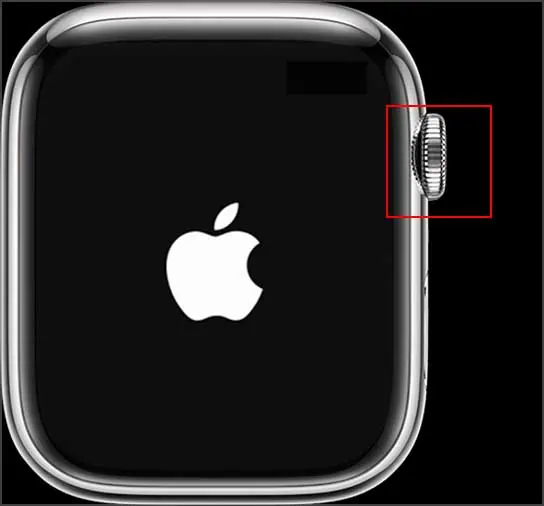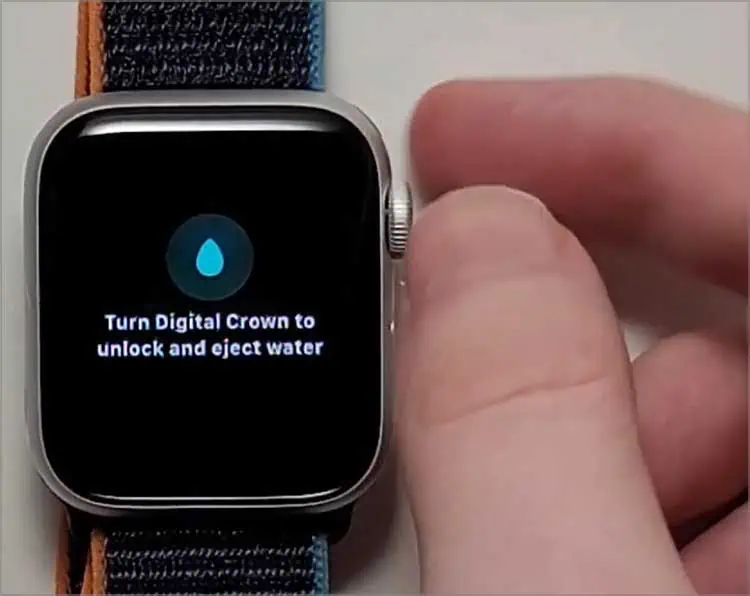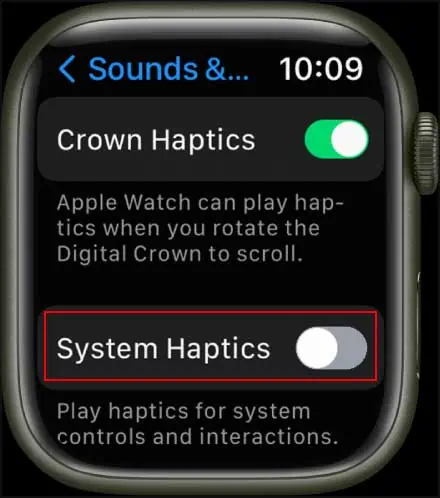You need to swipe up your Apple Watch to access the Control Center, where you may access the flashlight, theater mode, internet connection, and many more. But, it is unfortunate when Apple Watch won’t swipe up, and you can’t reach out to these features and tools.
The problem is mainly among the users who have updated their watch to the watchOS 8.5.1 version. Causes like an unresponsive application, an incompatible or wrongly applied screen protector, and accumulation of dirt or dust can also trigger the issue. Luckily, all the mentioned causes can be easily solved. So, let’s check the fixes and solve the problem at hand.
How to Fix the Apple Watch Won’t Swipe Up Issue?
To swipe on the Apple Watch, you need to touch the watch so that it can respond. If you are wearing gloves, it may obstruct the touch. So, you should consider taking them off. After that, you may try swiping slowly, as many users have reported this method to be handy.

Likewise, if your fingers are wet or dry, the watch may not respond appropriately to the touch and hence cause the issue. Thus, you need to clean your hands, dry them, and try swiping again. Also, you need toclean your watchin case dust or dirt hinders the touch response.
If you are unable to resolve your issue with the above fixes, you may check out the other methods below.
Remove the Screen Protector
If you have installed a screen protector on your Apple Watch, it may also be the root cause of the problem. Generally, screen protectors are meant to protect the screen of the watch. But, the incompatible screen protectors can hinder the touch functionality of your watch.

Also, if the screen protector is applied incorrectly, it can delay or interrupt the touch response. So, you may consider taking out the screen protector from the watch and try swiping it up.
Try A Different Watch Face
Sometimes, the problem can arise because of a specific watch face. It may sound insignificant, but some watch faces may interrupt the swipe gestures, and your watch fails to recognize the touch.
So, the ideal solution to eliminate the problem is to try a different watch face. You only need to swipe right or left to change the watch face and select the desired watch face.
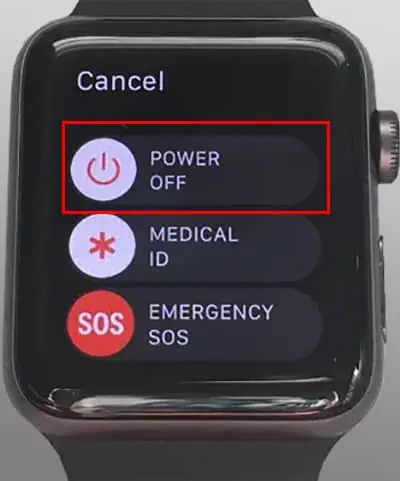
Restart the Apple Watch Normally
The unresponsive swipe on Apple Watch can also occur because of bugs and technical malfunctions. Restarting your device, such as a phone, watch, etc., eliminates various minor problems in your device. It can also help with the swipe issue on your Apple Watch. Here is how you may restart your Apple Watch.
On WatchOS 8 And Prior