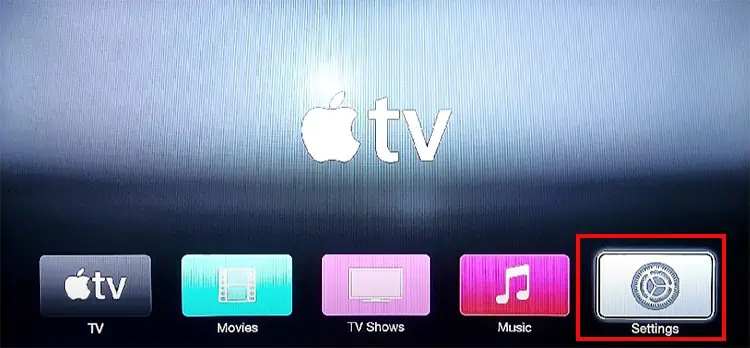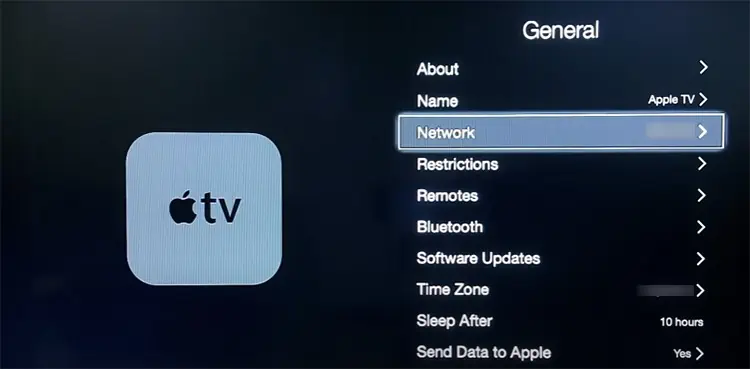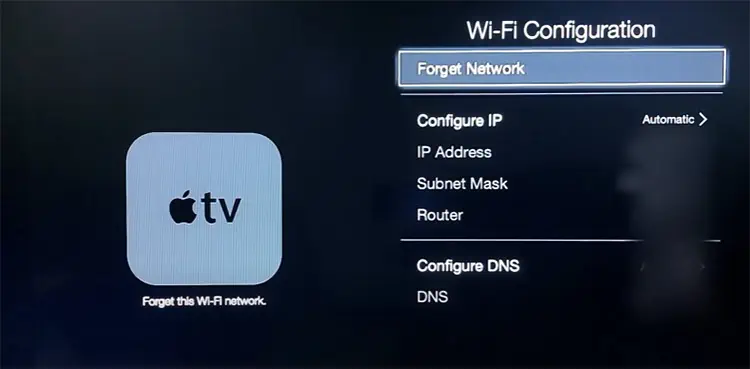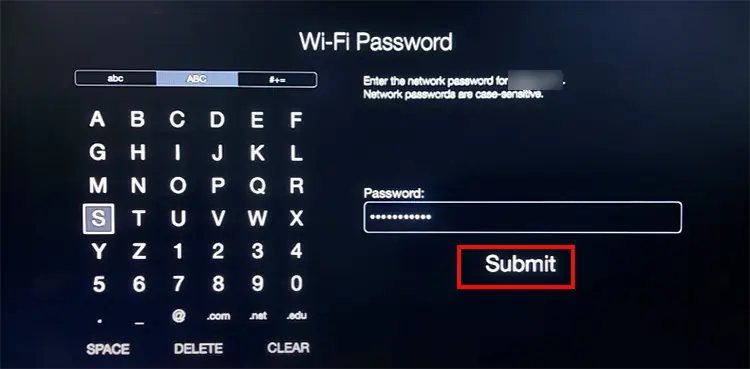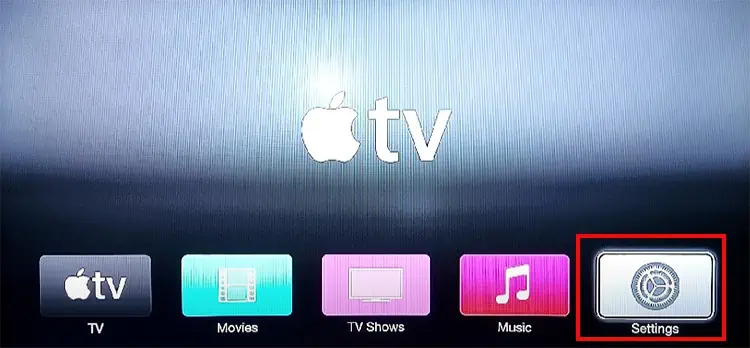Users love streaming exclusive shows on Apple TV for better picture quality. But when the picture freezes during the playback, you cannot enjoy the show further. You might have also encountered a stuck screen with a show still running in the background.
This usually occurs when the RAM usage is excessively high or when your Apple TV device is overheating. Moreover, it could also freeze if you are streaming a very high-resolution video. But, the issue is mostly fixable with some minor troubleshooting solutions. We will guide you with those fixes in this article.
Why Does Apple TV Keeps Freezing?
How to Fix Apple TV Freezing?
If your Apple TV freezes while you’re streaming a video, you may close your playback menu and go back to the main screen. After waiting for some time, you can try playing the show. However, if you are stuck and unable to browse through the system, you can force restart your device.
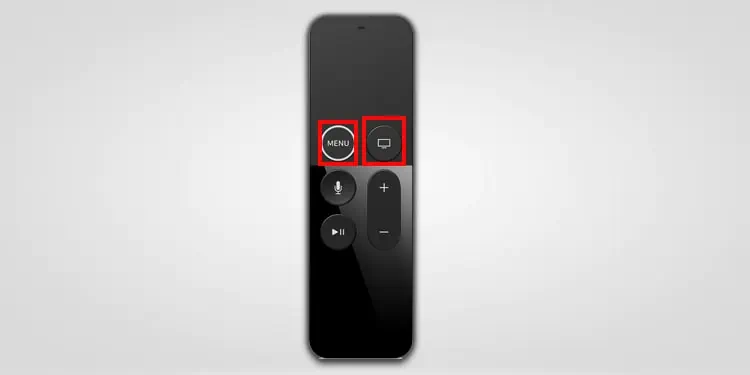
Besides, you may check out other different fixes to solve the problem below.
Force Restart Apple TV
The RAM usage is excessive when you stream heavy applications on your Apple TV for a long time. Thus, your system will glitch and freeze. One of the primary fixes for solving such an error is to force restart the device.
There are two different ways to perform a restart on your Apple TV. you may utilize the remote shortcut keys or do it from the settings. Since you might not be able to navigate through the settings menu, we have mentioned the quickest way to restart using the remote.

The steps might differ according to the various Apple device remotes. you may check it out below.
On First-Generation Siri Remote
Press theMenuandTV/Control Centerkeys together on your remote and hold it for some time. you may let go when you see your Apple device flashing a light.
On Second-Generation and Later Siri Remote
Press theBackandTV/Control Centerkeys together until you see an indicator light flashing from your device.

On your remote, press theMenuandDownbuttons in sync and hold it for a few seconds. you may release it when you see your deviceindicator light flashing.