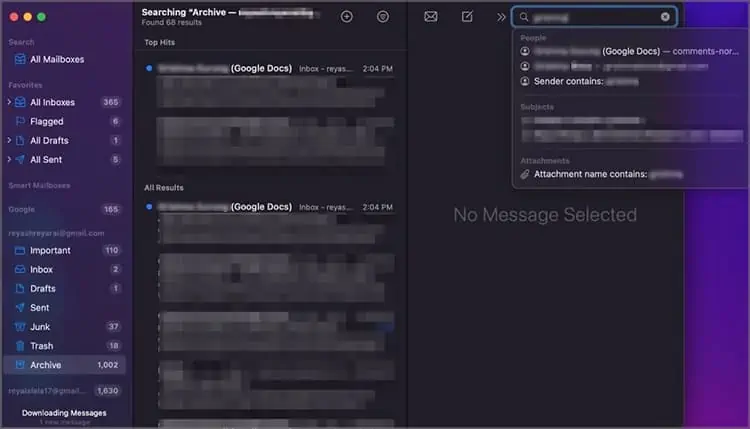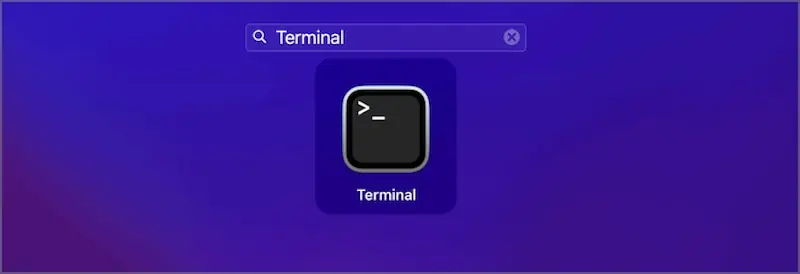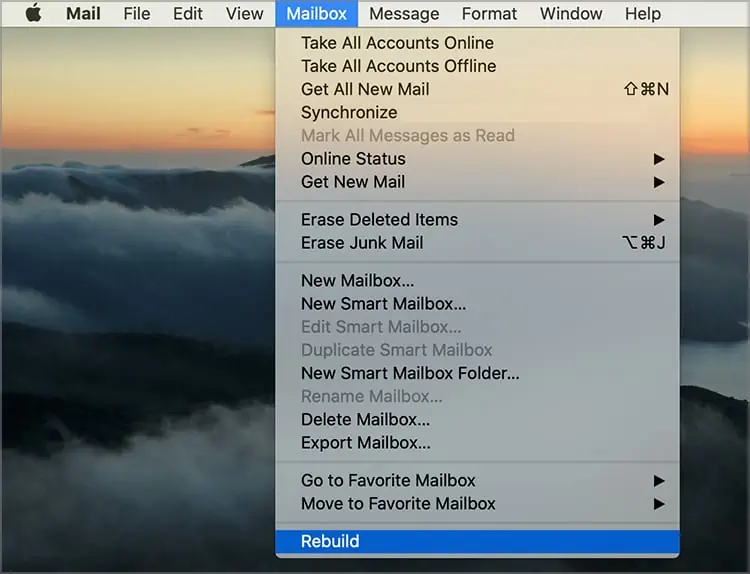Apple’s built in Mail app is known for its efficient functionalities. However, you might suddenly face problems with its Search field as it starts failing to retrieve keywords or recipients.
Such issues with the search function can be due to issues with bugs and software errors. This can occur if there are underlying issues within the app itself or in other software on your Mac. So, let’s get into how to fix Apple Mail Search function not working:
Why Is My Apple Mail Search Not Working?
Apple Mail has a search field placed at the top right corner of the Mail window to search and filter content. The Mail Search might stop functioning properly based on several issues with your Mac. Some of them are listed as follows:
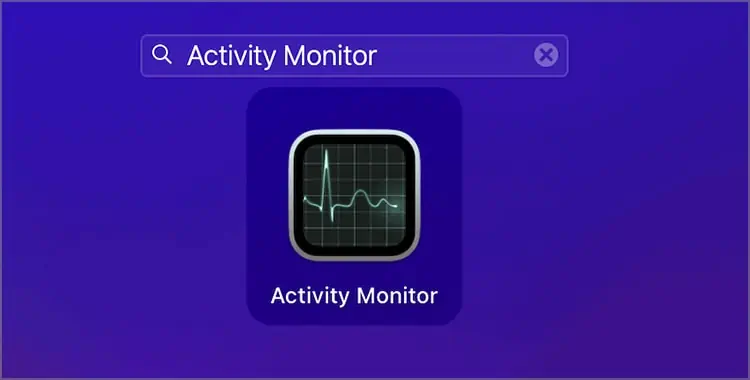
How to Fix Apple Mail Search Not Working?
The first step you may take to fix Apple Mail Search not working is restarting your Mac. Your Mac eliminates bugs and software issues during the booting process. This can be beneficial to users who prefer to keep their Mac on sleep mode rather than shut down the device properly.
Now, we can move on to other solutions.
Reset Apple Mail on Mac
Bugs and software issues can stop the Apple Mail Search from functioning properly. Deleting the caches in Apple Mail and resetting it can be a good measure to help fix bug issues it might be infected with.
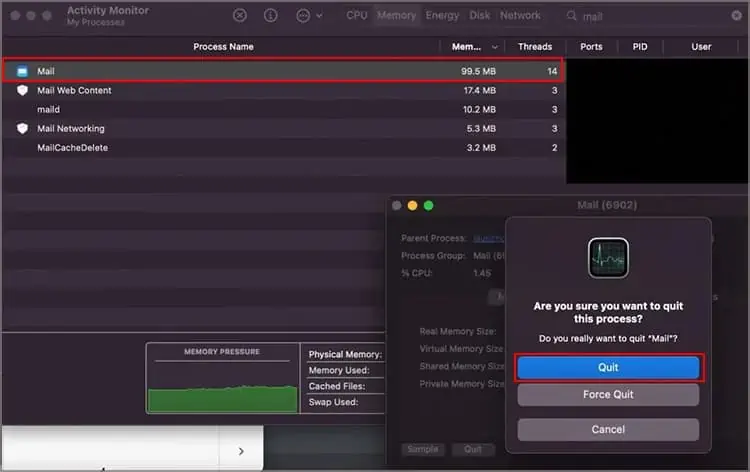
Follow the given steps to delete the cache in Apple Mail and rest it on your Mac:
you may also take an extra measure and refresh the account signed in on Mail. Follow the given steps to refresh your Mail account:
Re-index Spotlight Search Using Terminal on Mac
The Spotlight is a search feature on your Mac that manages the index of all items and files stored in the system. This feature ensures that all your data and files are tracked properly for future access.
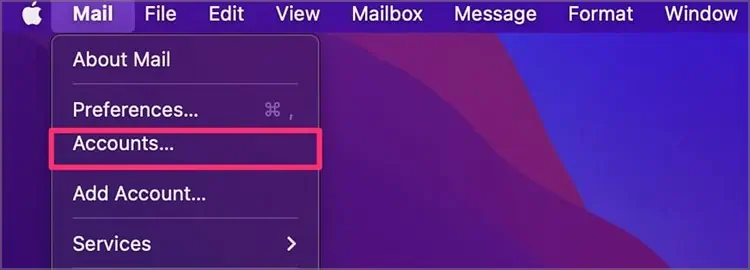
An issue with the Spotlight on your Mac can also create issues with the Mail Search. you may opt to re-index Spotlight Search to get rid of any bugs or errors affecting its capabilities.
you may follow the given steps to Reindex Spotlight Search using Terminal: