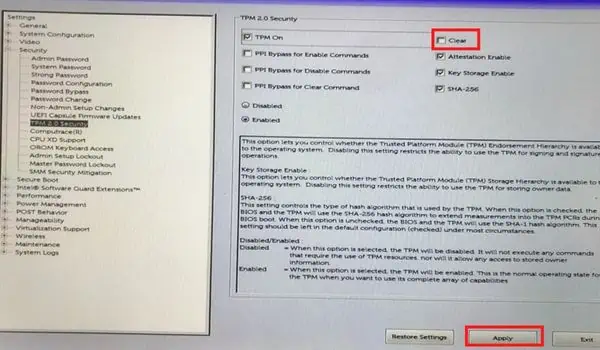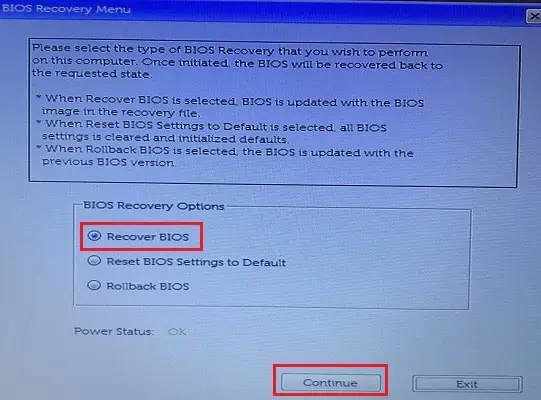An amber or orange light on a Dell laptop usually indicates power/battery issues. While constant orange specifies alow charge, alternatively flashing amber and white means you haveattached an unsupported AC adapter/battery.
To solve this, simply plug in a Dell-supported charger, and ensure the laptop is receiving enough power. If the problem persists, you might require replacing your battery or the adapter.
In other cases, an amber and white light blinks in a specific pattern. This indicates that some other components are causing the problem. Along with the flashing lights, the Dell laptop will likely experience a NO POST or NO BOOT issue.

Identify LED Blink Code
In most problematic Dell laptops, amber/orange light starts blinking followed by white ones in the front-battery LEDs. Each pattern indicates different issues, related to memory, CPU, LCD, or even BIOS. Therefore, the fixes for each problem are different.
Before doing anything else, we recommend noting the blink code first. To do so, simply examine thenumber of times the amber/orange light blinks(consider this as X). Then, note thenumber of times the white light flashes(consider this as x). Hence, the blink code will beX.x.
For example, if the Dell LED flashes amber light twice (X=2) followed by two white ones (x = 2), the blink code will beX.x = 2.2.

Once you’ve identified the pattern, check the chart below to learn about the component causing the issue. In this article, we have only focused on a few models (Inspiron, XPS, Vostro, and Latitude). Nonetheless, this should apply to other Dell laptops too.
Generally, a power or forced reset fixes the laptop if it becomes unresponsive and Windows doesn’t boot up. This fixes any power issues that could be responsible for the orange/amber light problem.
In some models, you even get anemergency reset holeto reboot the Embedded Controller (EC). Simply straighten a paper clip, push it inside the hole, and hold it for at least 30 seconds to complete the reset. This should fix the1.6and3.5blink codes, caused by an EC or power sequencing failure.
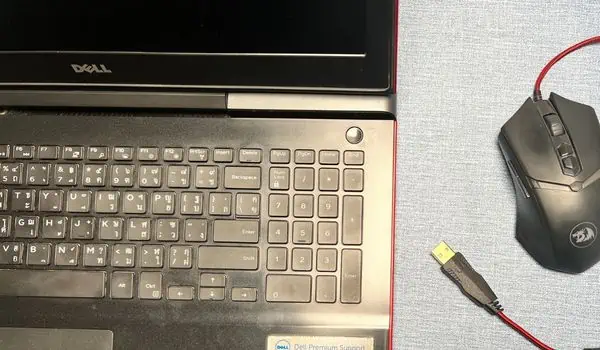
If your Dell laptop doesn’t have such a feature, kindly follow the below instructions to perform a power reset manually:
Even if the Trusted Platform Module (TPM) chip fails (blink code1.1), you’ll still be able to access the BIOS. So, you may try resetting it to its default settings (unowned state). All you have to do is clear the TPM, and Windows will reinitialize it:
Automatic Dell BIOS Recovery
In some cases, yourDell laptop may not turn onand you may’t access BIOS. This could be an indication of its corruption (2.2), problematic chipset/motherboard (2.6), failed/invalid recovery image (3.3&3.4), or flash corruption (1.2&3.6).

Fortunately, you may try theautomatic BIOS recoveryfeature to recover the computer from a POST problem or boot failure: