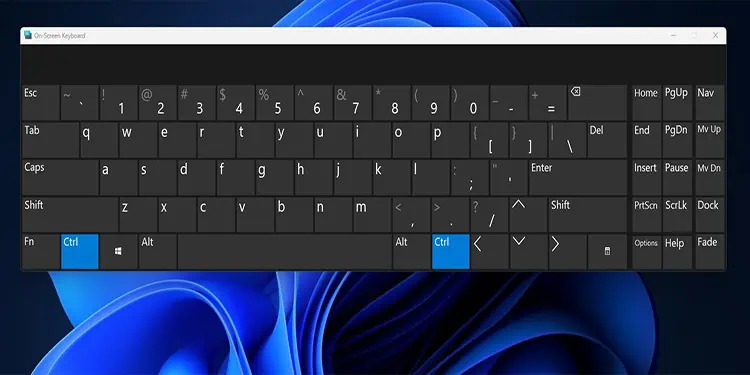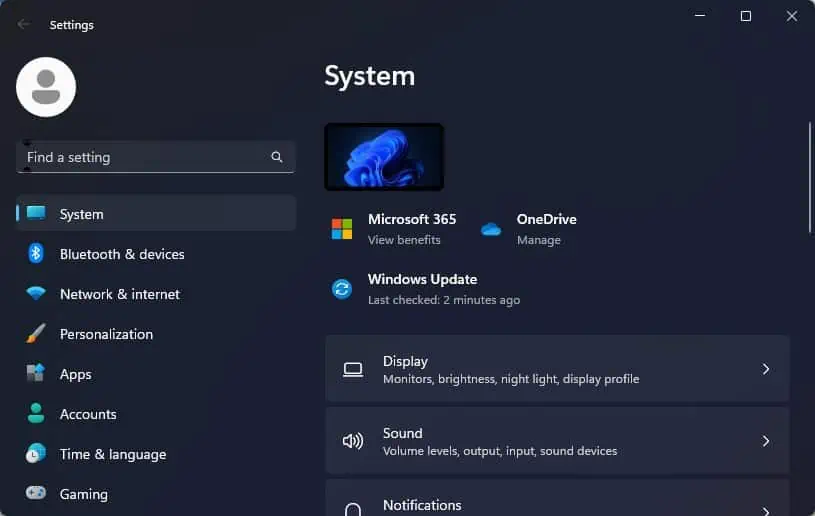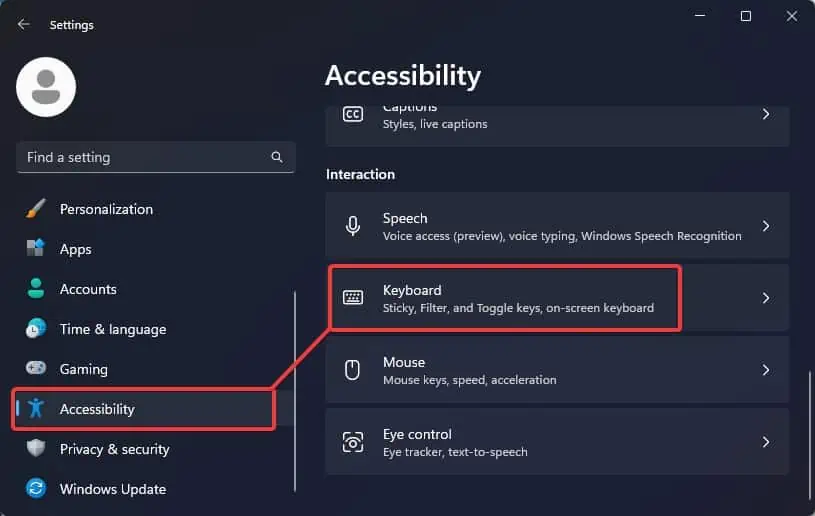Most of the time, a laptop’s keyboard stops working because of some driver issues or misconfiguration in the keyboard settings. The case is no different with the Alienware laptops either. However, you cannot rule out other possibilities such as hardware component damages that can also make the keyboard non-functional.
Keyboard issues on the Alienware laptops are commonly seen in the X and the M series models. To resolve the driver-based keyboard issues, dell has rolled out some stable keyboard firmware. We will discuss some of these software and hardware solutions which will help you overcome this keyboard issue on your Alienware laptop.
The next thing you have to do is check the keyboard and see if something is obstructing the keystrokes. The debris trapped underneath the keys can be affecting the keyboard’s functionality. you may clean the keyboard to resolve the problem. Using a Q-tip or a toothpick you can remove the debris and other particles.
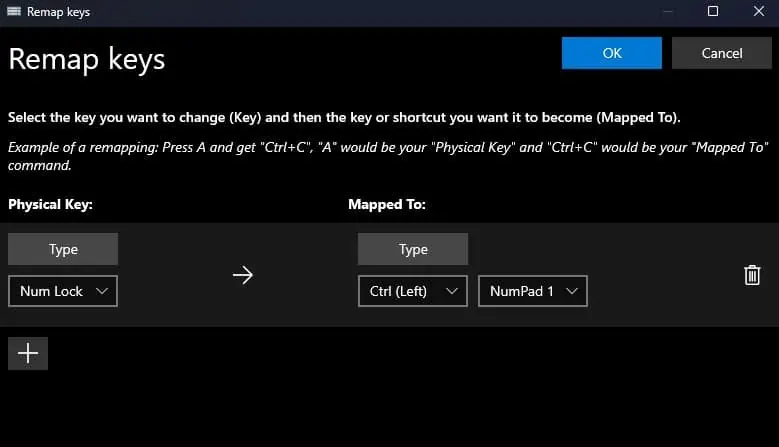
If you aren’t able toclean the keys properly, you might even have to pry out the keys using a flathead and clean them. You might need professional help with this as the laptop’s keys are fragile and could get damaged if not carefully handled.
Power Cycling the Laptop
If cleaning does not work, you may try power cycling the laptop to drain the residual power stored on the capacitors. This can sometimes solve the issues with the hardware components including the keyboard in case no fatal hardware damage has occurred.
If the problem still persists, you must verify if the filter keys feature is enabled on your laptop.Filter keysis an accessibility feature on Windows that does not let the computer register repeated key movements caused by slow and inaccurate key presses.
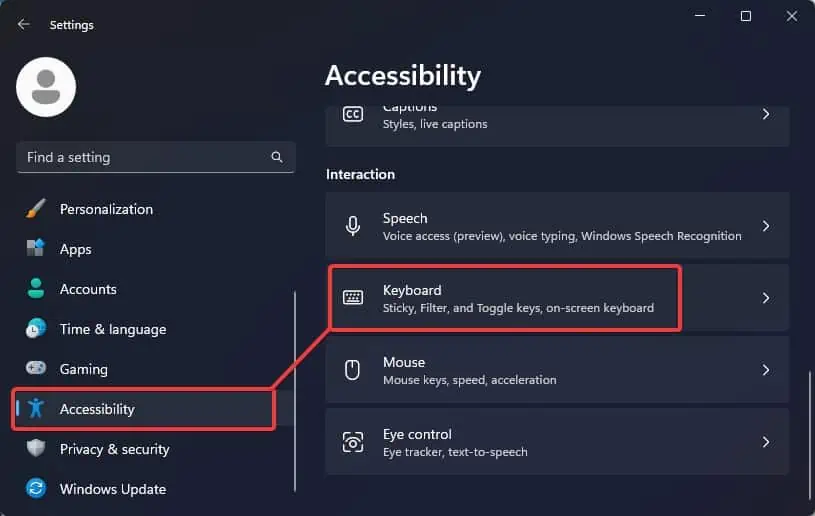
If you have accidentally turned on this feature on your laptop, you may find that the keystrokes become pretty slow. It may leave you with the impression that your keyboard is not functioning. So, you canturn off the filter keyand verify if it works.
Run Keyboard Troubleshooter
To resolve the issues with the keyboard and other hardware peripherals connected to your laptop, Windows offers itsnative troubleshooting utility. This utility checks the keyboard configurations as well as the driver and reverts them to their factory default.
Other than this you may even perform theDell SupportAssist diagnosticon the Keyboard to resolve the problem.
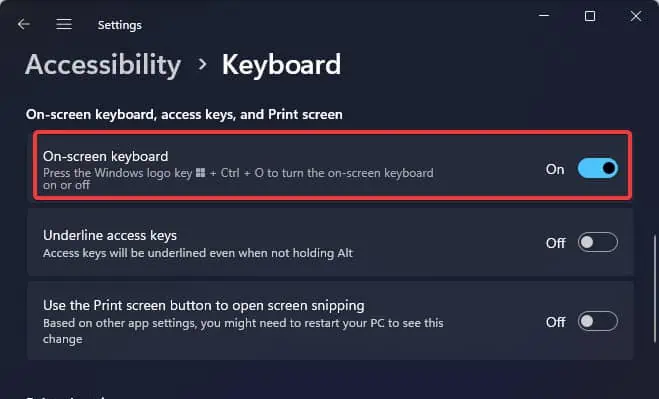
Reconfigure the Power Management Settings
The Alienware X series laptops are well known for having keyboard-related issues. Most users have resolved this keyboard problem by disabling the power management settings. This setting tends to save power by turning the keyboard off and affecting the keystrokes on many Alienware models.
Update the Keyboard Driver
To address the issues with the keyboard, Dell has released stable keyboard firmware for most of the Alienware laptops. These updates can most certainly resolve the keyboard issue on most devices if it is a driver-generated problem.