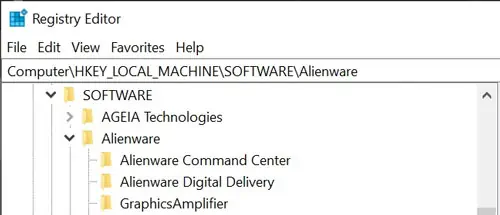Alienware Command Center is the default Alienware app you may use to manage your games. You can also control your peripheral devices and overclocking settings using this app.
However, this application malfunctions or does not work at all in some scenarios. Usually, you’ll see the effects on your lighting or fan speed. But there are also cases where the program doesn’t load or gets stuck on updates.
These issues may seem different, but they have rather similar solutions, which you may find below.
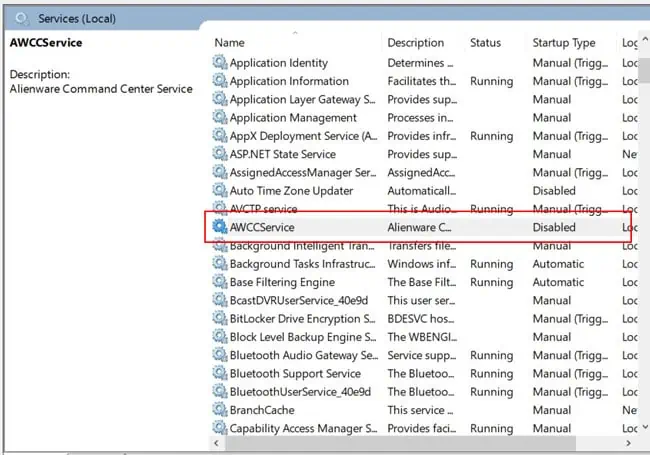
Why is Alienware Command Center Not Working
Here are the potential reasons for Alienware Command Center not working on your computer:
How to Fix Alienware Command Center Not Working
Before moving on to the solutions, ensure to update Windows to the latest version. There may be some unresolved bugs in the previous update causing conflicts with this application.
If your issue remains unresolved, log in to Windows using an admin account and apply the possible fixes below:
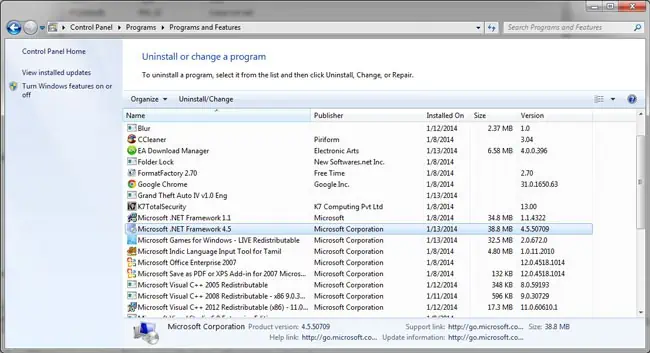
Check AWCCService’s Status
The first thing you should do is check whether Alienware Command Center’s service is running properly. If theservice is disabled, the app won’t run, and if you set its startup type to Manual, you will experience delays while running the Command Center.
Follow the steps below to check this service and change its startup type if necessary.
Restart your PC and verify if Alienware Command Center starts working.

Repair .NET Framework
Alienware Command Center relies on .NET Framework 3.5 and 4.5 to run properly. So, any error or corruption with the Frameworks may prevent the Command Center from working.
you may use theMicrosoft .NET Framework Repair Toolto repair these programs. But the better solution is to uninstall and reinstall them from the official website. To do so,