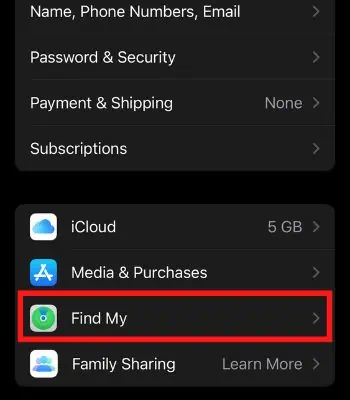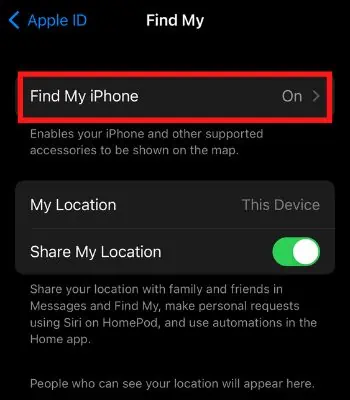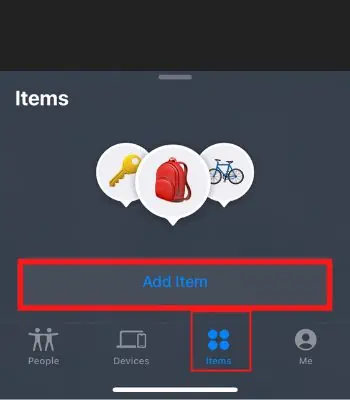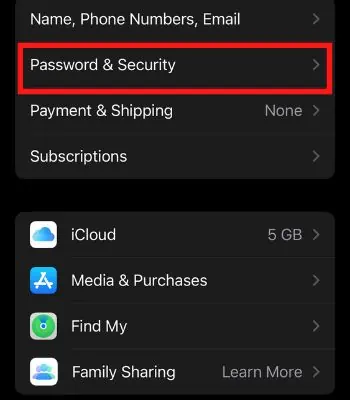AirTag is one of the latest products in Apple’s portfolio. This tiny gadget can be a lifesaver as we often lose items like wallets, keys, etc., which users can now easily track once it is attached.
However, Connecting your AirTag with an iPhone for the first time can be tedious. Also, you must be very careful as you are required to enable different features on your iPhone before you may connect.
For instance, If you don’t enable the feature like Find My, Two-Factor Authentication, it won’t simply connect.
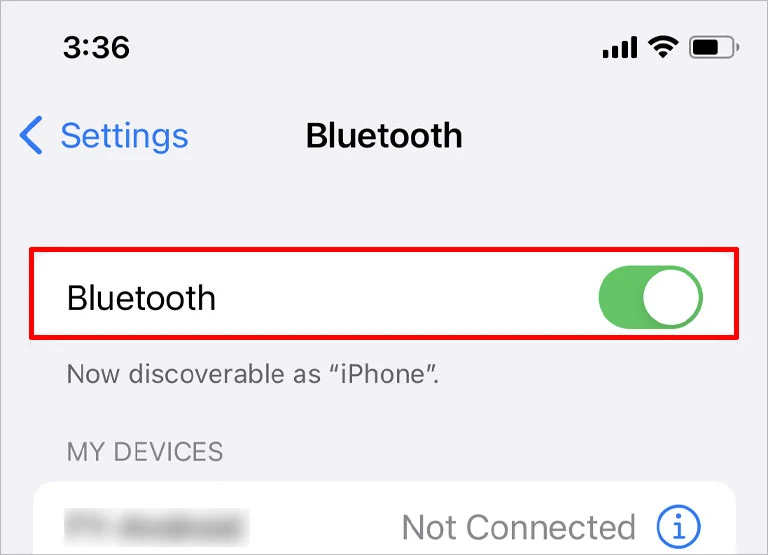
Whatever the reasons might be, in this article, we will guide you with 10 fixes you should attempt to fix your AirTag not connecting in no time so that you may again track your essential items.
Why Your AirTag Is Not Connecting
There can be various reasons behind your AirTag not connecting with your Apple products. Here, we have mentioned a few key reasons behind this issue.
How to Fix AirTag Not Connecting With Your iPhone
you may easily reconnect your AirTag with your iPhone if it is not physically damaged. Here, in this part, we will show several ways to fix if your AirTag is not connecting or working for your iPhone.

Toggle On Location Services and Bluetooth
AirTag needs Bluetooth and depends upon Location service to connect with your AirTag. If you haven’t turned on the Bluetooth or location service, it won’t connect. Therefore, you first need to observe whether your Bluetooth and location are turned on. Try toggling off and wait for a few seconds, then turning it back can fix and reconnect AirTag with your device.
Follow these steps to toggle Off and On the Bluetooth:
Alternatively, you may follow the below steps as well to toggle it:
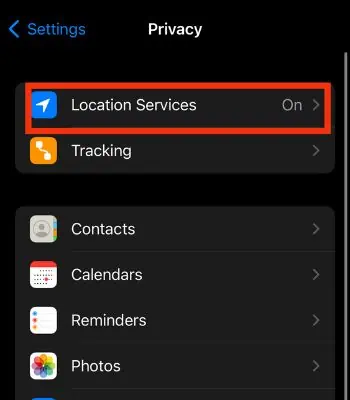
To toggle Off and On Location service:
Another important feature you need to keep your eye on is checking to Find My feature. Although this feature is enabled by default, you need to check again. If it is turned off mistakenly, you should toggle it on. Once you do it, you may reconnect AirTag.
Sometimes your device’s glitch can also create trouble connecting to other gadgets like AirTag. If that’s the issue, you may resolve it by rebooting your device. It’s the most used method to cure many minor glitches that can happen occasionally.