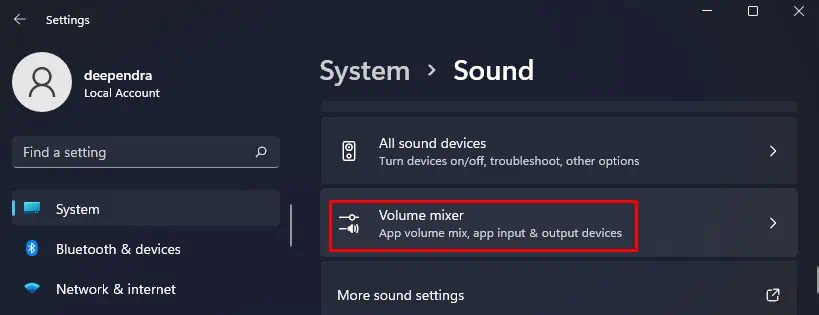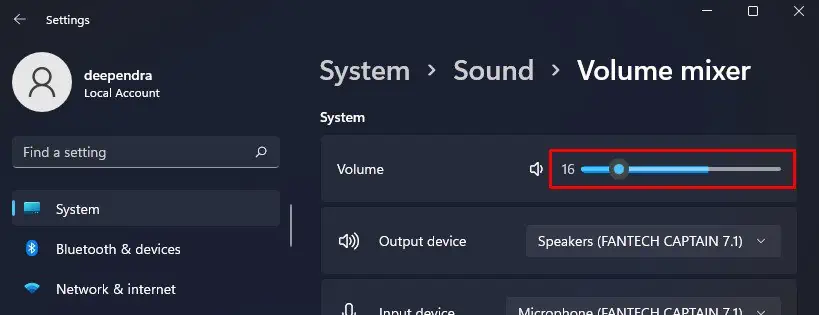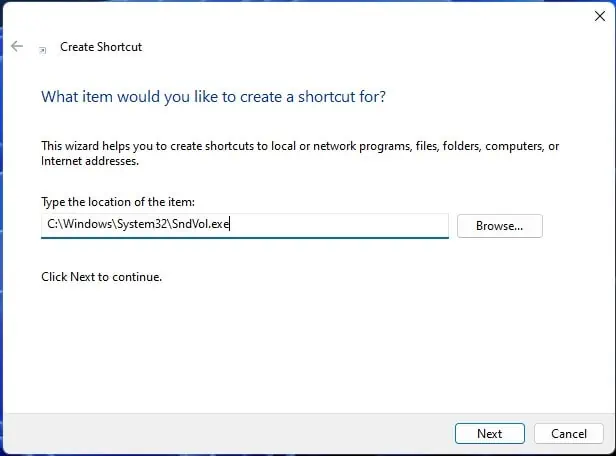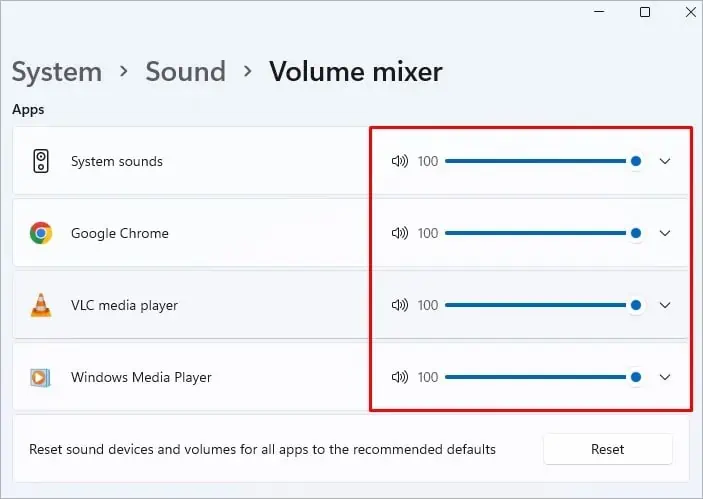Volume levels set on your Windows may not suit every audio you play on the computer. There are many instances where you need to increase or decrease the volume on your computes. For example, you may need to raise the volume while playing Battle Royale games to hear the enemy’s footsteps. Or lower the volume while listening to soothing music.
Whether trying to adjust the app-specific volume levels or the entire system, it is quite an easy process. you may either utilize the GUI interface in Windows or the volume adjust knobs to manage the volume.
Here, we have compiled a list of 9 methods to increase or decrease the volume level in Windows. Let’s explore these methods without further delay.

Use the Volume Wheel on Your Speakers
You may be using wired or wireless speakers with your computer. They have a volume control wheel, slider, or buttons embedded into them. you may use it tomodify the volume level in Windows. They have a marking as Max and Min on the edges of the slider. Please slide it as per your need and adjust the volume.
Use the Keys on Keyboard
Your keyboard has a series of multimedia keys embedded into it. Depending upon the model of keyboard you are using, you will see keys with volume icons printed on them. Normally the volume control keys are F7 and F8 on most laptops. In the case of external multimedia keyboards, you will see them on F2 and F3.
Press the keys according to your laptop to modify the volume levels. In some devices, the settings may be configured such that you need to press the Fn key before pressing the volume control keys. If pressing those volume keys alone did not work, press it simultaneously with the Fn key, and it should work. Some keyboards even have a separate panel for volume keys. Locate it and press the necessary keys.
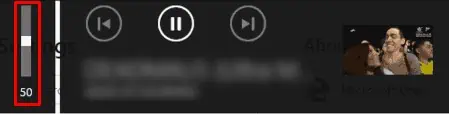
Windows also provides a volume control overlay for some apps. If, for example, you are listening to a song on YouTube using Google Chrome. You will also see a volume slider overlay on your screen when you press those volume control keys. you may utilize the overlay to modify the volume levels as well.
Tip: If you find it difficult to press the Fn+volume control key, you may assign a specific hotkey like Windows key + Mouse wheel scroll to adjust the volume. Third-party applications like 3RVX provide this functionality.
Use Buttons on Your Computer Monitor
Some manufacturers like ASUS have embedded speakers built-in into their monitors like on ASUS VA279HAL. If you are using such monitors, they also have a volume adjuster button or a slider on their front or rear panel. you may use it to adjust volume easily.
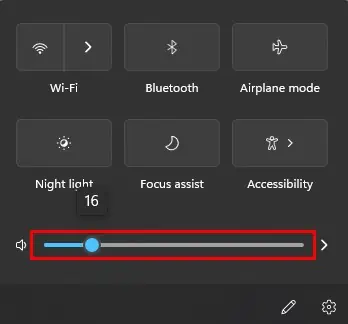
Some monitors even have audio jacks on them. If you are connecting external speakers to it, you may alsomodify the volume level from the monitoralong with the volume control wheel on your speakers.
Use Buttons on Your Tablet
If you are using Windows on tablet devices, you will find a separate button on its edge for adjusting volume. An example of such a device is Lenovo Thinkpad Tablet 2.