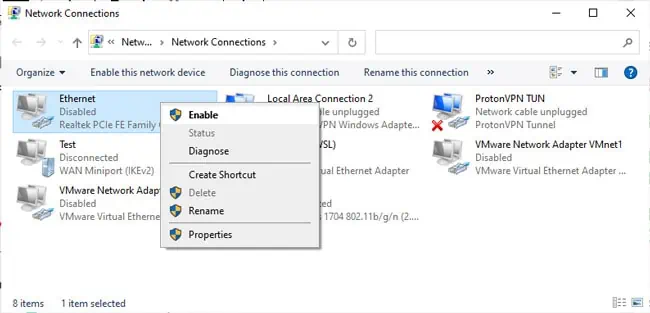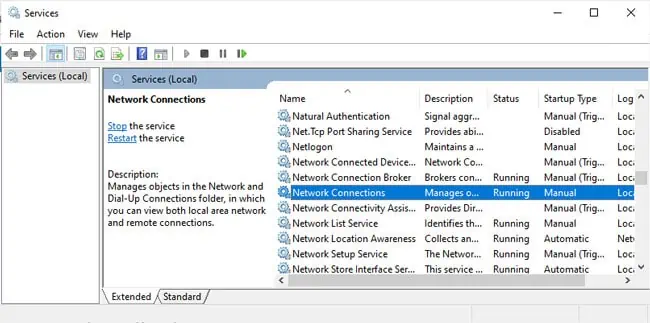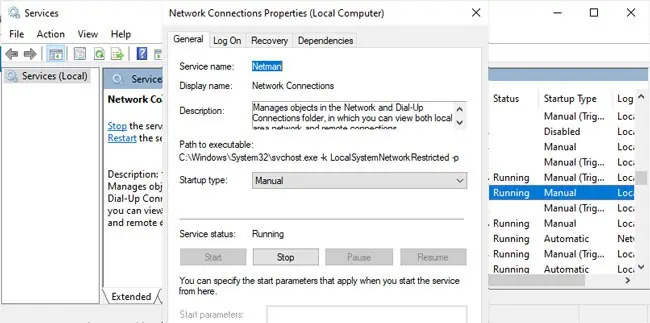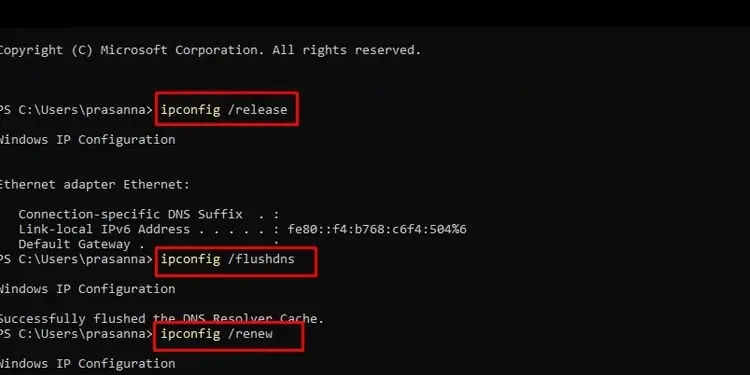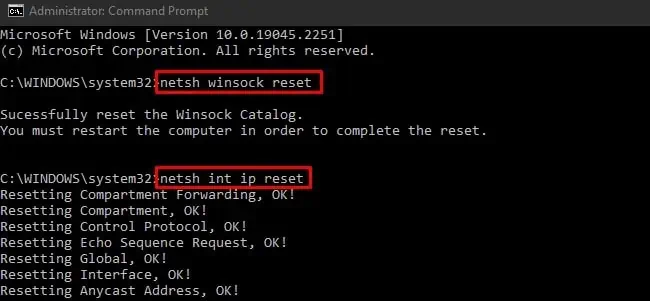The “Unidentified Network No Internet Access” error occurs due to both hardware and software-end causes. A bad network controller on your PC, the router, or any components in between the two can cause this connection problem.
If you’re only facing the problem on one connection (Wi-Fi or Ethernet), the Wi-Fi or Ethernet card or its driver is most likely the issue. Aside from this, invalid IP and DNS address configurations or incompatibility with third-party tools (VPN, Firewall, etc.) are other common reasons on the software end.
This troubleshooting guide will help you figure out what exactly is causing this problem and how you may fix it to get your internet up and running again.
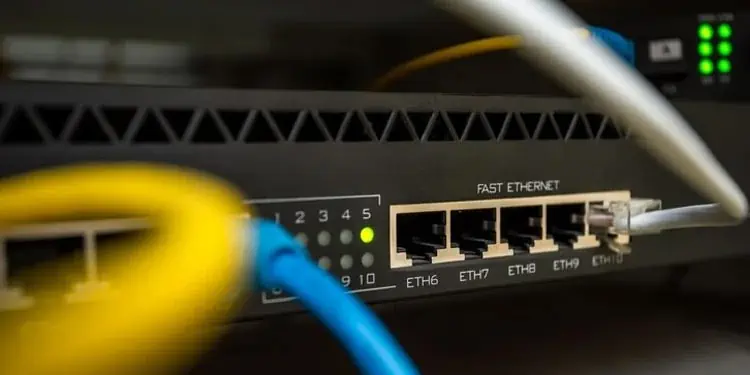
How to Fix Unidentified Network No Internet Access
Before anything else,restart your router, modem (if applicable), and PC. Then, disconnect the Wi-Fi or Ethernet connection and reconnect to it. Often, re-establishing the connection like this will resolve the issue.
There are also some cases where Windows shows the Unidentified Network No Internet notification in the taskbar, even when you actually have internet access.
Once you confirm that you’re not dealing with a visual bug and the problem isn’t resolved by simply restarting, please move on to the solutions listed below.
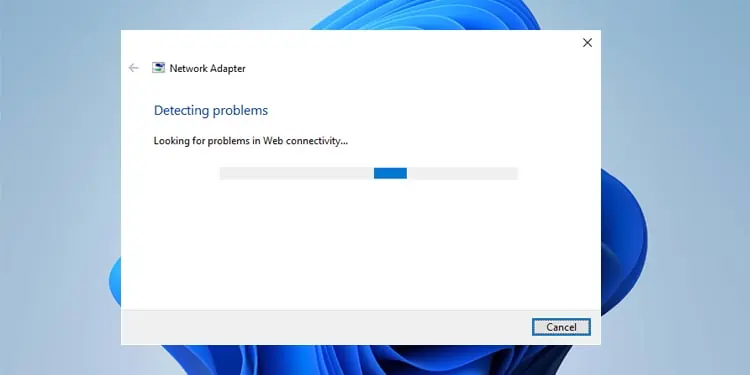
Fix Hardware Problems
Faults with the networking hardware are one of the most common reasons for this error, so we’ll cover this first. Feel free to try the software-end fixes first if you don’t feel comfortable checking the hardware.
Now let’s look at some possible causes, starting with the DHCP server. Typically, your router will function as a DHCP server and assign IP addresses to devices on the network. A faulty router (e.g., firmware issues) can lead to this error byassigning invalid IP addresses.
Or the router may be good, but any of the components involved in connecting your PC to the router (e.g., PC’s NIC, Ethernet port, Ethernet cable, router ports, Powerline adapters, Switch etc.) could be the problem.
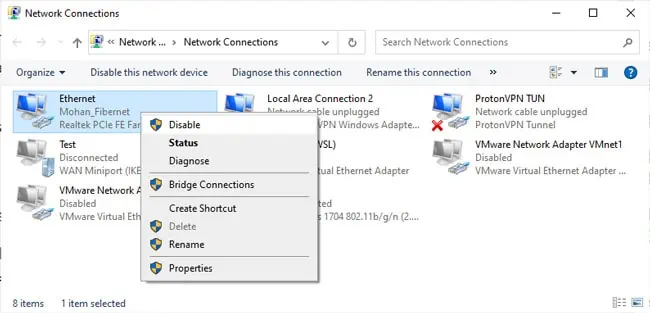
If you use tools like the Windows Network Diagnostics utility (covered further in this article), you might encounter messages likeNo DHCP Server presentorUnable to reach DHCP Server. This is one way to confirm problems with the hardware.
As for how to diagnose which component exactly is the problem, trial and error, basically. Here’s what we recommend:
Run Windows Network Diagnostics
On the software end, we recommend starting by running the troubleshooting tool provided by Windows. There are a few ways to do this. you may right-select the Network icon from the taskbar and select Troubleshoot problems. Or you can use themsdt.exe -id NetworkDiagnosticsNetworkAdapterrun command.