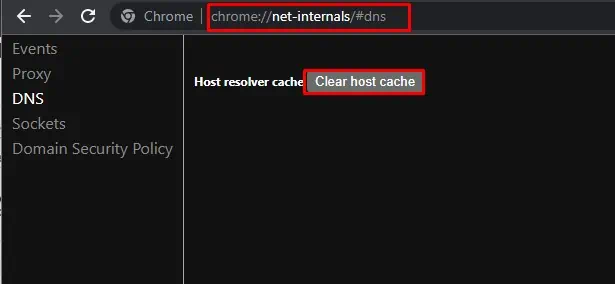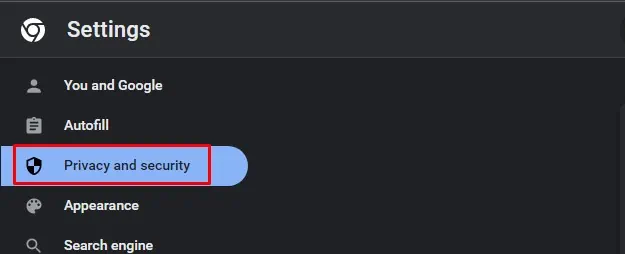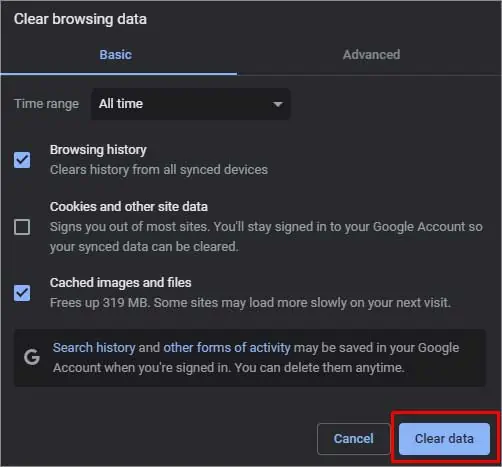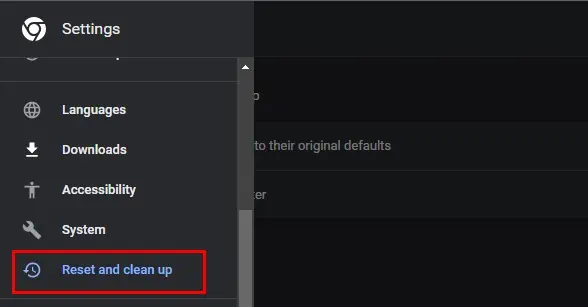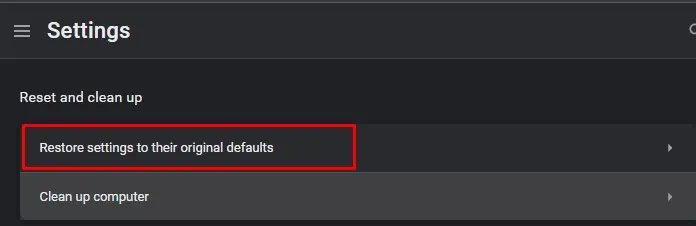Whenever you get the “This site can’t be reached” error on Chrome, it’s usually because of a weak internet connection or the URL that can’t reach the server. But, there can also be other causes depending on the type of error.
Usually, this message always comes with a specific error code on the screen. These codes denote the closest cause and suggested fixes to resolve it.
However, most of the errors that fall under this generic one are due to issues with the domain name system (DNS) server. When you want to access any website, the DNS server translates the site domain name to your IP address. So, if there is a misconfiguration or the DNS Client is acting abnormal, this error can frequently pop up.
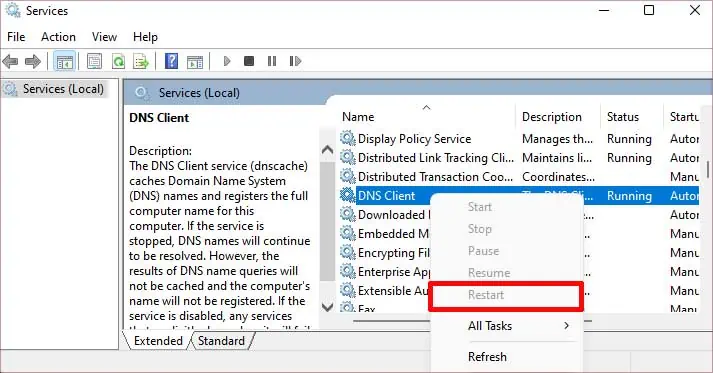
Probable Causes of This Issue
Here’re some of the common reasons for this error message:
How to Fix the “This site can’t be reached” Error?
Upon noticing this error, the exact cause and solution are usually always apparent. This is due to a small text of the error code below the message. Every code denotes a different message and you may apply the targeted fix.
Some of the error codes are as follows:
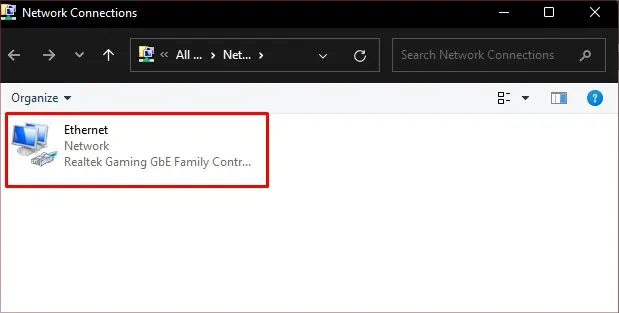
But regardless of the error code, here are some solutions that work for most errors. Firstly, ensure your internet connection is working properly. If not, you may easily troubleshoot it on your PC orrestart your router. Then, you can move on to these fixes:
One of the first steps to fix the “This site can’t be reached” error is restarting the DNS Client. This service collects information from the cache files of recent searches. So, it’s helpful to give it a restart.
Here’s how you may do it:
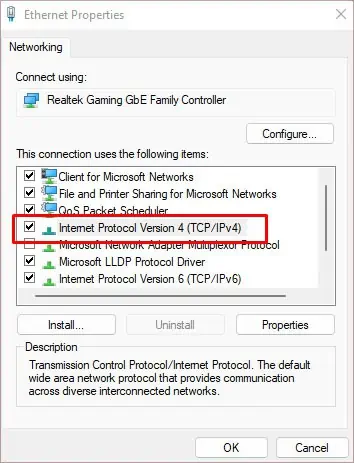
Configure DNS Via TCP
Another fix is to manually make the adapter access the DNS server if your network connection is not reliable. Here’s how you may do it:
If your network adapter cannot access the DNS server, you may provide the adapter with the address to the server manually. Follow the steps mentioned below to set the address to a DNS server.
Erase Browser DNS Cache