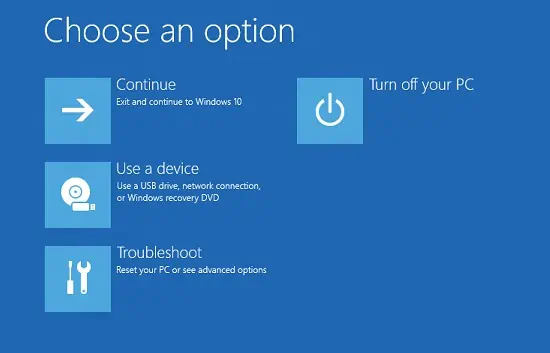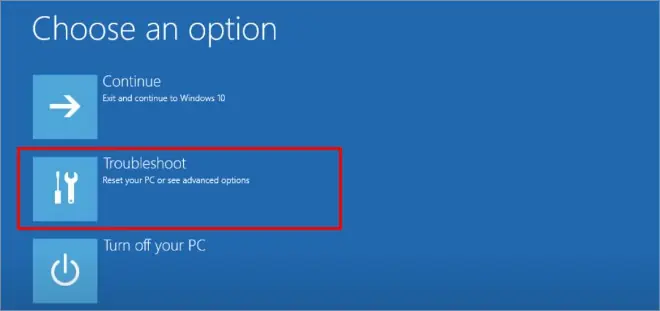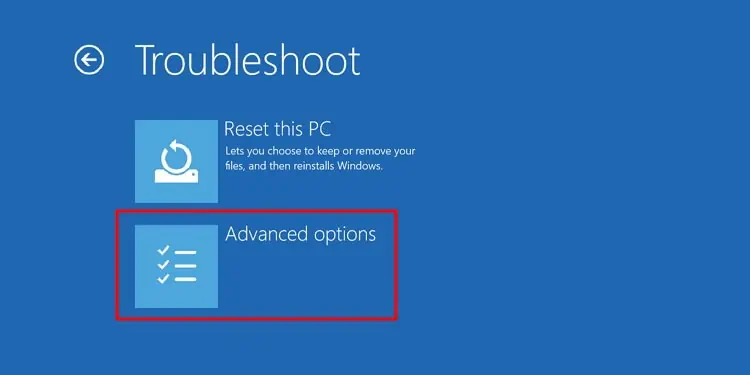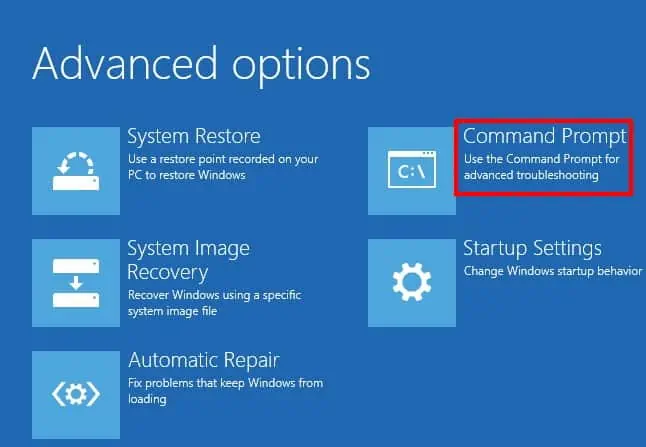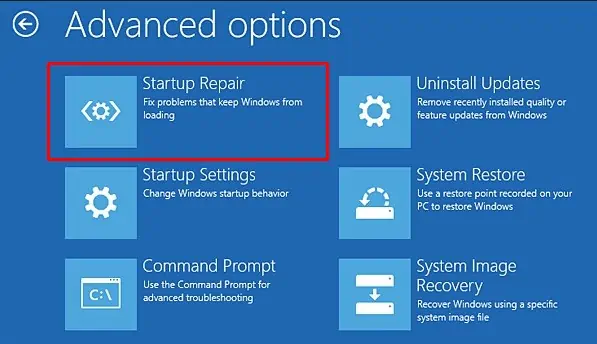If you recently made critical changes to your Windows OS, you may have unintentionallyviolated the software license agreement. Now, that might have triggered the BSOD with a stop code ‘SYSTEM LICENSE VIOLATION’.
Basically, this happens when you try changing the product type or trial period of an evaluation unit of your system. Performing such acts might corrupt disk partitions or important system files. Thus, fixing it can be tedious and might require patience.
Unlike other BSODs, encountering SYSTEM LICENSE VIOLATION is considered fatal as your PC may not boot into Windows. Nonetheless, you do not have to worry as in this article, we have included all the necessary techniques you may apply to eliminate this problem.

What Causes SYSTEM LICENSE VIOLATION BSOD Error?
If your Windows OS has detected a violation of itssoftware license agreement, it may send you to the blue screen. In that case, you’re likely going to get the ‘SYSTEM LICENSE VIOLATION’ error along with hex code 0x0000009A (0x0000000000000003, 0x00000000C0000034, 0x0000000000000000, 0x0000000000000000).
Well, an accidental Windows boot on different hardwaretriggers a registry flag, making your OS think it has violated some terms. Moreover, you may also sometimes encounter the problem if you revert to an older version of Windows.
How Do I Fix SYSTEM LICENSE VIOLATION BSOD Error?
If you get the SYSTEM LICENSE VIOLATION BSOD error, your system keeps trying to restart, but it can’t startup again. However, this depends on the device model and the major cause behind the issue.
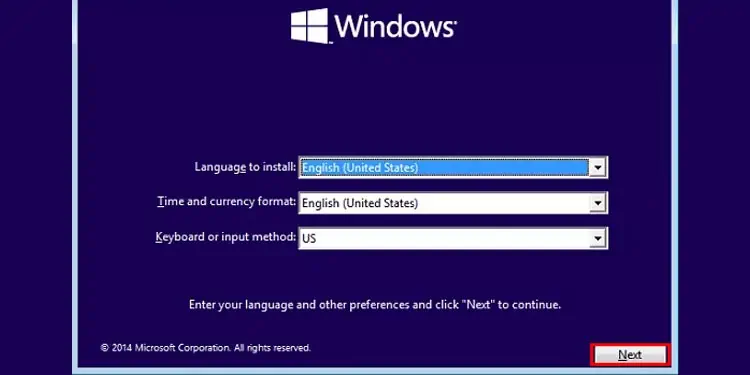
If neither of the above fixes work or your Windows doesn’t startup, it’s due to underlying OS errors, or you’ve unknowingly violated the license agreement. In such scenarios, you require hard fixes to get rid of the stop code.
But before moving forward, you need to know how to enter the Windows Recovery Environment when your operating system doesn’t start up. Generally, there are two ways to do it – using bootable media and starting Automatic Repair.
To start the automatic repair, all you have to do is long-hold the power button to force shut down your PC. Then, repeat this process until Windows starts automatic repair. Finally, wait and selectAdvanced Options, and you’ll move to the Windows RE.
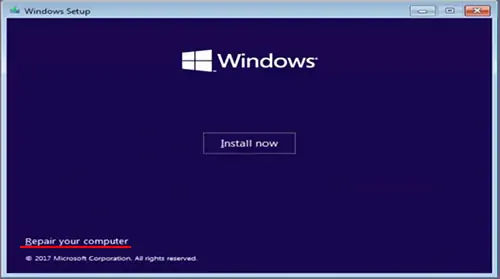
However, some users have reported experiencing problems in starting the Automatic Repair. If this happens to you, here’s how you may enter the recovery mode using bootable media or Windows bootable DVD:
Once this is done, you may start following the below techniques that should help you fix the SYSTEM LICENSE VIOLATION BSOD error.
Try Running CHKDSK Command
SYSTEM LICENSE VIOLATION could mean your disk partition, Windows registry, or even the important system files are corrupted. So, you may use theCHKDSK command to repair hard drivesand other issues on Windows: