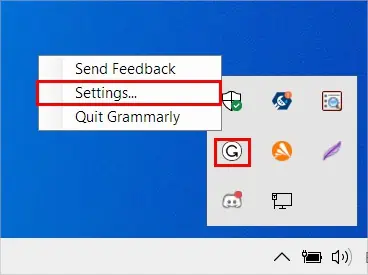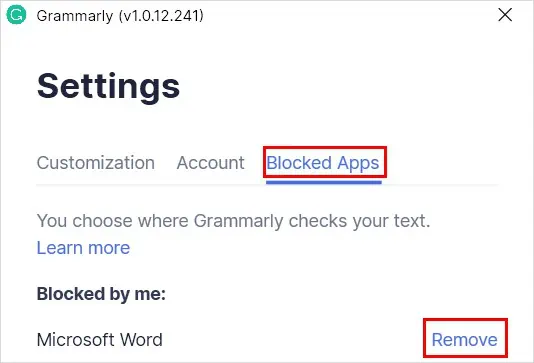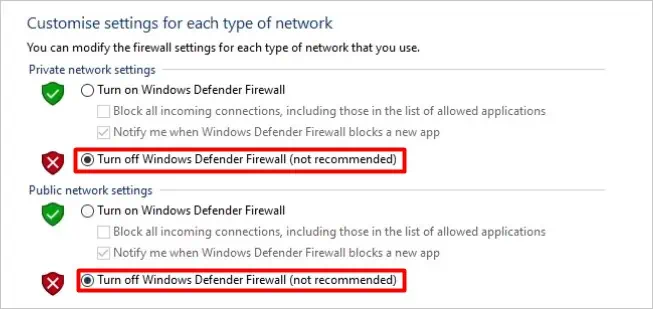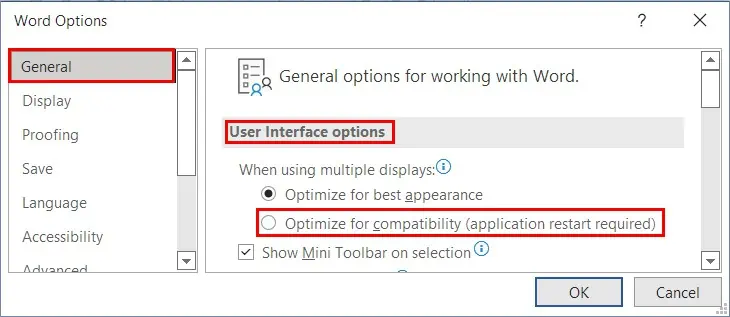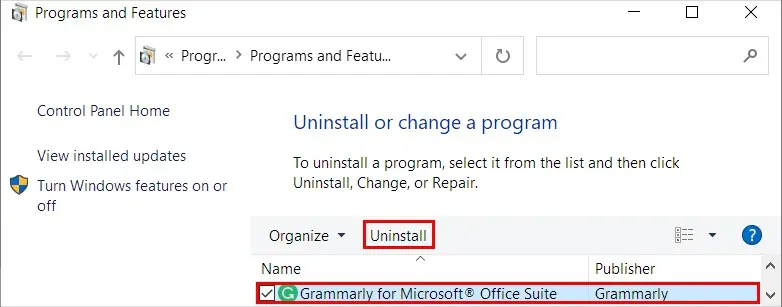After adding Grammarly to Word, you should be able to use it to get suggestions as you type. However, it’s disappointing when it fails to work.
Generally, you face issues like Grammarly not showing up in the Word app or not showing suggestions. Furthermore, you may also get error messages like “The Grammarly add-in has stopped working.”
While restarting isn’t a silver bullet, it can solve common issues. So, try restarting both the Grammarly and the Word app.
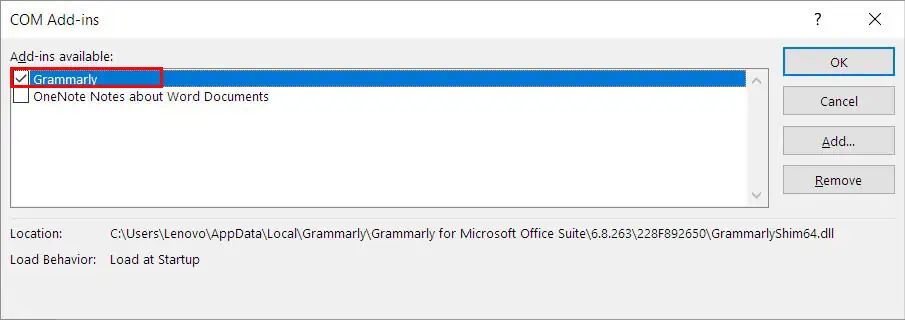
And, ensure youmeet all the requirementsset by Grammarly for Microsoft Office, and then verify if you are signed in to the Grammarly account.
On the other hand, Grammarly needs to be connected to the Internet to provide suggestions, so ensure you have a stable Internet connection.
Furthermore, verify if it isn’t working for a specific word document. And if it is, copy all its contents and paste them into a new Word document. See if Grammarly works there.
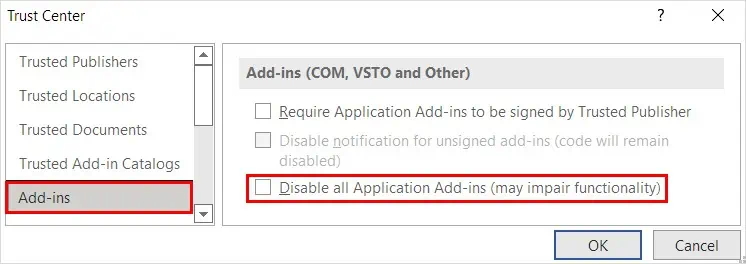
Nonetheless, you may apply various other fixes mentioned below to solve your problems with Grammarly on Word.
Check if the Grammarly Servers Are Down
While it’s rare, Grammarly servers can go down due to the outages. As a result, some services are affected, such asGrammarly for Microsoft Word.
In this case, you cannot do anything from your side to resolve this issue.
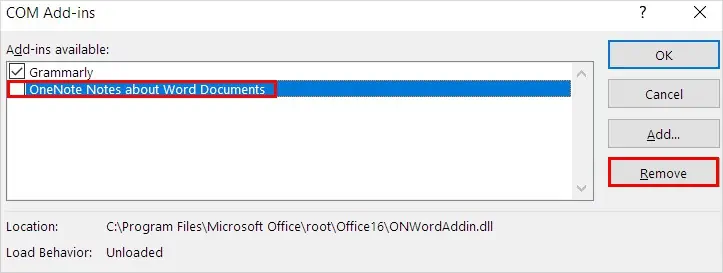
However, you cancheck their status siteto know which services are affected and inoperational. Also, you may subscribe toGrammarly updatesto be notified whenever the services are up again.
Enable the Grammarly Plugin
Even if you have installed the Grammarly plugin, it might not be enabled yet or has been disabled in the Word settings. Therefore, it is inactive, and its sidebar with suggestions may not appear on Word. you may enable it as follows.
Disable the Word Plug-Ins
Some of the plug-ins installed on Word can conflict with the Grammarly plugin. As a result, Grammarly doesn’t work as expected. To resolve this issue, disable the other plugins as follows.