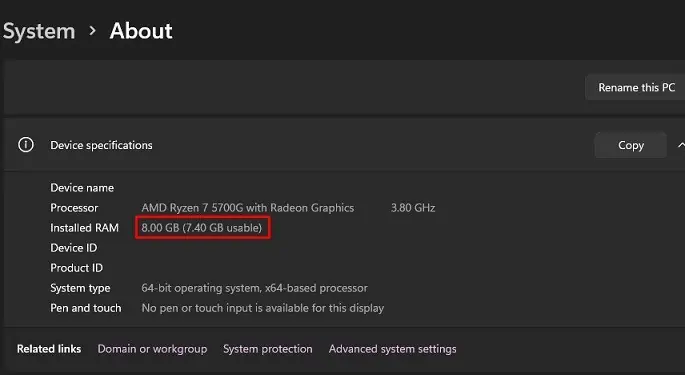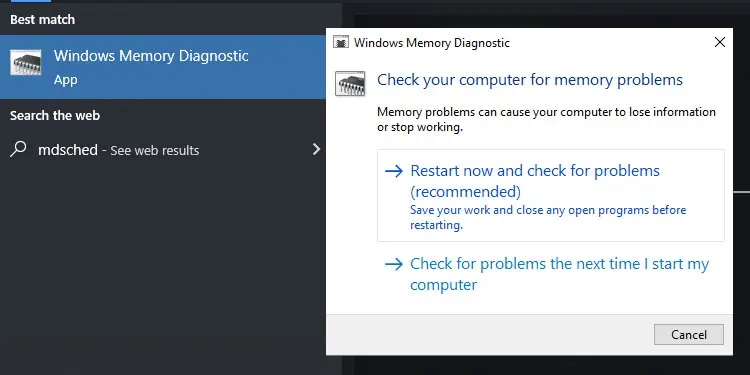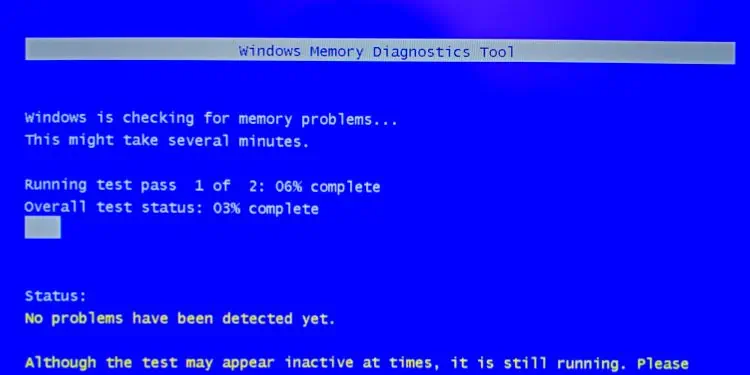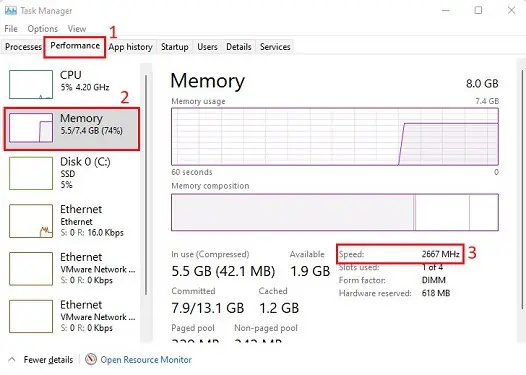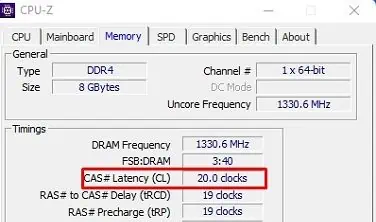RAM is a storage device that temporarily stores electronic data so the processor can access and process them faster. Hence, you need RAM with better latency, frequency, and capacity if you seek better performance from your OS.
If you recently upgraded your RAM, your initial thought is probably what to do next. However, you do not need to scratch your head asthere’s nothing really left for you to do. Since RAM adopts a plug-and-play feature, it should work just fine once the stick is seated in the right slot.
Well, you might have thought of installing a dedicated driver to run RAM. But the truth is you do not need any additional software to make this memory device work. Nonetheless, you may definitely check the RAM’s latency and frequency to determine if it is functioning the way it should.

Hence, we have presented this simple guide on what to do after installing new RAM.
Benefits of Installing New RAM
Most probably, you have installed a new RAM to improve the performance of your PC. Certainly, it’s not just limited to that, as an upgraded RAM offers tons of additional features.
Things to Do After Installing New RAM
Once you know the benefits of installing new RAM, you need to check whether you’re achieving everything mentioned above. Basically, we’ll guide you in comparing your old RAM with the recently installed one to ensure that your upgrade is worth it.

So, without further delay, let’s jump right into the seven things you may do after installing new RAM on your laptop or desktop computer.
Basic Guidelines While Installing RAM
Firstly, if you haven’t installed a new RAM stick yet, there are certain things you need to consider. But if you’ve already done it, you may skip this section and move on with the second step.
If RAM isn’t properly seated, your PC won’t boot at all. This is because it is one of the essential hardware components responsible for communicating with the CPU.
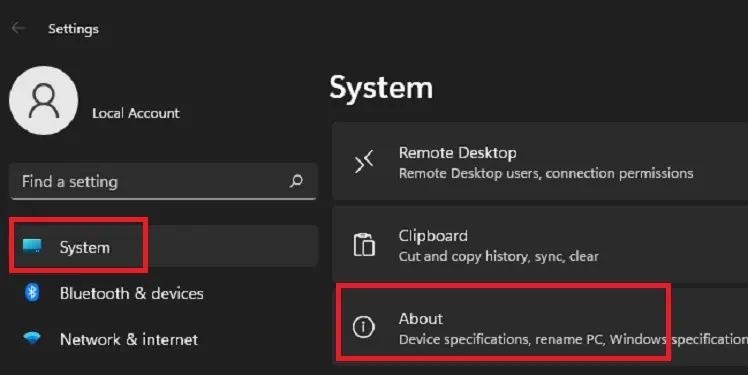
Thus, if you haven’t installed the RAM correctly, your system will reach the power-on self-test and probablybeep continuously. Moreover, you might even get an error message, or yourPC might show a black screen.
So, we suggest checking if your RAM has been properly aligned with the motherboard. Here, you will learn to do so on both laptop and desktop.
On a desktop, you need to access the cover plate of your PC casing to access RAM. Since you’ve already installed a new RAM, you should know about this. Now, here’s how you may verify if RAM is properly seated and aligned on its dedicated slot in the motherboard: