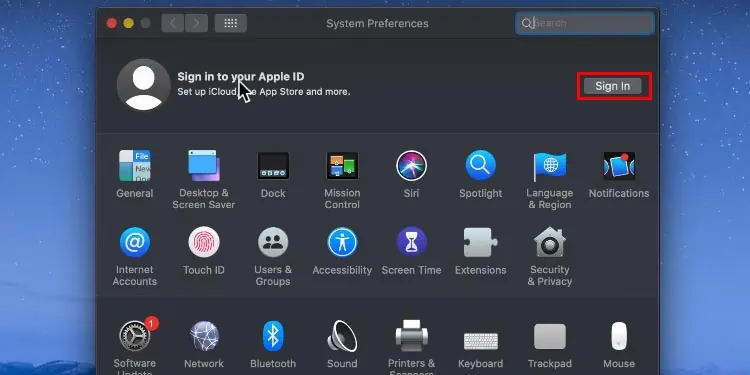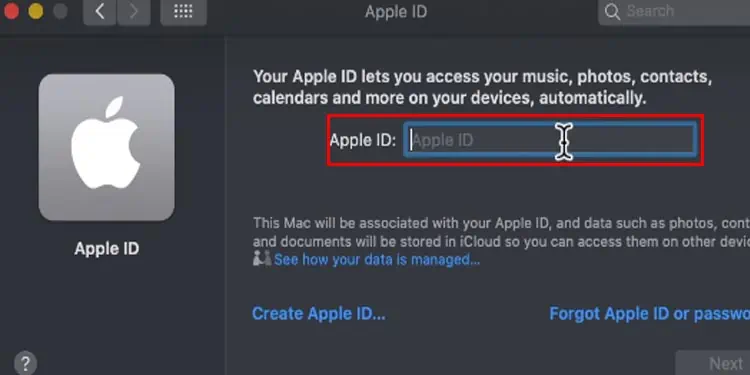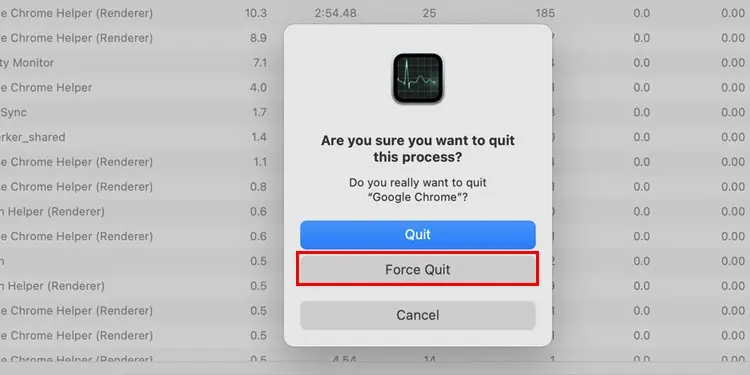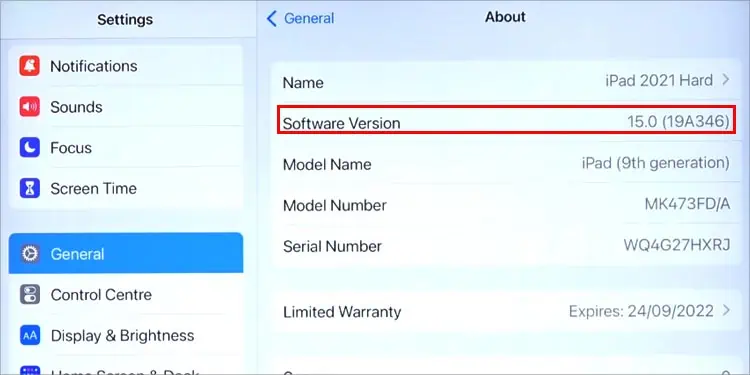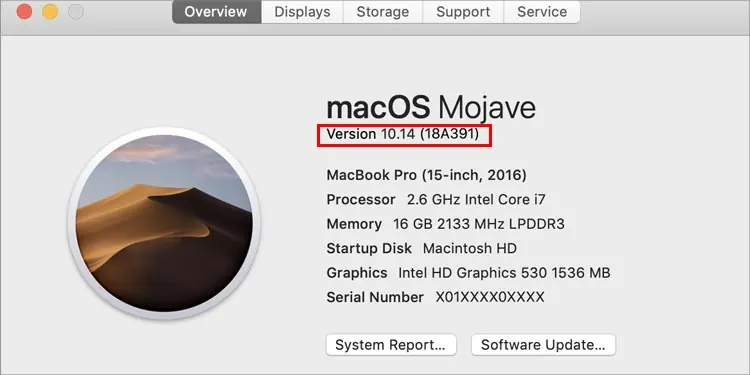Universal Control is a new feature introduced in 2021 used to pair devices like Mac and iPad. But many users claim that they’re having problems with it. If you are one of them then the article is for you.
When your device is not compatible, Universal Control does not work. Many users do not check their model and claim that universal control is not working for them. Sometimes, bugs and piled up cache can be the reason too.
We have mentioned the possible causes and their fixes below. Carefully navigate the causes and work to the step-by-step fixes.
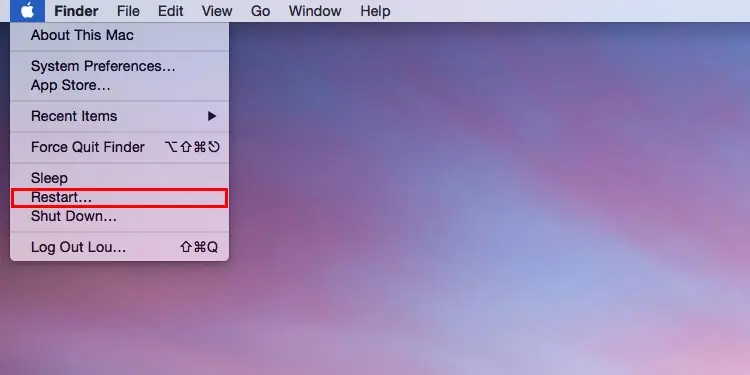
Why Is Universal Control Not Working?
Let’s navigate the reasons for universal control not working before we dive into the solutions to fix it. Some possible causes are mentioned below. One of them might be the reason for universal control to not work on your device.
How to Fix Universal Control?
Start by going through simple steps like restarting your device and restarting universal control. If it does not work for you then move on to the next steps.
Force Restart Your Device
Restarting your device is a good idea when your device is slowing down, features do not work, or when the OS has bugs, etc. It is good to restart your device on a regular basis but if you don’t then that’s okay too. Let us restart your device by following these steps:
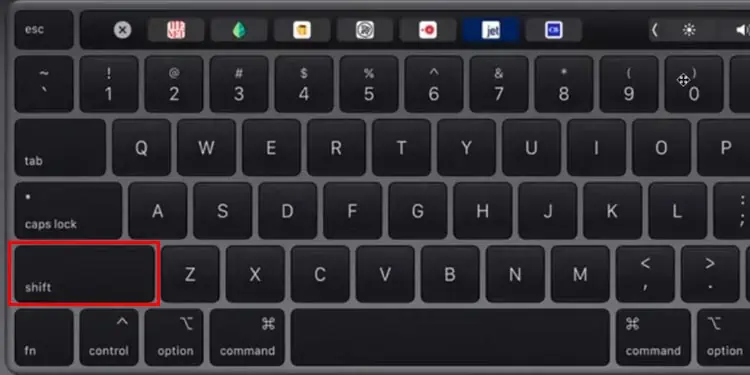
Log in Same Apple ID on Both Mac and iPad
Since Universal Control connects devices, the specific devices need to be logged in from the same Apple ID. If not then it will not connect the devices.
Select one of the Apple ID from either your Mac or iPad and add it to another. you may change the Apple ID on the iPad by:
Force Close Universal Control
Piled up task and cache forms glitches in your device. attempt to force exit the task and see if it works.
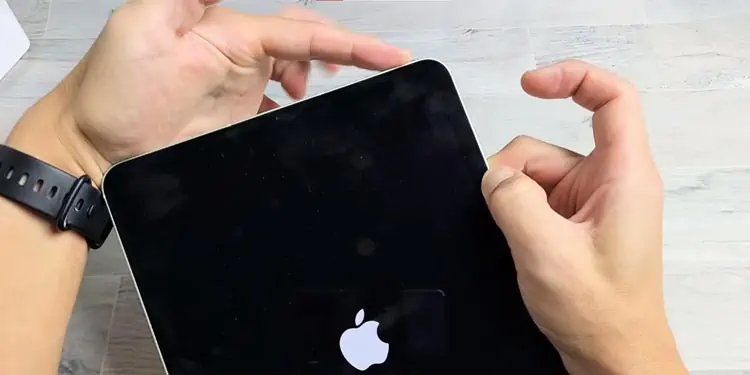
Check Your Device Compatibility