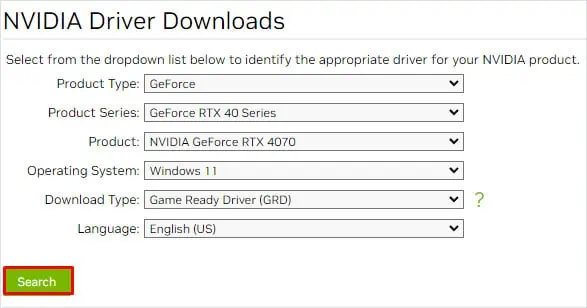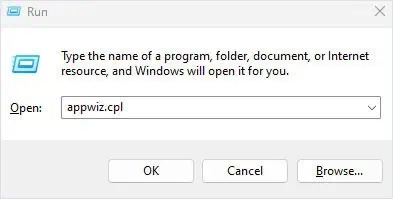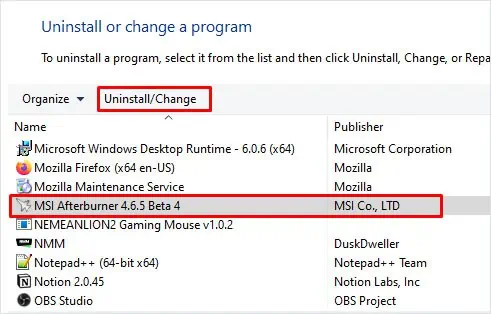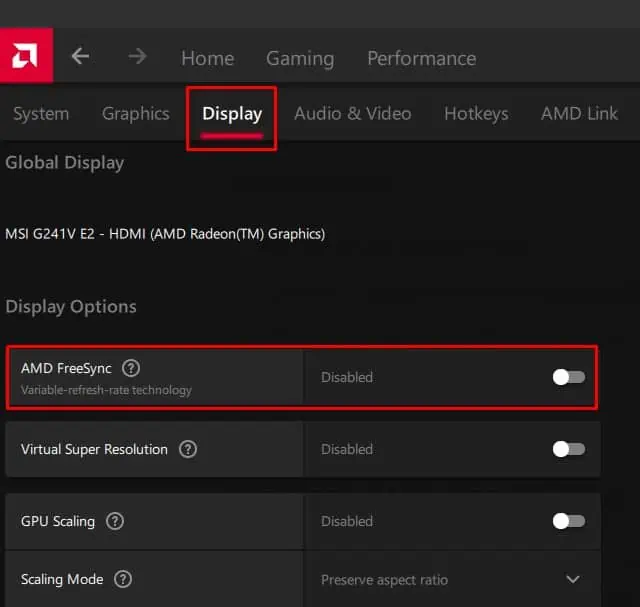Monitor randomly blinking on and off can be quite annoying, especially when you are in a gaming session or streaming movies. Although it turns right back on, it disrupts the overall experience.
This usually happens when the GPU fails to transfer data to the screen. Besides this, complications with the GPU itself and its drivers or cables connecting the GPU and monitor can also cause your monitor to blink on and off.
Here’re a few things you may do to fix the issue.
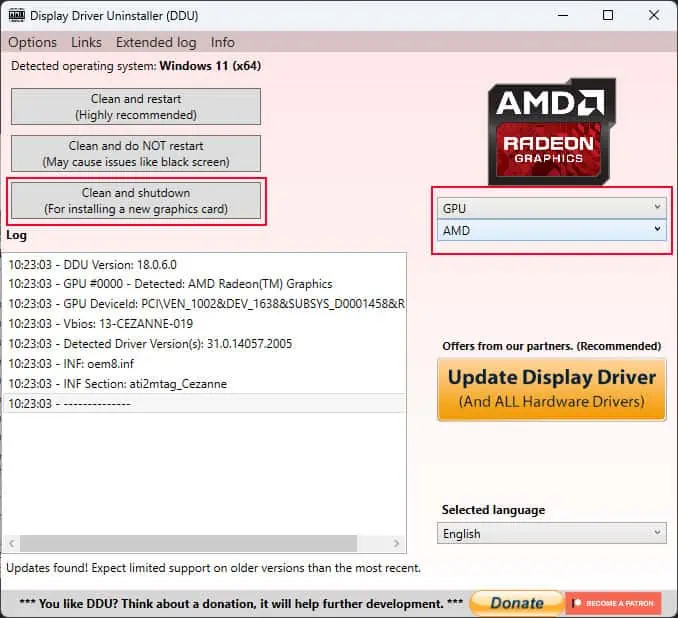
Before we get into some major fixes, let us look at some general fixes that can fix the problem with your blinking monitor.
Most of the fixes below require you to utilize the monitor. If the monitor is constantly blinking, try toconnect the system to a second displayand then perform the solutions explained below.
Reinstall Graphics Driver
A corrupted or outdated graphics driver may run into numerous complications when communicating with the OS. These problems might result in the screen flickering or blinking issues. To fix this, tryreinstalling the graphics driver.
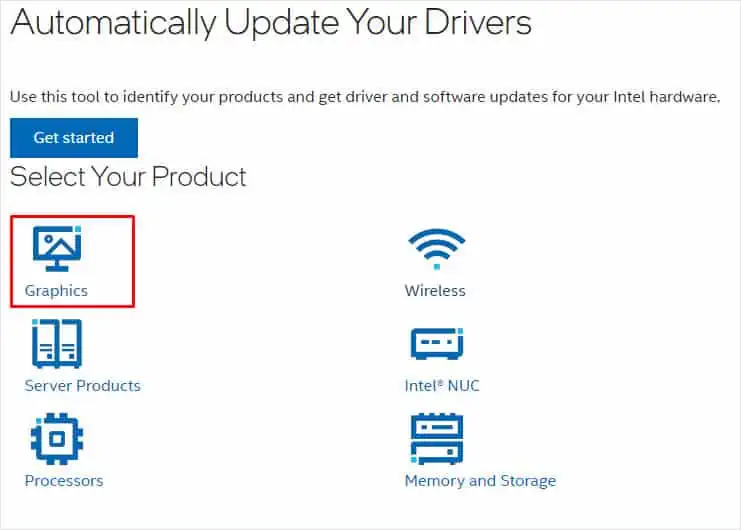
But first, you need to uninstall the current graphics driver using Display Driver Uninstaller.
Now for re-installation, follow the steps below.
ForAMD Graphics cards,

ForNVIDIA Graphics cards,
Your graphics card will also take in more power when you overclock it. If the PSU cannot match the power requirement of the GPU, the display may run into screen flickering or blinking problems. To determine if this is the case, you candisable any overclockperformed on the GPU.
To do this, you may simply uninstall the software that you used to overclock the graphics card.

Turn Off Freesync and G-sync
Enabling Freesync/G-sync could cause the screen to flicker when the FPS is low in a windowed application. This can especially happen to monitors without certified Freesync/G-sync and ones that use VA panels.