The Lightning Digital AV adapter is a great way to mirror what’s playing on your iOS device to a bigger screen, like a television. However, some incorrect settings configuration or device incompatibility issues have been known to bring problems to this device’s overall performance, and sometimes, it fails to even work at all.
Whether you plan to stream your favorite movie or give a presentation in front of a group of people, a lightning digital AV adapter can capture what’s showing on your device and stream it simultaneously on a TV or a projector. The output device can return a maximum resolution of 1080p but must be HDMI compatible. Not to mention, your iOS device must be equipped with a lightning connector as well.
So, if you are disappointed by this product not working for you, worry not as we have made an entire list of fixes and workarounds that can bring your lightning digital AV adapter up and operating flawlessly in no time.
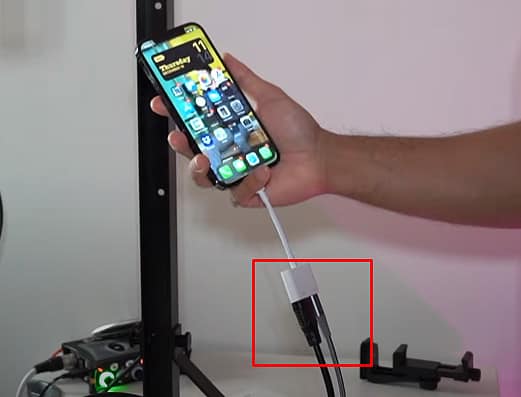
Why is My Lightning Digital AV Adapter Not Working?
How to Fix Lightning Digital AV Adapter Not Working
Now that we’ve gone through the basics, we can take look at all the possible fixes that can solve this issue you’re facing. We want to make it clear that following only a single fix might not work for you. So, it’s advisable to go through all the fixes listed below until one of them effectively gets your device back up.
Verify All the Possible Compatibility Issues
First and foremost, we have to verify that there are no compatibility issues between your devices. This is because not all devices are compatible with the lightning digital AV adapter. Apple has officially released alist of devices that are compatible with the lightning digital AV adapter. So, determine the compatibility status of your device, and if you find out that your iOS device is incompatible with the adapter, then there’s nothing you may do.
However, if it is found to be compatible, then secondly, verify that the video app you’re using is able to broadcast data through the lightning adapter as well.

Once the compatibility questions are out of the way, we can gradually work towards applying more technical fixes.
A super simple, super quick, and super effective way to fix your lightning adapter issue is to restart all the devices being used. Restarting your devices shall clear all the volatile contents and free your device’s memory. Furthermore, any glitches that might have been interfering with your workflow can be discarded as well.
Additionally, you may hard restart your iOS devices as well. If you’re using an iPhone series 6 or before, you can press and hold thepower and home buttonsuntil the Apple logo appears to hard restart the device. And for the iPhone series 7, you can hard restart by pressing and holding thepower and volume down buttonsuntil the Apple logo lights up.
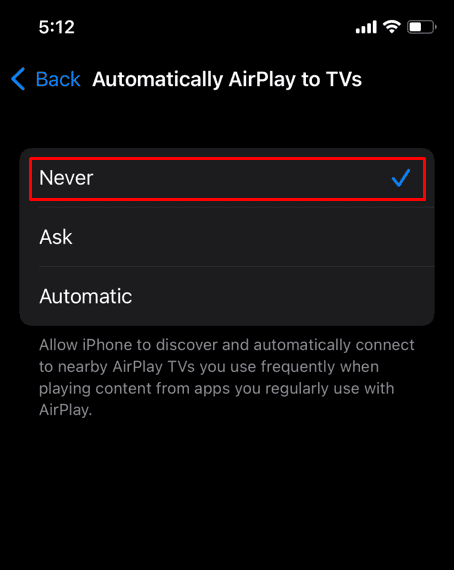
Finally, if you’re using an iPhone series 8 or later, here are the steps to hard restart the device:
Ensure All Cables Are Connected Properly
Improper cable connection is another primary issue that leads to the lightning adapter failing to work. It’s easy to get confused about the cables, ports, and their specific qualities.