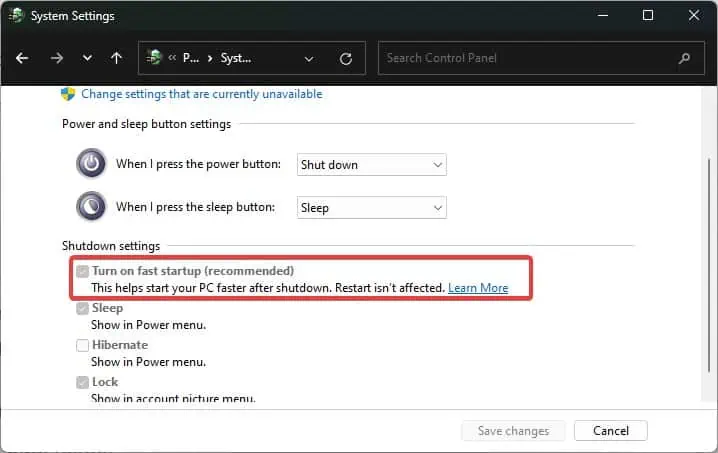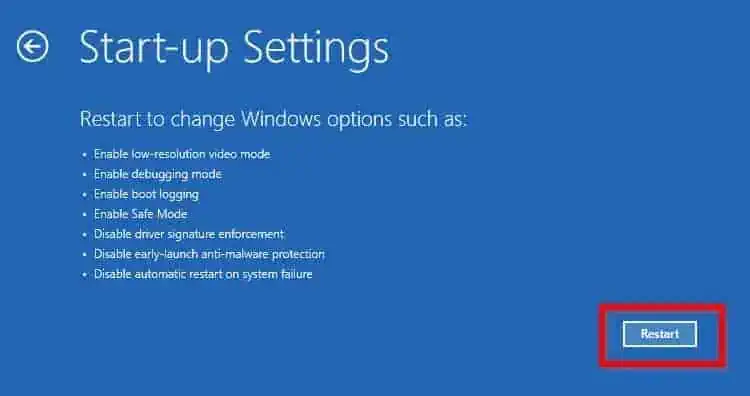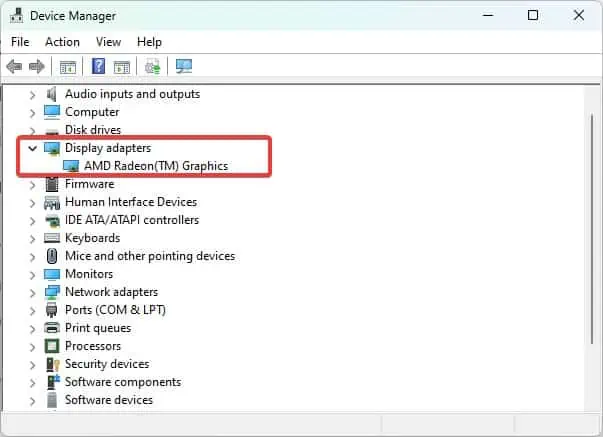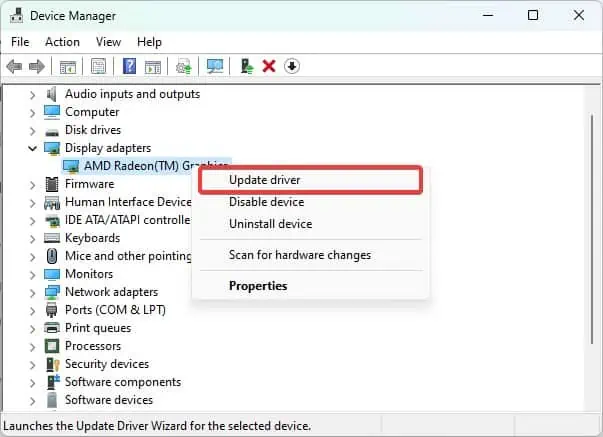The black screen of Death on HP is mostly triggered by bugs in the operating system and the drivers. For most of the HP users experiencing this problem, the black screen of death occurs after signing into the Windows. It is seen that on older builds of Windows, the process explorer fails to startup normally.
Generally, the issue gets fixed afterrestarting windows explorerand the display drivers. There also are other technical solutions for the Black screen of death on HP devices which we will address in this article.
How To Fix Black Screen Of Death On HP Laptop
The first thing to do is check the monitor’s connectivity. If you are experiencing atotal screen blackout,ensure that the cables are connected well. Connect a spare cable or even try out a different monitor and see if the issue can be seen across a different display unit.
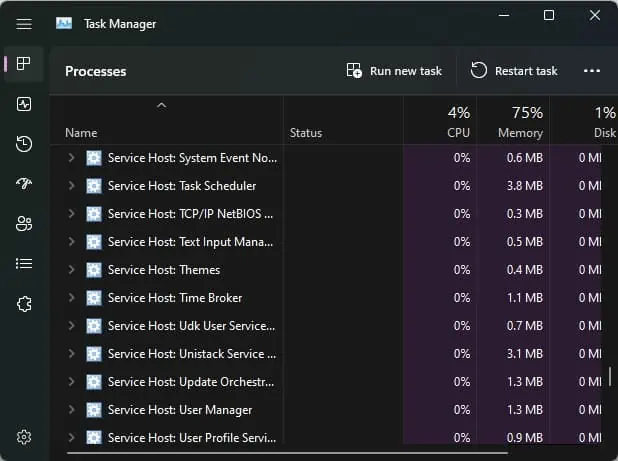
If there seem to be no issues with the Display unit or the cables, the next thing to do is torefresh the Display drivers.
To restart the video drivers, pressCtrl + Win + Shift + B. This might solve the issue if the frozen drivers are triggering the black screen.
If the issue started after you logged in to Windows, it is possible thatWindows explorer did not start properly.you may restart the explorer’s process and see if this helps resolve the issue.
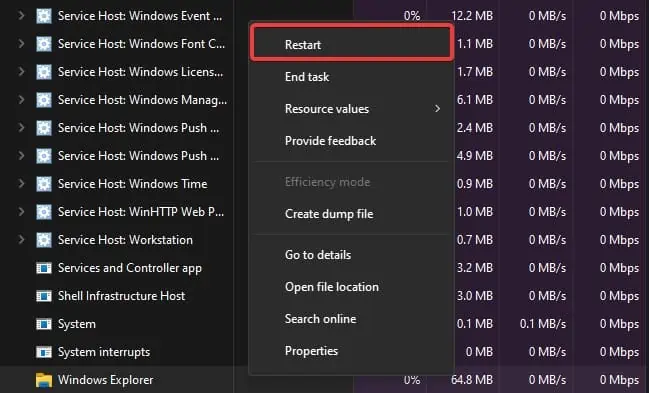
TheFast startup featureon most Windows devices is enabled by default to reduce the overall system startup time. This feature creates an image of the kernel processes and loads it on the startup.
This bypasses the initialization phase, leading to black screen issues like this one.
On safe mode, Windows runs with minimal drivers and configurations. If the issues have been triggered by some additionally installed programs and drivers,running the system on safe modecan make it work normally.
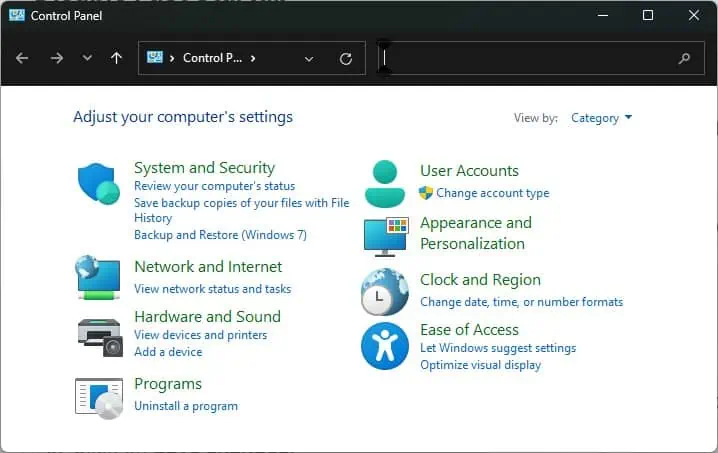
If you cannot see the login screen,force restart the computer by pressing the power button repeatedly three times.
After the cycle is complete, the system enters the Windows recovery environment. From thereon, you may navigate to the Safe mode following the steps suggested above.
Update the Graphic Drivers
Updating can fix the bugs andcorruption in those drivers.The problem you are experiencing is very common because of faulty drivers. The driver manufacturer or Microsoft roll out stable releases to fix such bugs on the driver.
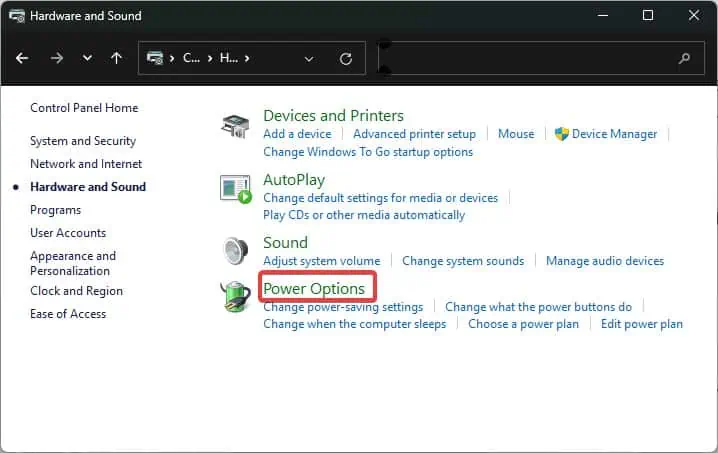
That’s why you should to keep thedrivers up to dateto remain free from such issues.